Database Backup (DBS) is connected to CloudMonitor. You can use CloudMonitor to configure alert rules for key metrics. This way, you can handle exceptions at the earliest opportunity after you receive alert notifications.
Alert description
Alert item | Description |
Trigger conditions | An error occurs during an incremental backup, a backup gateway goes offline, an error occurs during a data restoration, a data restoration succeeds, and an error occurs during a full backup. |
Alerting time |
|
Alert contacts | The default alert contacts are the alert contacts specified for your Alibaba Cloud account. You can also customize alert contacts. For more information, see Create an alert contact or alert contact group. |
Notification methods | You can select a preset notification method or customize notification methods. The following preset notification methods are supported. By default, Warning is selected.
|
Enable the alert feature
Enable the alert feature in the DBS console
If you have not created a default alert rule for DBS, the message "You have not configured alert rules in DBS." appears when you go to the Backup Schedules page of the DBS console. If you click OK in the message that appears, DBS automatically creates the default alert rule named DBS_EVENT_RULE.
Enable the alert feature in the CloudMonitor console
If you have disabled the alert rule, you can re-enable it in the CloudMonitor console.
Log on to the CloudMonitor console.
In the left-side navigation pane, choose .
In the upper-right corner of the Event Monitoring tab, click Old Event Alarm Rules to switch to the previous version of the event-based rule list.
Find the
DBS_EVENT_RULErule and click Enable in the Actions column.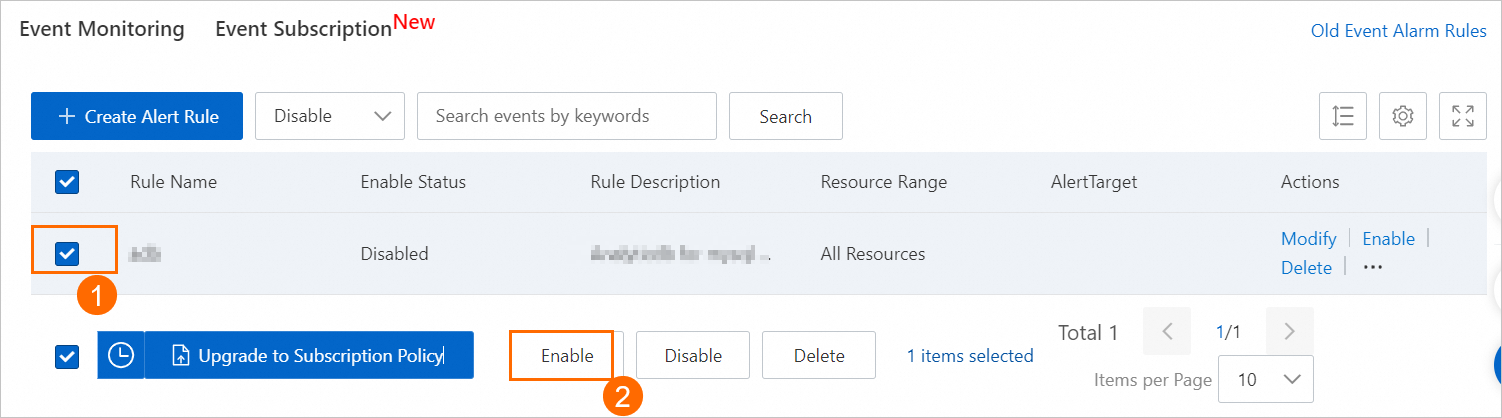
In the message that appears, click OK.
View alert history
Log on to the CloudMonitor console.
In the left-side navigation pane, choose .
On the Event Monitoring tab, select Database Backup from the All Products drop-down list and click Search.
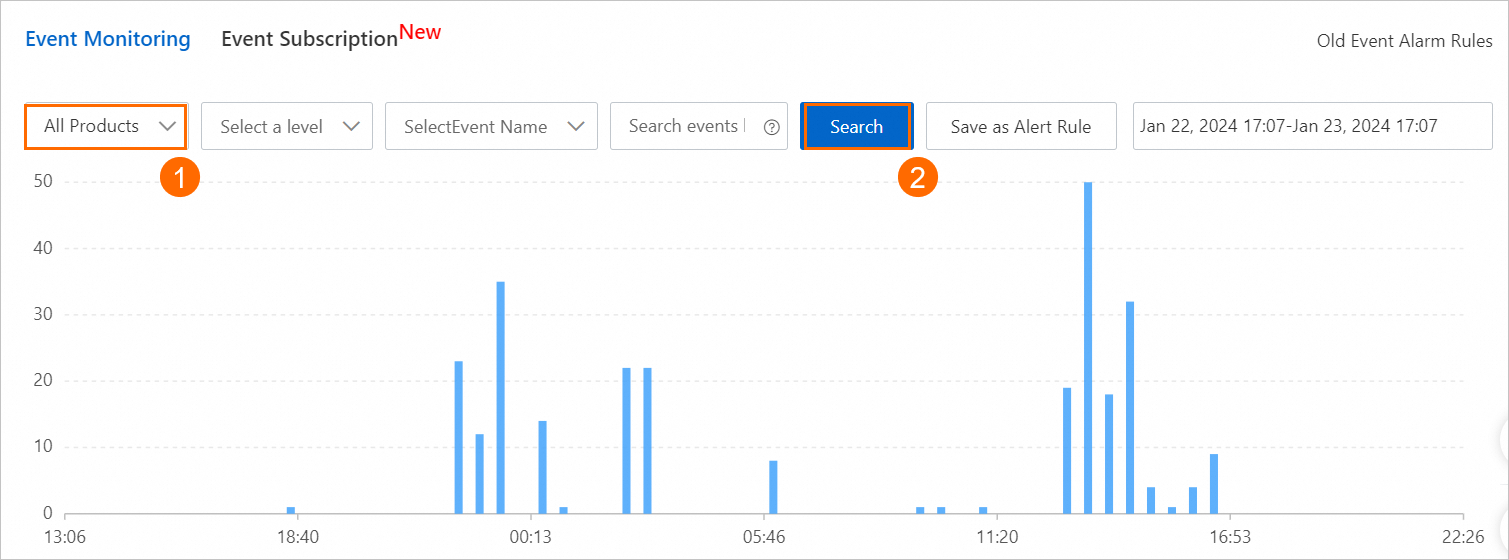
Modify the alert rule
If the existing alert rule for DBS cannot meet your business requirements, you can modify the configuration items such as alert contacts and notification methods of the alert rule.
Log on to the CloudMonitor console.
In the left-side navigation pane, choose .
In the upper-right corner of the Event Monitoring tab, click Old Event Alarm Rules to switch to the previous version of the event-based rule list.
Find the
DBS_EVENT_RULErule and click Modify in the Actions column.For more information about the parameters, see Parameters of a system event-triggered alert rule.
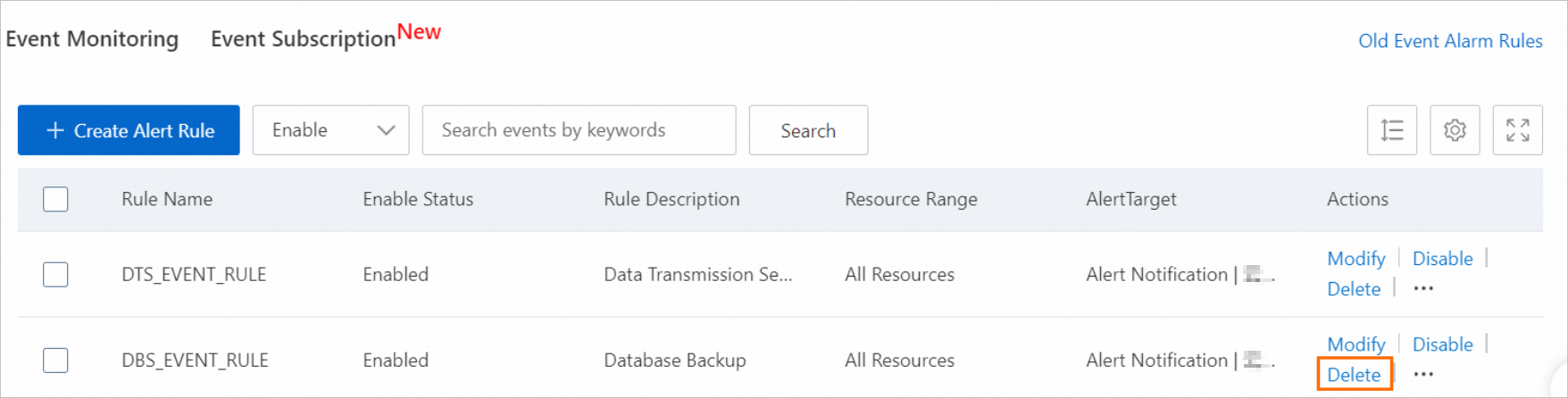
In the Create/Modify Event-triggered Alert Rule panel, configure the parameters based on your business requirements and click OK.
Disable the alert rule
If you do not want to receive the notifications for the DBS event-triggered alert rule, you can disable the alert rule.
After the alert rule is disabled, it does not take effect. You can perform this operation if you want to temporarily suspend the alert rule. You can also re-enable the disabled alert rule. Proceed with caution.
Log on to the CloudMonitor console.
In the left-side navigation pane, choose .
In the upper-right corner of the Event Monitoring tab, click Old Event Alarm Rules to switch to the previous version of the event-based rule list.
Find the
DBS_EVENT_RULErule and click Disable in the Actions column.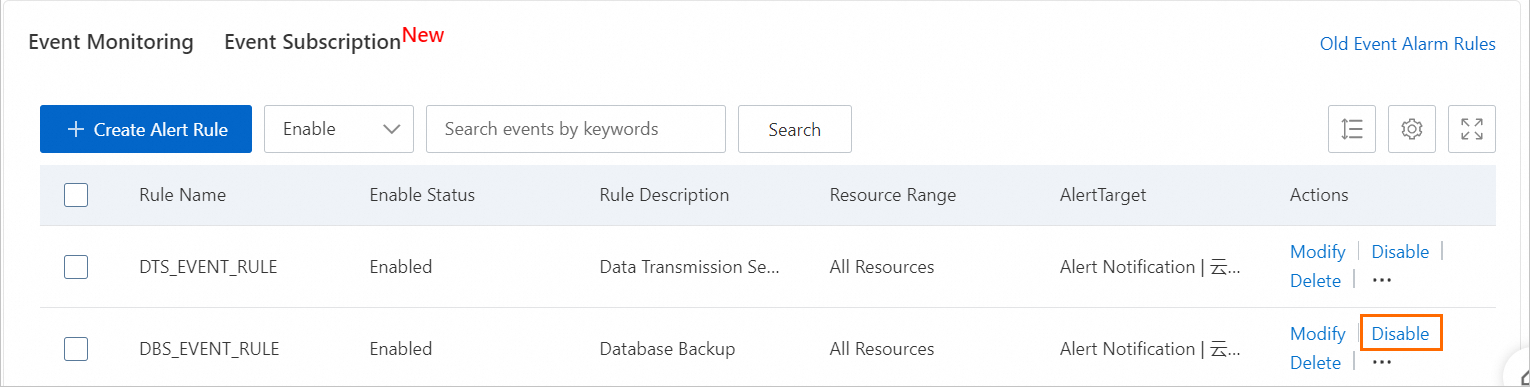
Delete the alert rule
After you delete the DBS system event-triggered alert rule, you are no longer notified of the alert notifications for it.
After the alert rule is deleted, it cannot be restored. You can perform this operation if you no longer need the alert rule. Proceed with caution.
Log on to the CloudMonitor console.
In the left-side navigation pane, choose .
In the upper-right corner of the Event Monitoring tab, click Old Event Alarm Rules to switch to the previous version of the event-based rule list.
Find the
DBS_EVENT_RULErule and click Delete in the Actions column.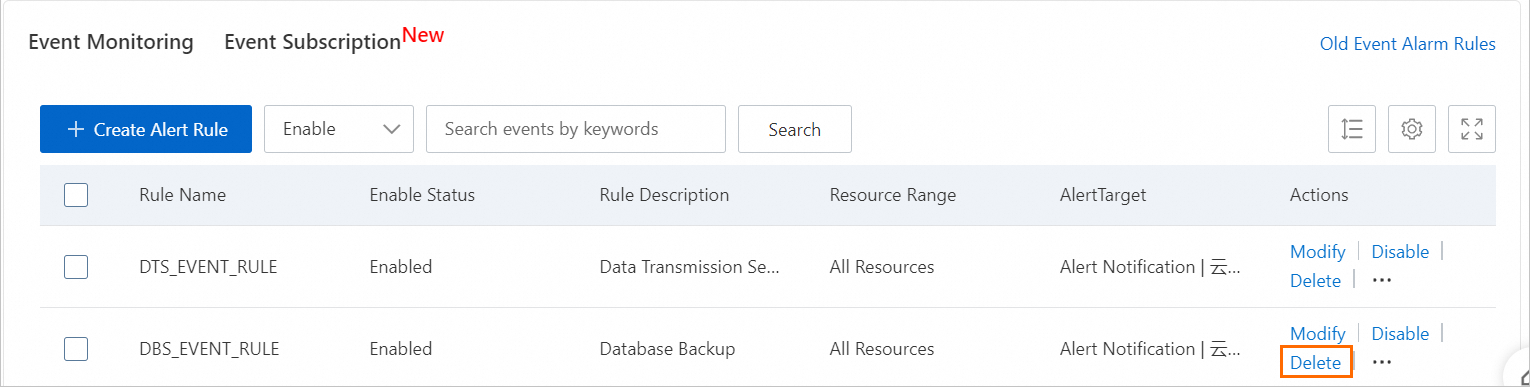
Related operations
The system event-triggered alert rule feature of the old version is no longer upgraded and will be phased out. We recommend that you use the new event subscription feature. For more information about how to create an event subscription policy, see Create a subscription policy.
In addition to emails, CloudMonitor provides the alert callback feature to send notifications for system event-triggered alerts to your O&M system or notification system. For more information, see Configure callbacks for system event-triggered alerts (old).