Database Backup (DBS) provides features such as full backup, incremental backup, and data restoration. In special cases, you may need to change the database account or source database configured for a backup schedule so that you can use the backup schedule to back up other databases. This topic describes how to modify the configurations of the source database in a backup schedule.
Scenarios
The original backup source database is migrated to another environment or is no longer in use. You want to change the backup source database to another database.
After testing is complete, you want to change the backup source database used in the testing to a production database.
The account and password that are configured to connect to the backup source database are improper, and the database account does not have sufficient permissions. You want to change the database account and password of the backup source database.
The tables of the backup source database change. You want to change the backup objects.
Procedure
Change database account and password or backup objects
Prerequisites
The backup schedule uses the logical backup method.
The database account of the backup source has the permissions to back up and restore data. For more information, see Account permissions.
Procedure
Log on to the Database Backup (DBS) console. In the left-side navigation pane, click Backup Schedules.
On the Backup Schedules page, find the backup schedule that you want to manage and click Manage in the Actions column. The Configure Task page appears.
In the Basic Information section, click Edit Backup Source. For more information about how to configure different backup source databases, see Backup and restoration overview.

Configure the information about the new backup source. After the backup source passes the connection test, click Next.
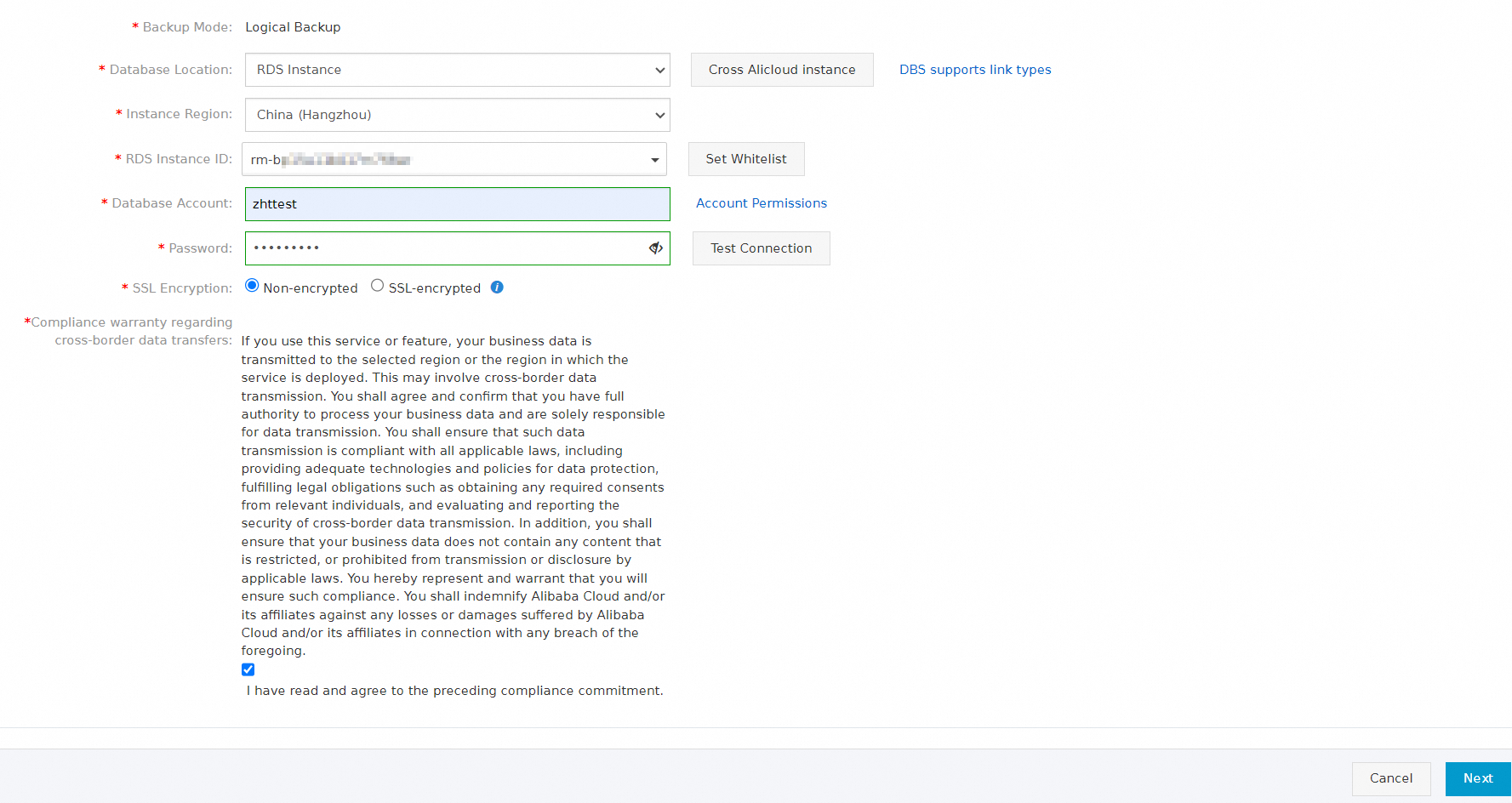
Configure the database objects to be backed up and click Save.
To add a new source database, select the database in the Available section and click the
 icon.
icon. To delete a selected database, select the database in the Selected section and click the
 icon.
icon.
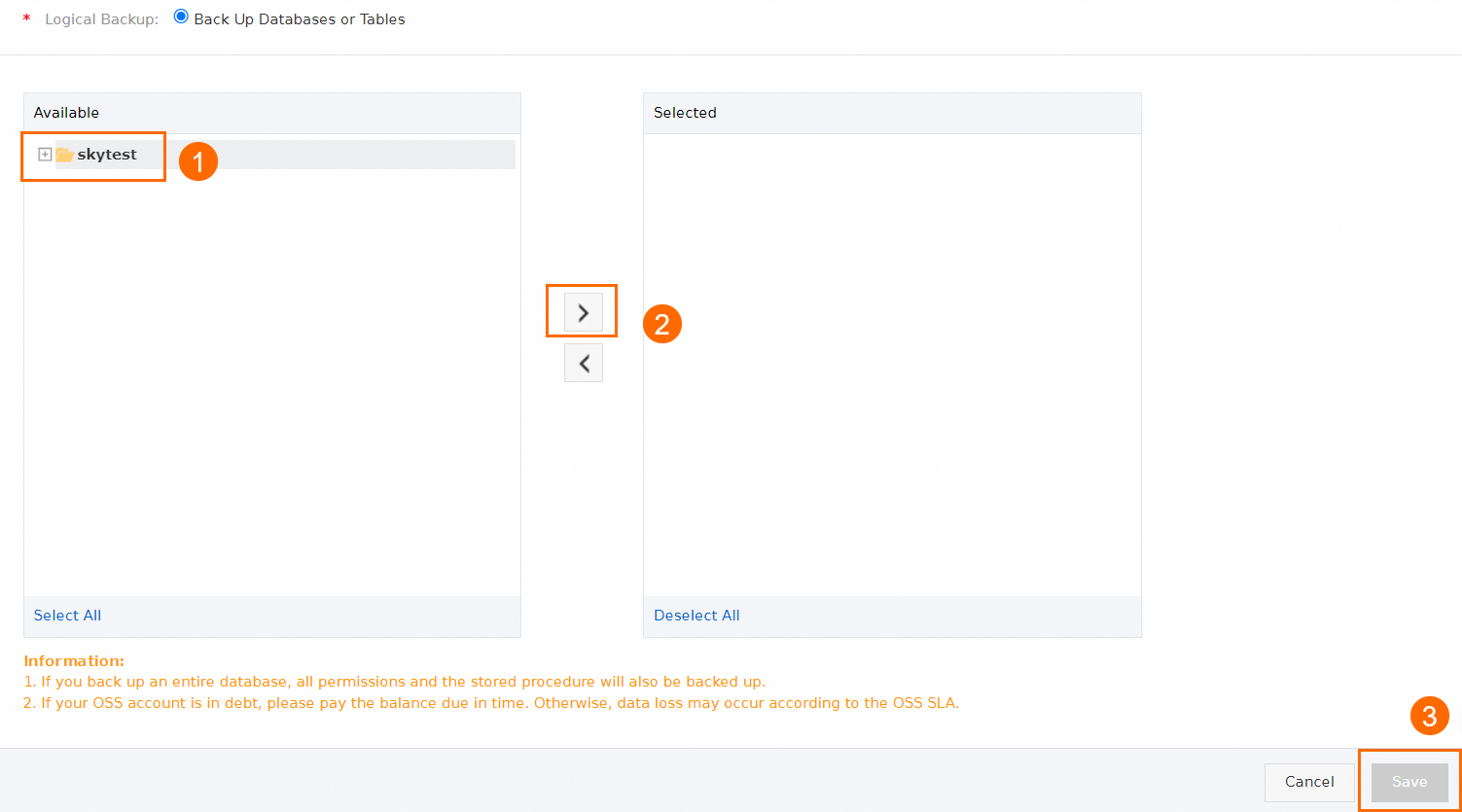
After the precheck is passed, click Start Task. The new backup source is configured.
NoteIf an existing incremental backup task is running based on the backup schedule, the incremental backup task is ended after you click Start Task. The system schedules and starts a new incremental backup task by using the new account and password.
If no full backup task is running based on the backup schedule, the system immediately starts a full backup task after you click Start Task. To minimize the impact on the backup source database, we recommend that you modify the backup configurations during off-peak hours.
If an existing full backup task is running based on the backup schedule, the configurations of the backup task are not updated after you click Start Task. The system performs a full backup based on the latest configurations only when a new full backup task is scheduled or started the next time.
Change only backup objects
Log on to the DBS console. In the left-side navigation pane, click Backup Schedules.
On the Backup Schedules page, find the backup schedule that you want to manage and click Manage in the Actions column. The Configure Task page appears.
In the Basic Information section, click Edit Backup Objects.

Modify the backup objects and click Save.
To add a new source database, select the database in the Available section and click the
 icon.
icon. To delete a selected database, select the database in the Selected section and click the
 icon.
icon.
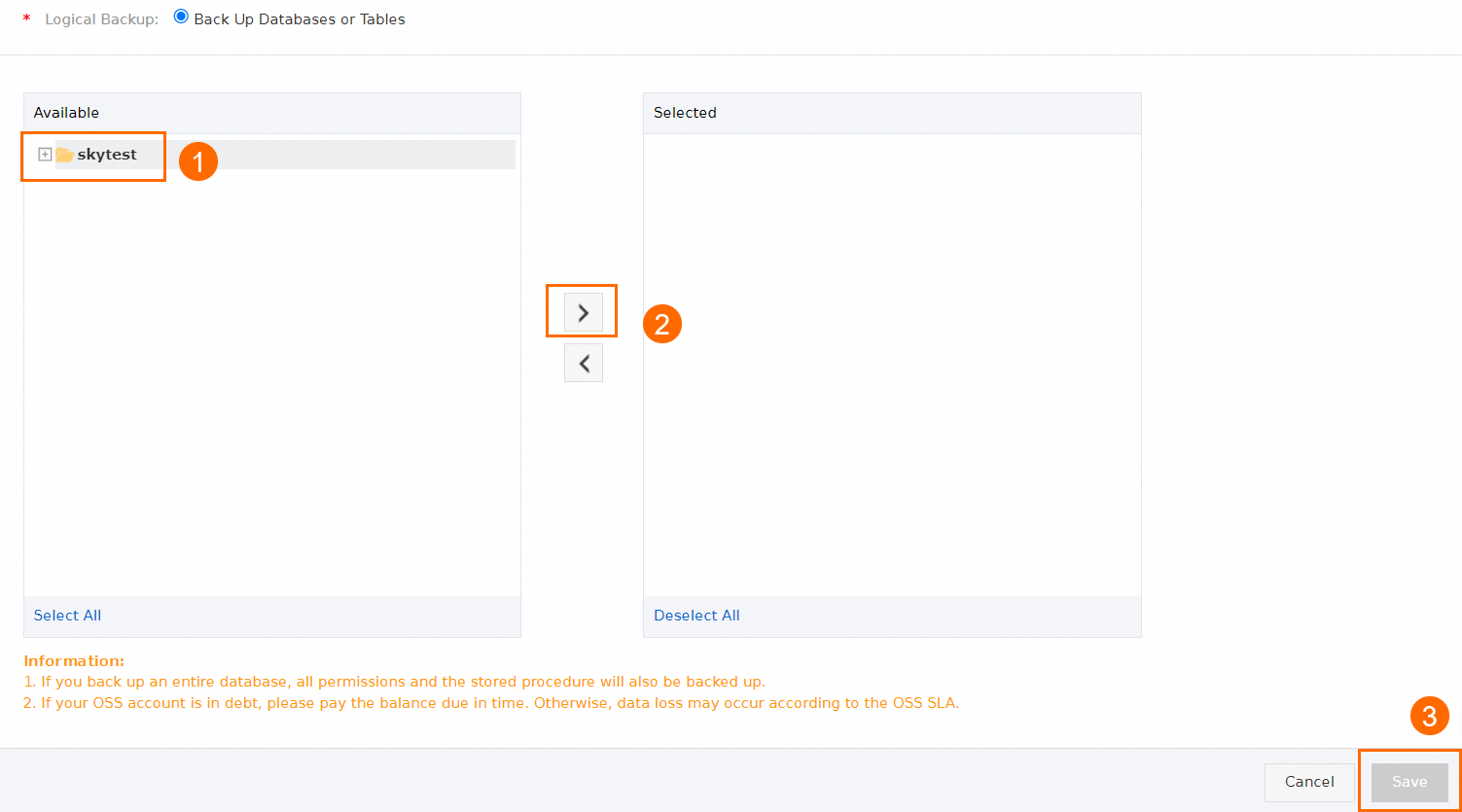
In the Start Full Data Backup message, click OK or Close.
If you click OK, a full backup task starts in about 1 minute to back up the objects that are specified in the backup schedule. To minimize the impact on the backup source database, we recommend that you perform this operation during off-peak hours.
If you click Close, the modified configurations are saved, but the system does not immediately perform a full backup. The system performs a full backup based on the latest configurations only when a new full backup task is scheduled the next time.
Related API operations
For information about how to modify the backup source or objects by calling API operations, see ModifyBackupSourceEndpoint or ModifyBackupObjects.