A new version is generated each time a node or a workflow is committed. On the Versions tab, you can view the version information about a node or a workflow, such as the commit history and change types. You can also compare different versions and roll back a node or a workflow to a specific version based on your business requirements. This topic describes how to view the version information about a node. The procedure for viewing the version information about a workflow is similar to the procedure for viewing the version information about a node.
Go to the configuration tab of a node
Log on to the DataWorks console. In the top navigation bar, select the desired region. In the left-side navigation pane, choose . On the page that appears, select the desired workspace from the drop-down list and click Go to Data Development.
Go to the configuration tab of the desired node.
In the left-side navigation pane of the DataStudio page, find the desired node and double-click the name of the node. The configuration tab of the node appears.
View the version information about the node and roll back the node
In the right-side navigation pane of the configuration tab, click the Versions tab to view the version information about the node. 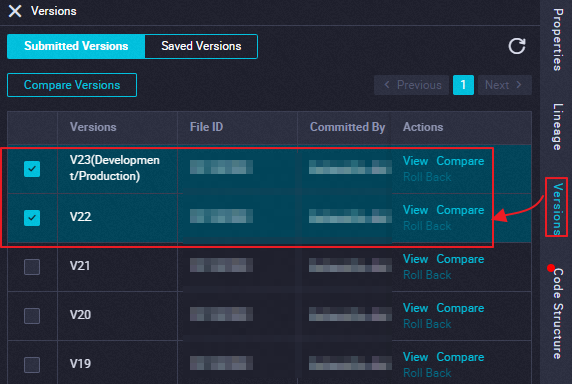 The following table describes some parameters.
The following table describes some parameters.
Parameter | Description |
Change Type | The first time you commit a node, the value of the Change Type parameter is Create. If you commit the node again, the value of this parameter changes to Change. |
Status |
|
Actions |
|
Compare the versions of a node
You can use one of the following methods to compare the versions of a node.
On the DataStudio page, double-click the name of the desired node to go to the configuration tab of the node. In the right-side navigation pane, click the Versions tab. On the Versions tab, compare versions of the node.
On the DataStudio page, double-click the name of the desired node to go to the configuration tab of the node. In the toolbar, click Deploy. On the Create Deploy Task page, you can find the version that you want to deploy and click Compare in the Actions column to view the changes in the node based on the differences between the selected version and the deployed version in the production environment.
The following table describes some scheduling parameters of a node.
Parameter | Description |
appId | The ID of the DataWorks workspace to which the node belongs. You can go to the Workspace Management page to view the ID. |
createUser | The ID of the user who created the node. |
createTime | The time when the node is created. |
lastModifyUser | The ID of the user who last modified the node. |
lastModifyTime | The time when the node is last modified. |
owner | The owner ID of the node. You can view the owner ID in the General section of the Properties tab. For more information, see Configure basic properties. |
startRightNow | The mode in which auto triggered node instances are generated for the node. Valid values:
For more information, see Configure immediate instance generation for a task. |
taskRerunTime | The number of times for which the node is rerun. |
taskRerunInterval | The interval between two consecutive automatic reruns. Unit: milliseconds. |
reRunAble | Specifies whether the node can be rerun. Valid values:
|
startEffectDate | The start date and time of the time period during which you want the scheduling to take effect. |
endEffectDate | The end date and time of the time period during which you want the scheduling to take effect. |
cycleType | The scheduling type of the node. Valid values:
|
cronExpress | The CRON expression that represents the automatic scheduling policy of the node. |
extConfig | The additional configurations of the node. The value must be in the JSON format and contains the settings of the following fields:
|
resgroupId | The ID of the resource group for scheduling that is used to run the node. For more information, see Configure the resource property. |
isAutoParse | Specifies whether to enable the automatic parsing feature for the node. Valid values:
For more information, see Configure same-cycle scheduling dependencies. |
input | The input and output configurations of the node. The parameter values contain the settings of the following fields:
For more information, see Scheduling dependency configuration guide. |
inputList | |
output | |
outputList | |
dependentTypeList | The scheduling dependencies of the node in the previous cycle. Valid values:
For more information, see Configure cross-cycle scheduling dependencies. |
dependentDataNode | The IDs of one or more nodes that are specified as the scheduling dependencies of the node in the previous cycle. This parameter is valid only if the dependentTypeList parameter is set to 1. |
inputContextList | The configurations of the context-based input and output parameters of the node. For more information, see Configure input and output parameters. |
outputContextList | |
isStop | Specifies whether to suspend the scheduling of the node. Valid values:
|
tags | The reserved parameters. |
tagList | |
fileId | |
dependentType |
For more information about the time properties, see Configure time properties.