The Statistics Dashboard page of DataService Studio provides various charts and tables to show statistics on APIs. The statistics include the total number of APIs in a workspace, the total number of API calls, and the total resource consumption. The statistics help you obtain information about API calls from a global perspective. You can also view the charts of a single API and view the details of the API, such as HTTP status code and DataService Studio error codes.
Go to the Statistics Dashboard page
Log on to the DataWorks console. In the top navigation bar, select the desired region. In the left-side navigation pane, choose . On the page that appears, select the desired workspace from the drop-down list and click Go to DataService Studio.
In the top navigation bar of the page that appears, click the Service Management tab. The Manage APIs page appears.
In the left-side navigation pane, choose .
View the overall statistics of APIs
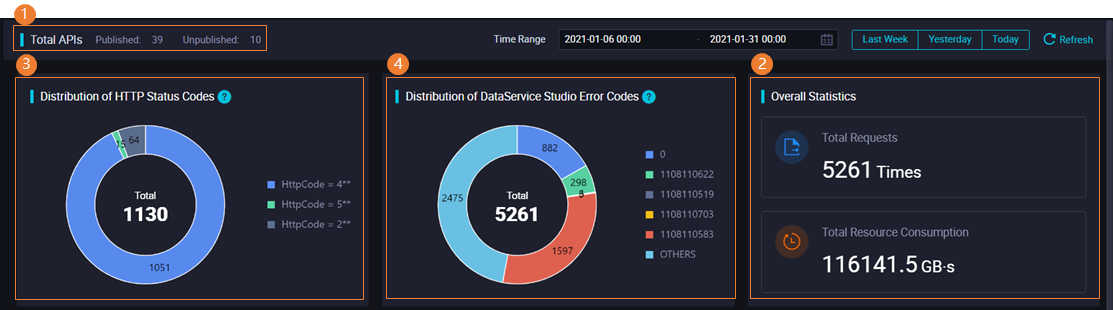
View the total number of APIs
In the Total APIs section, you can view the total number of APIs in a specific period of time in the current workspace, including the numbers of published and unpublished APIs.
View the total number of API calls and the total resource consumption
In the Overall Statistics section, you can view the statistics of all APIs in a specific period of time in the current workspace, including the total number of API calls and the total resource consumption.
The maximum statistical period for API statistics is 30 days.
View the distribution of HTTP status codes
In the Distribution of HTTP Status Codes section, you can view the distribution of HTTP status codes that are returned by the published APIs in the current workspace in a specific period of time. Different sectors in the pie chart represent different types of status codes. You can click a sector in the pie chart to view the corresponding status codes.
NoteCommon HTTP status codes include 2XX, 4XX, and 5XX. For more information, see Error codes.
The maximum statistical period for HTTP status codes is 30 days.
View the distribution of DataService Studio error codes
In the Distribution of DataService Studio Error Codes section, you can view the distribution of DataService Studio error codes that are returned by all APIs in the current workspace in a specific period of time. Different sectors in the pie chart represent different types of error codes. You can click a sector in the pie chart to view the corresponding error codes. For more information about the error codes, see Appendix: DataService Studio error codes.
The maximum statistical period for DataService Studio error codes is 30 days.
View the allocation of resources in the previous 24 hours
In the Resource Allocation section, you can view the change trends in the number of APIs that are called in the previous 24 hours.
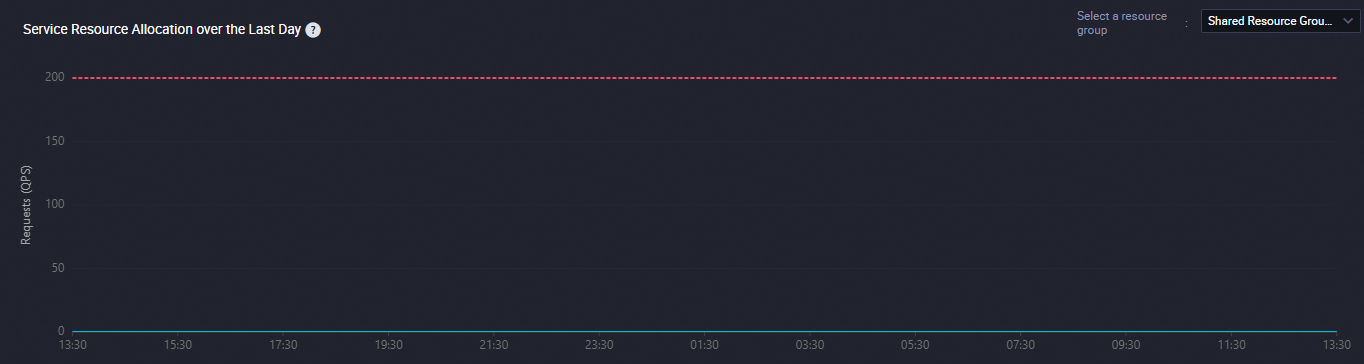
View the rankings of APIs
View the top 10 APIs with the highest error rate that are called on the previous day
 In the Top 10 APIs with Highest Error Rate Yesterday section, you can view the top 10 APIs with the highest error rate that are called on the previous day. For a specific API, you can view the following information: API ID, API Name, Number of Requests, Request Failure Rate, and Resource Groups for DataService Studio. For a specific API, you can view the following information: API ID, API Name, Number of Requests, Request Failure Rate, and Resource Groups for DataService Studio.
In the Top 10 APIs with Highest Error Rate Yesterday section, you can view the top 10 APIs with the highest error rate that are called on the previous day. For a specific API, you can view the following information: API ID, API Name, Number of Requests, Request Failure Rate, and Resource Groups for DataService Studio. For a specific API, you can view the following information: API ID, API Name, Number of Requests, Request Failure Rate, and Resource Groups for DataService Studio. View the top 10 APIs that are most frequently called or the top 10 applications that most frequently call APIs on the previous day
 In the Top 10 Frequently Called APIs Yesterday section, you can view the top 10 APIs that are most frequently called or the top 10 applications that most frequently call APIs on the previous day. You can click API or APP in the upper-right corner to switch the statistical dimension. In the API dimension, you can view the following information: API ID, API Name, Number of Requests, Execution Duration (ms), and Average Latency (ms). In the APP dimension, you can view the following information: APP ID, Application Name, Workspace, Number of Requests, Execution Duration (ms), and Average Latency (ms).
In the Top 10 Frequently Called APIs Yesterday section, you can view the top 10 APIs that are most frequently called or the top 10 applications that most frequently call APIs on the previous day. You can click API or APP in the upper-right corner to switch the statistical dimension. In the API dimension, you can view the following information: API ID, API Name, Number of Requests, Execution Duration (ms), and Average Latency (ms). In the APP dimension, you can view the following information: APP ID, Application Name, Workspace, Number of Requests, Execution Duration (ms), and Average Latency (ms).