On the DataStudio page, you can click Operation History in the left-side navigation pane to go to the Operation History page and view operation records in the current workspace by operation type, operator, or operation time.
Usage notes
You can view only the following types of operation records in DataStudio: changes of node owners, modifications to scheduling properties of nodes, committing of nodes and tables, addition of nodes to favorites, workflow deletion, and data download.
DataWorks is integrated with ActionTrail. You can query ActionTrail for DataWorks behavior events of your Alibaba Cloud account over the last 90 days. If other engines are integrated with ActionTrail, you can query ActionTrail for all operation records of the engines within your Alibaba Cloud account.
Go to the DataStudio page
Log on to the DataWorks console. In the top navigation bar, select the desired region. In the left-side navigation pane, choose . On the page that appears, select the desired workspace from the drop-down list and click Go to Data Development.
View the operation history
In the left-side navigation pane of the DataStudio page, click the ![]() icon to go to the Operation History page. On the Operation History page, you can view operation records by operation type, operator, or operation time.
icon to go to the Operation History page. On the Operation History page, you can view operation records by operation type, operator, or operation time.
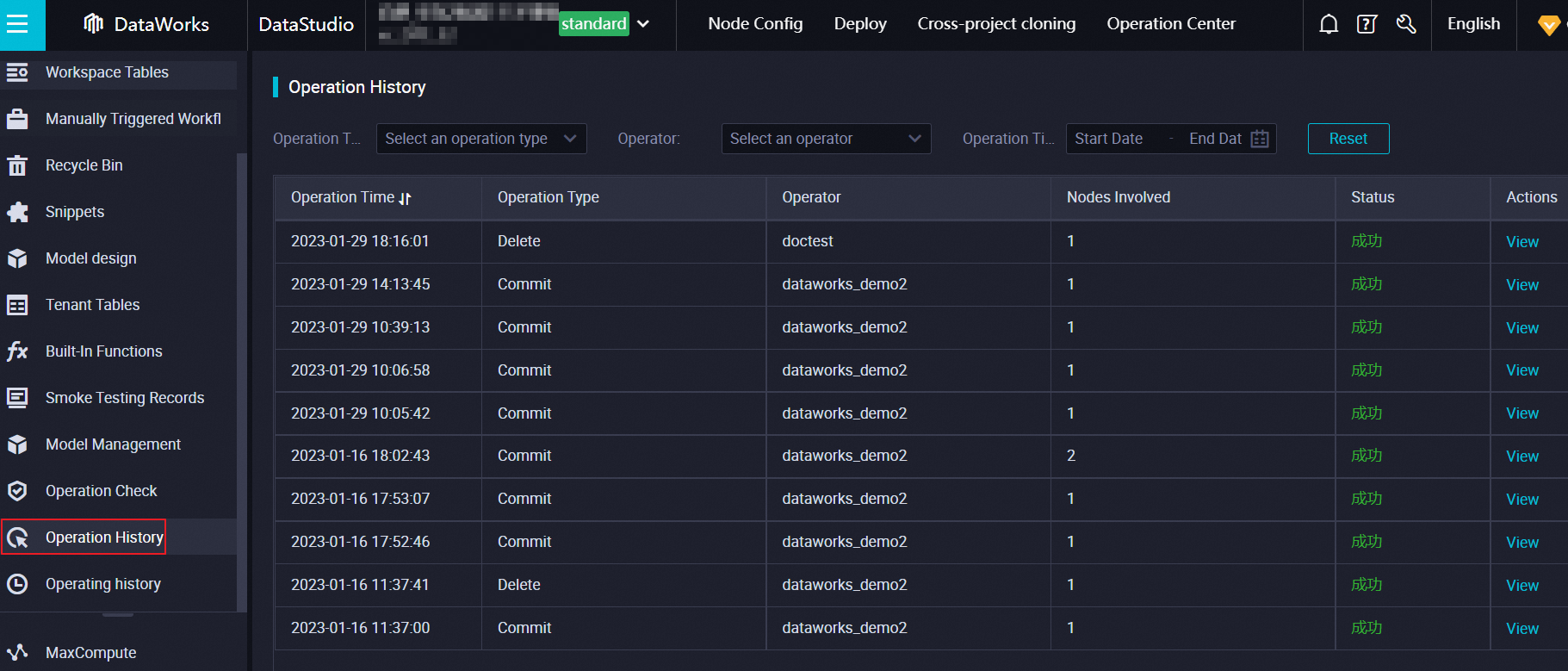
Additional information
Comparison and rollback of node versions
On the DataStudio page, you can find the node whose versions you want to view and click Versions in the right-side navigation pane on the configuration tab of the node. On the Versions tab, you can compare the node versions. You can also roll back node versions. For more information, see View the version information about a node.
Node restoration
You can restore nodes that are recently deleted. For more information, see Recycle bin. New node IDs are generated after you restore deleted nodes.
Data masking and tracing of leaked data
If your files are important, you can configure data masking rules for sensitive data to prevent file data leak and trace the leaked data by using the data watermark feature in Data Security Guard. For more information about how to mask data, see Create a data masking rule.
Restoration of MaxCompute table data
DataWorks provides the data backup and restoration feature. The system backs up and retains historical data, such as deleted or updated data, for a specific period of time. For more information, see Backup and restoration.
Permission auditing on a MaxCompute table
To view the users that have permissions on tables, the details about the permissions, and the validity period of the permissions, go to the Security Center page and click Data access control in the left-side navigation pane. On the Data Access Control page, click Permission Audit. You can also revoke the permissions on tables.