This topic describes how to use a PyODPS node in DataWorks to reference a third-party package. You can reference a common Python script or a third-party open source package.
Background information
If a third-party package needs to be referenced when you run a PyODPS node on a DataWorks resource group, you need to install the third-party package based on the resource group that you use.
If you use an exclusive resource group for scheduling, install the third-party package on the O&M Assistant page.
If you use a serverless resource group (general-purpose resource group), follow the instructions that are described in Manage images to install the third-party package.
NoteIf a third-party package needs to be referenced in user-defined functions (UDFs) in task code, you cannot use the preceding methods to install the third-party package. For information about how to reference third-party packages in UDFs, see Example: Reference third-party packages in Python UDFs.
If your PyODPS node needs to access a data source or service in a special network environment, such as a virtual private cloud (VPC) or data center, use a serverless resource group or an old-version exclusive resource group for scheduling to run the node, and establish a network connection between the resource group and the data source or service.
For information about the PyODPS syntax, see PyODPS documentation.
PyODPS nodes are classified into two types: PyODPS 2 and PyODPS 3. The two types of PyODPS nodes use different Python versions at the underlying layer. PyODPS 2 nodes use Python 2, and PyODPS 3 nodes use Python 3. You can create a PyODPS node based on the Python version in use. For more information about how to create a PyODPS node, see Create a PyODPS 2 node and Create a PyODPS 3 node.
Limits
Due to the specifications of resources in the resource group that is used to run a node, we recommend that you use a PyODPS node to locally process no more than 50 MB of data. If a PyODPS node processes more than 50 MB of data, an out-of-memory (OOM) exception may occur, and the system may report Got killed. We recommend that you do not write excessive data processing code for a PyODPS node. For more information, see PyODPS.
If the system reports Got killed, the memory usage exceeds the limit, and the system terminates the related processes. We recommend that you do not perform local data operations. However, the limits on the memory usage do not apply to SQL or DataFrame tasks that are initiated by PyODPS. Take note that to_pandas tasks are excluded.
You can use the NumPy and pandas libraries that are pre-installed in DataWorks to run functions other than UDFs on an exclusive resource group for scheduling. Third-party packages that contain binary code are not supported.
For compatibility reasons, options.tunnel.use_instance_tunnel is set to False in DataWorks by default. If you want to globally enable InstanceTunnel, you must set this parameter to True.
Reference a common Python script
Go to the DataStudio page.
Log on to the DataWorks console. In the top navigation bar, select the desired region. In the left-side navigation pane, choose . On the page that appears, select the desired workspace from the drop-down list and click Go to Data Development.
Create a Python resource.
On the DataStudio page, move the pointer over the
 icon and choose .
icon and choose . Alternatively, you can click the name of the desired workflow in the Business Flow section, right-click MaxCompute, and then choose .
In the Create Resource dialog box, configure the Name parameter. In this example, the Name parameter is set to pyodps_packagetest.py.
ImportantThe resource name can contain only letters, digits, periods (.), underscores (_), and hyphens (-). It must end with .py.
Click Create.
On the configuration tab of the newly created Python resource, enter the common Python script that you want to reference. In this example, the following script is used:
# import os # print os.getcwd() # print os.path.abspath('.') # print os.path.abspath('..') # print os.path.abspath(os.curdir) def printname(): print 'test2' print 123Click the
 icon in the top toolbar.
icon in the top toolbar.
Create a PyODPS 2 node.
In the Business Flow section, find the workflow in which you want to create a PyODPS 2 node, right-click MaxCompute, and then choose .
In the Create Node dialog box, configure the Name parameter. In this example, the Name parameter is set to pyodps_testpackage.
NoteThe node name cannot exceed 128 characters in length and can contain letters, digits, underscores (_), and periods (.).
Click Confirm.
Open the configuration tab of the newly created PyODPS 2 node. Then, right-click the name of the Python resource in the Resource folder of your workflow and select Insert Resource Path.
After the resource is referenced, the
##@resource_reference{"pyodps_packagetest.py"}statement is automatically written in the code editor of the PyODPS 2 node.Enter the code that is used to reference the common Python script in the code editor of the PyODPS 2 node. In this example, the following code is used:
##@resource_reference{"pyodps_packagetest.py"} # This statement is required to reference the created Python resource. import sys import os sys.path.append(os.path.dirname(os.path.abspath('pyodps_packagetest.py'))) # Import the resource to the workspace. import pyodps_packagetest # Reference the resource. You must delete the .py suffix in the resource name. pyodps_packagetest.printname() # Call the method.Click the
 icon in the top toolbar and view the results on the Runtime Log tab in the lower part of the configuration tab.
icon in the top toolbar and view the results on the Runtime Log tab in the lower part of the configuration tab. 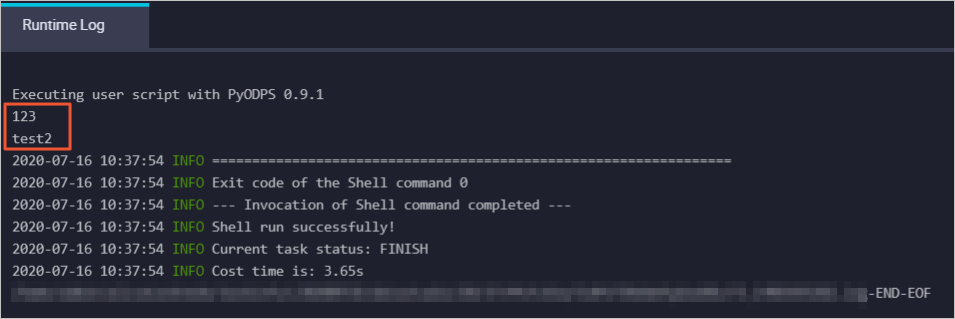
Reference a third-party open source package
Before you reference a third-party open source package, you can configure the package based on the resource group that you selected.
You can perform the following operations to view the type of a resource group that is associated with a desired workspace on the details page of the workspace. Then, you can determine the method that you want to use to install the third-party open source package.
Go to the Workspaces page in the DataWorks console. In the top navigation bar, select a desired region. Then, find the desired workspace and click Details in the Actions column.
In the left-side navigation pane of the page that appears, click Resource Group. On the Resource Group page, view the type of the resource group that is associated with the workspace in the Purpose column.
If the value in the Purpose column is General-purpose Type for the resource group, the resource group is a serverless resource group.
If the value in the Purpose column is Data Scheduling for the resource group, the resource group is an exclusive resource group for scheduling.
Use a serverless resource group (general-purpose resource group) to configure a third-party open source package
Serverless resource groups support custom images. When you create a custom image, you can select and install a third-party open source package based on your business requirements. Then, you can use the image when you configure scheduling properties for a PyODPS node.
Configuration description
In the Create Image panel, configure a third-party open source package based on your business requirements. For more information about the parameter settings in the Create Image panel, see Create a custom image.
Key parameters:
Image Name/ID: Set the value to
dataworks_pyodps_task_pod.Supported Task Type: Select
PyODPS 2orPyODPS 3.Installation Package: Select the desired third-party open source package. You can select an installation method, such as Python 2, Python 3, YUM, or script, based on your business requirements.
For more information, see Custom image configuration example.
Use an exclusive resource group for scheduling to configure a third-party open source package (not recommended)
With the evolution of DataWorks, exclusive resource groups for scheduling are no longer recommended. We recommend that you use serverless resource groups. For more information about serverless resource groups, see Use serverless resource groups.
An exclusive resource group for scheduling is used. The desired third-party open source package is installed on the O&M Assistant page of the exclusive resource group for scheduling. For more information, see Use the O&M Assistant feature.
Go to the Workspaces page in the DataWorks console. In the top navigation bar, select a desired region. Then, find the desired workspace and click Details in the Actions column.
In the left-side navigation pane of the page that appears, click Resource Group. On the Resource Group page, find the desired exclusive resource group for scheduling that is associated with the current workspace, move the pointer over the
 icon in the Actions column, and then select O&M Assistant. On the page that appears, click Create Command.
icon in the Actions column, and then select O&M Assistant. On the page that appears, click Create Command. In the Create Command panel, configure parameters based on your business requirements. If you set the Command Type parameter to Quick Installation, select a package that you want to install based on your business requirements. If you set the Command Type parameter to Manual Installation, enter and run installation commands to install a package. If no third-party open source package is available, submit a ticket.
After the package is installed, run the
importcommand to import the package. For example, the oss2 package is installed on the O&M Assistant page. You can run theimport oss2command in the PyODPS 3 node to import and reference oss2.
Installation commands
Refer to the following commands if you use the script mode when you create a custom image or select the manual input mode in O&M Assistant to configure package installation commands:
If you want to use a PyODPS 2 node to reference a third-party open source package, run the following command to install the package:
pip install <Package that you want to reference>NoteIf you are prompted to upgrade pip after you run the preceding command, run the pip install --upgrade pip command.
If you want to use a PyODPS 3 node to reference a third-party open source package, run the following command to install the package:
/home/tops/bin/pip3 install <Package that you want to reference>NoteIf you are prompted to upgrade pip after you run the preceding command, run the /home/tops/bin/pip3 install --upgrade pip command.
If the following error occurs when you use the PyODPS 3 node, submit a ticket to apply for permissions:
/home/admin/usertools/tools/cmd-0.sh:Line 3: /home/tops/bin/python3: The file or directory does not exist.