DataWorks allows you to perform batch operations on nodes, resources, or functions. For example, you can change the owners of multiple nodes, resources, or functions at a time. After the modification, you can commit and deploy the nodes, resources, or functions to the production environment for the modifications to take effect. This topic describes how to use the batch operation feature in DataWorks.
Procedure
Perform batch operations on nodes, resources, or functions
Log on to the DataWorks console. Go to the DataStudio page. In the Scheduled Workflow pane of the DataStudio page, click the Batch Operation icon in the top toolbar.
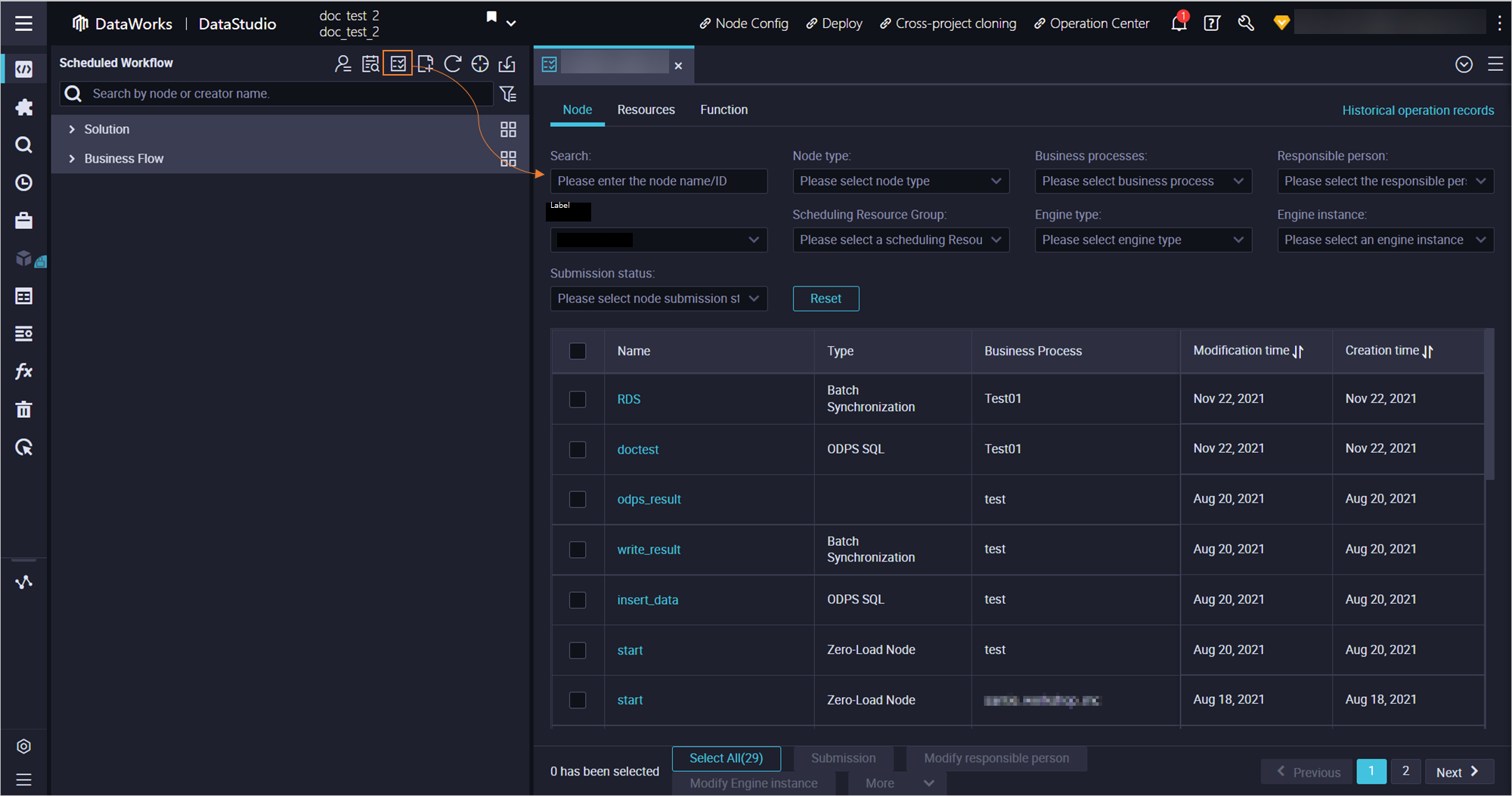
Modify multiple objects at a time.
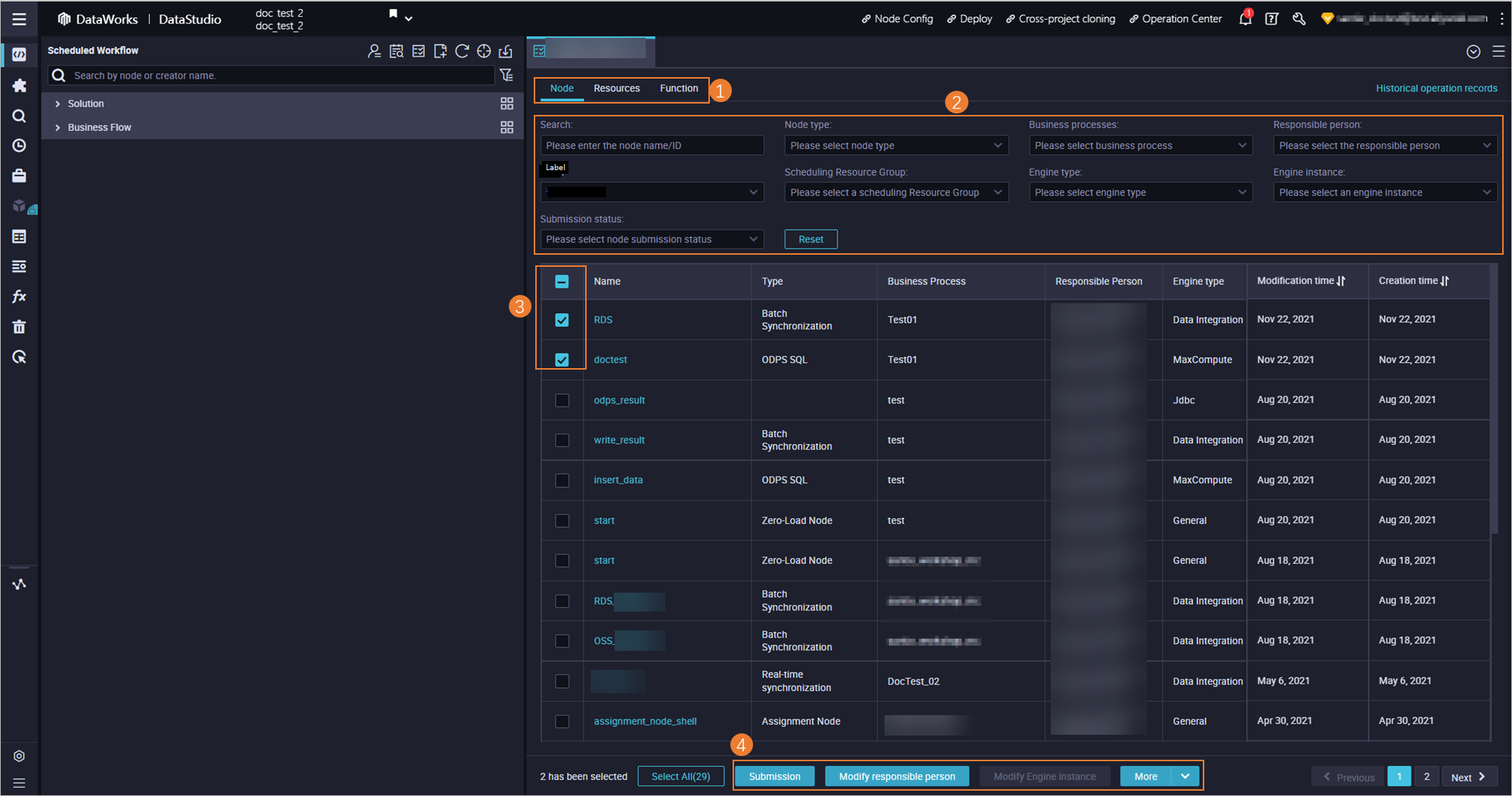
On the Batch Operation-Data Development tab, perform operations on multiple nodes, resources, or functions at a time on the Node, Resource, or Function sub-tab.
On each tab, specify filter conditions, such as Workflow and Owner, to search for objects.
NoteYou can filter batch synchronization tasks by resource group for Data Integration, source and destination types, and source and destination names.
The filter conditions on the Node , Resource, and Function tabs vary.
After the search results are displayed on the tab, select multiple nodes, resources, or functions that you want to modify.
Then, click a button in the lower part to perform the operation on the selected objects based on your requirements.
NoteWhen you perform operations on multiple nodes, the Forcefully Modify File Locked By Another User parameter may appear in the dialog box that appears. If you set the this parameter to Yes, nodes that are locked by other owners are also modified. If you set this parameter to No, only the nodes that are locked by yourself are modified.
If you modify and commit the objects on the Batch Operation-Data Development tab, the operations take effect only in the development environment. To update the configurations of nodes, resources, or functions in the production environment, you must deploy the objects to the production environment on the deployment page.
Click Historical Operation Records in the upper-right corner to view the details of historical operations.
Batch modify data synchronization nodes
You can modify resource groups for Data Integration, sources, and destinations for multiple data synchronization nodes at a time.
Log on to the DataWorks console. Go to the DataStudio page. In the Scheduled Workflow pane of the DataStudio page, click the Batch Operation icon in the top toolbar.
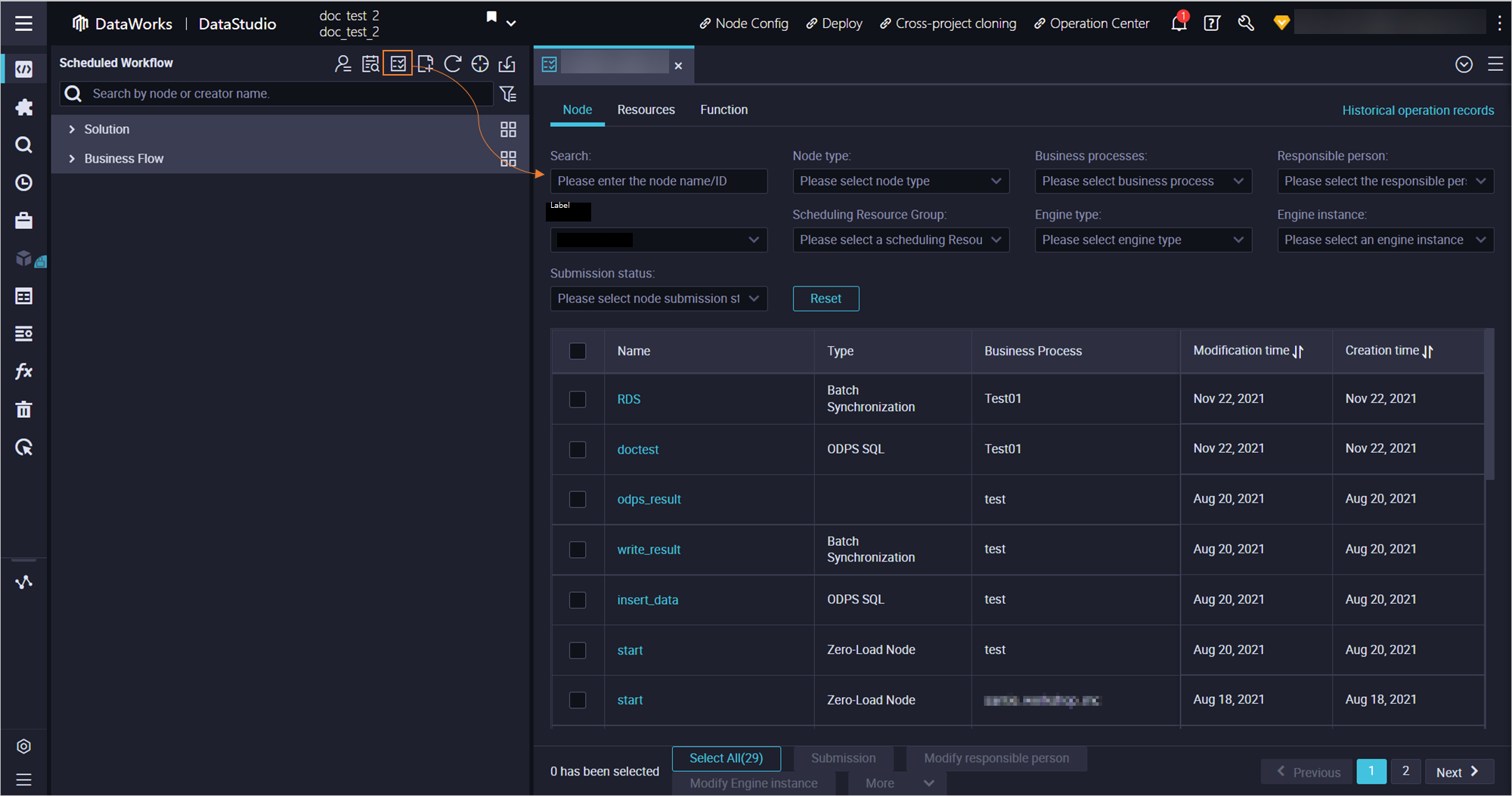
Modify multiple data synchronization nodes at a time.
On the Batch Operation-Data Development tab, click the Node sub-tab.
Search for the data synchronization nodes that you want to modify by node type. Select batch synchronization nodes or real-time synchronization nodes.

Click a button in the lower part to perform the operation on the selected nodes based on your business requirements.
Click More and select Modify Data Synchronization Task. The Modify Data Integration Task dialog box appears.
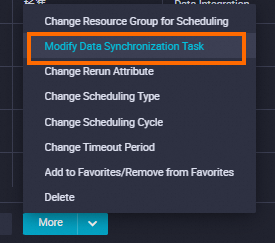 Note
NoteIf the Modify Data Synchronization Task option is not displayed, check whether the node type that you select is batch synchronization or real-time synchronization.
Select Resource Group for Data Integration, Source, or Destination from the Modification drop-down list based on your business requirements.
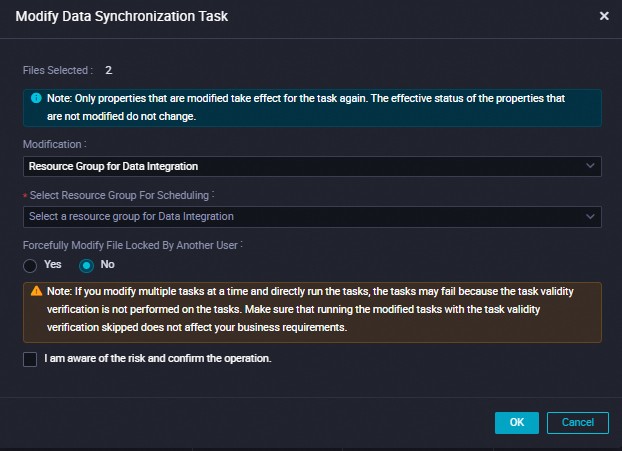
NoteWhen you perform operations on multiple nodes, the Forcefully Modify File Locked By Another User parameter may appear in the dialog box that appears. If you set the this parameter to Yes, nodes that are locked by other owners are also modified. If you set this parameter to No, only the nodes that are locked by yourself are modified.
If you modify and commit the objects on the Batch Operation-Data Development tab, the operations take effect only in the development environment. To update the configurations of nodes, resources, or functions in the production environment, you must deploy the objects to the production environment on the deployment page.
Click Historical Operation Records in the upper-right corner to view the details of historical operations.