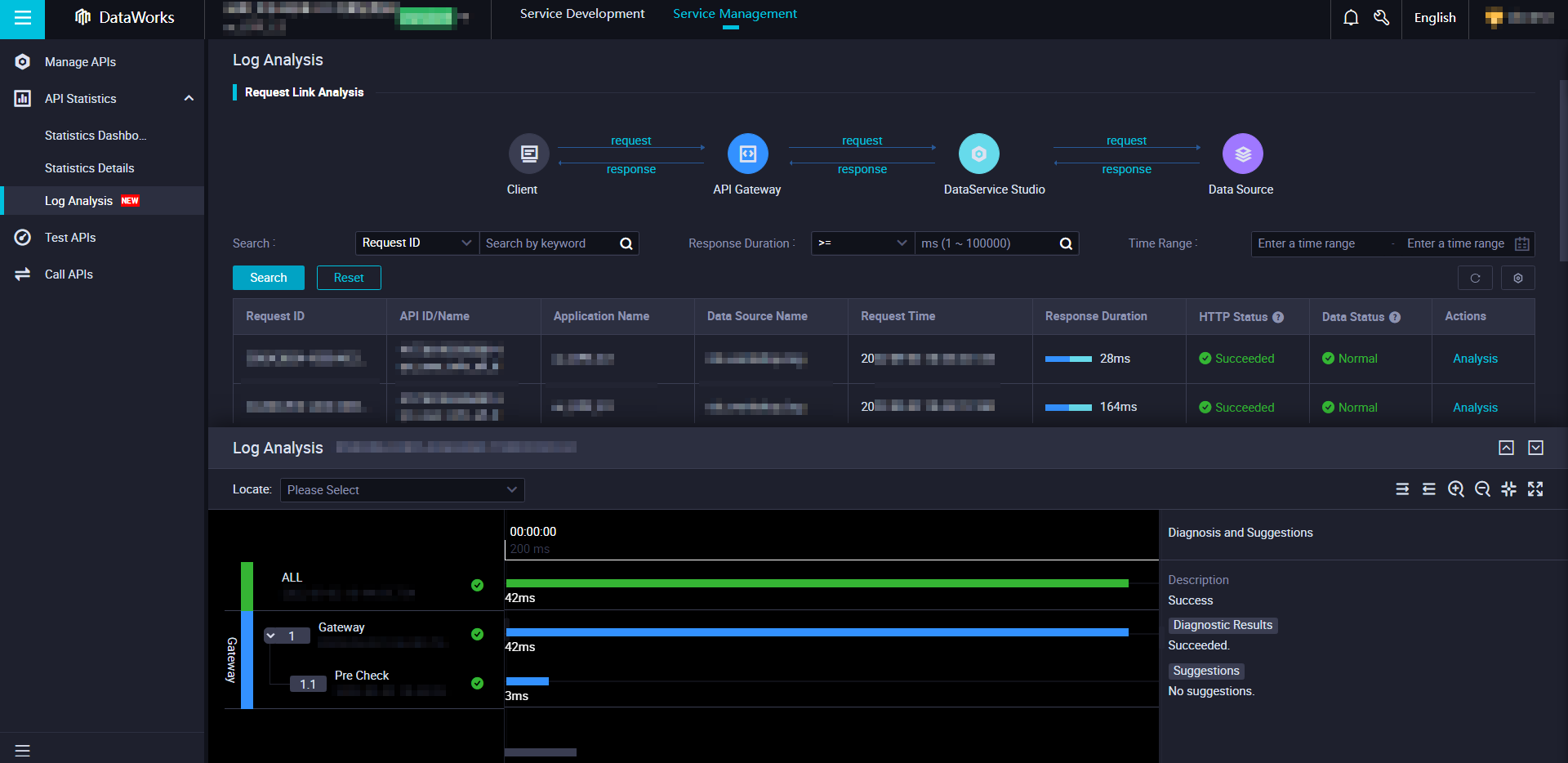DataService Studio of DataWorks provides the log analysis feature. You can use this feature to analyze API requests. If an API request fails, you can use this feature to troubleshoot issues at the earliest opportunity and obtain diagnostic results and suggestions.
Limits
The log analysis feature is available only in DataWorks Professional Edition or a more advanced edition. During the public review phase, you can apply for a free trial of the log analysis feature in any DataWorks edition. However, we recommend that you upgrade your DataWorks to DataWorks Professional Edition or a more advanced edition to use more features. For more information, see Differences among DataWorks editions.
View the log list
Go to the DataService Studio page.
Log on to the DataWorks console. In the top navigation bar, select the desired region. In the left-side navigation pane, choose . On the page that appears, select the desired workspace from the drop-down list and click Go to DataService Studio.
In the upper part of the page that appears, click the Service Management tab. In the left-side navigation pane of the Service Management tab, choose API Statistics > Log Analysis. The Log Analysis page appears.
Configure the Request ID, Response Duration, and Time Range parameters to search for the desired logs.
NoteIf you do not configure the parameters, the most recent 10 logs are displayed by default.
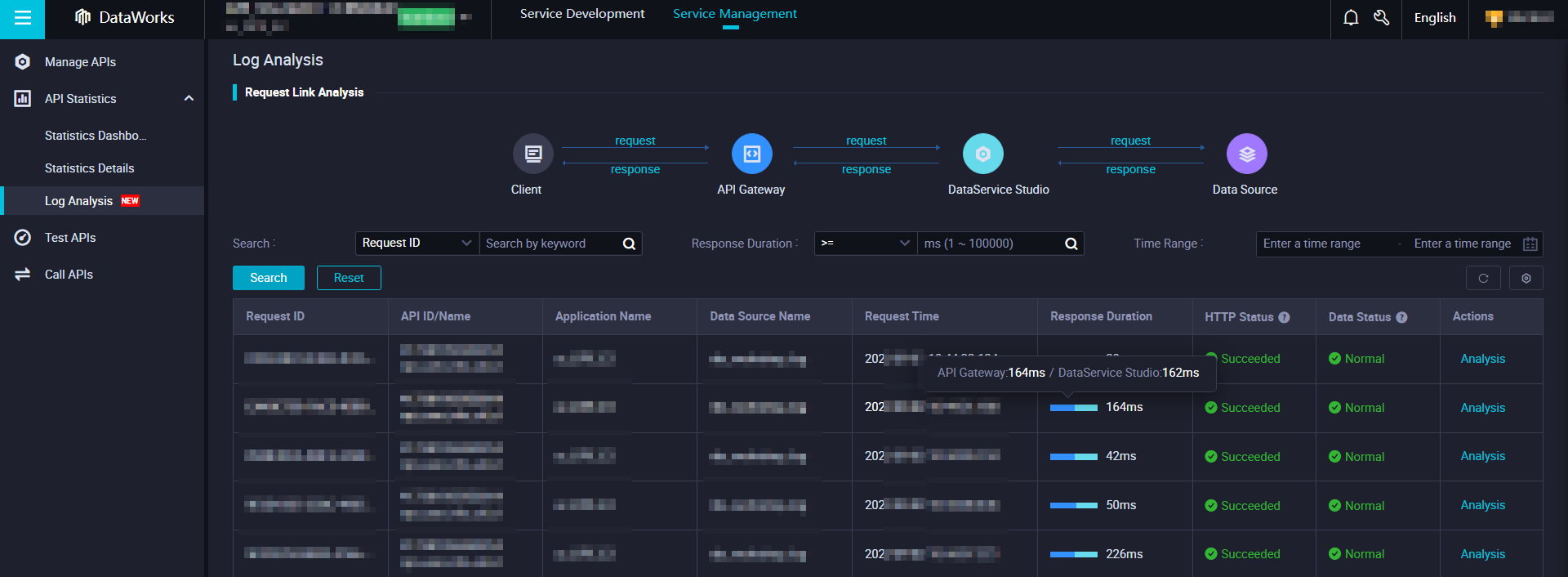
Column name
Description
Request ID
The ID of the API request. Each API request is uniquely identified by an ID.
Response Duration
You can move your pointer over the chart in the Response Time column to view the response time of API Gateway and DataService Studio.
Actions
You can click Analysis in the Actions column to display the Log Analysis panel. For more information, see View the analysis logs.
View the analysis logs
In the log list, find the desired log and click Analysis in the Actions column. The Log Analysis panel appears in the lower part of the page.
View the log analysis results for the related API request in the Log Analysis panel.
If the API request is successful, each phase of the request is normal. You can view a specific response time in each phase in the Gantt chart.
If the API request encounters an error, you can locate the error in this panel. Then, you can resolve the error based on the diagnostic result and suggestions.