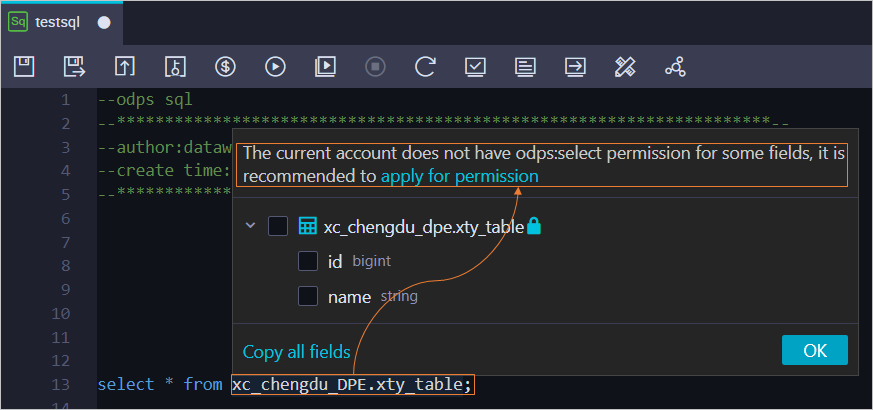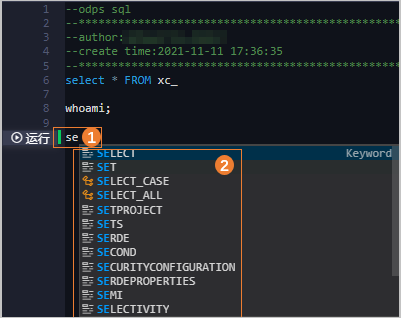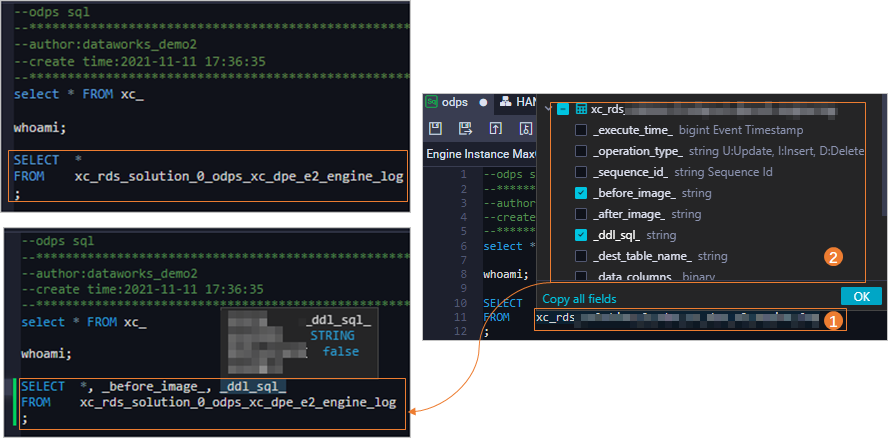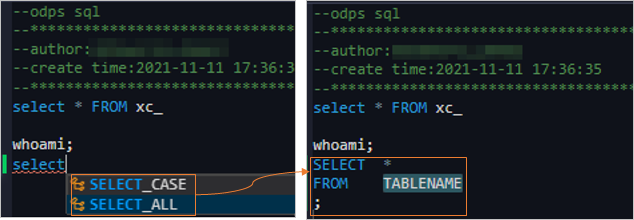DataWorks provides features such as permission verification, automatic code completion, and built-in code templates. These features quickly check whether you have the required permissions on a table, allow you to apply for the required permissions with a few clicks, and auto-complete code based on the keyword, table fields, or built-in code template that you select. This way, you can develop code for a node in an efficient manner. This topic describes how these features help improve the efficiency of code development in the code editor.
Limits
These features can help improve the efficiency of code development only for ODPS-based nodes, including ODPS SQL nodes and ODPS Script nodes.
Go to the code editor of a node
Log on to the DataWorks console. In the top navigation bar, select the desired region. In the left-side navigation pane, choose . On the page that appears, select the desired workspace from the drop-down list and click Go to Data Development.
Go to the code editor of a node.
In the Scheduled Workflow pane of the DataStudio page, double-click the desired node to go to the code editor of the node. You can develop code for the node in the code editor.
Features that improve the efficiency of code development
In the code editor, DataWorks provides features such as permission verification, automatic code completion, and built-in code templates to help you develop code for a node in an efficient manner. The following table describes the features.
Feature | Description |
Permission verification | When you move the pointer over the name of the table that you want to query in the SELECT statement and you do not have the permissions to query the table or the fields in the table, DataWorks displays a message and provides you with the link to go to Security Center to request the permissions on the table. Note
|
Automatic code completion |
|
Built-in code templates | DataWorks provides built-in code templates for common statements, such as Note By default, TABLENAME is selected in the generated statement. You can replace TABLENAME with the name of the table that you want to query.
|