This topic provides answers to some frequently asked questions about node instances.
Why cannot I find even one instance of an auto triggered node?
What do I do if the desired auto triggered node has instances but the instances are not run?
What do I do if I cannot find the desired auto triggered node on the Cycle Task page in Operation Center?
Problem description
You cannot find the desired node on the Cycle Task page in Operation Center.
Cause
The node is not deployed to the production environment.
Solution
Check whether the node deployment failed.
Why cannot I find even one instance of an auto triggered node?
Problem description
You cannot find even one instance generated for an auto triggered node.
Cause
Scheduling may not be enabled for the workspace to which the node belongs.
Solution
On the Scheduling Settings tab of the Settings page in DataStudio, check whether Periodic scheduling is turned on for the workspace to which the node belongs, as shown in the following figure.
 Note
NoteIf you want to turn on the switch, use an Alibaba Cloud account to go to the Scheduling Settings tab and turn on Periodic scheduling for the workspace to which the node belongs.
What do I do if I can find instances of other auto triggered nodes but cannot find even one instance of the desired auto triggered node?
Problem description
You can find instances of other auto triggered nodes but cannot find even one instance of the desired auto triggered node.
Cause
The node is deployed after 23:30.
The node does not depend on any node and becomes an isolated node.
The node and its ancestor nodes are not within the validity period.
The node is newly created and the Instance Generation Mode parameter is set to Next Day for the node.
Solution
Check whether the node is deployed after 23:30.
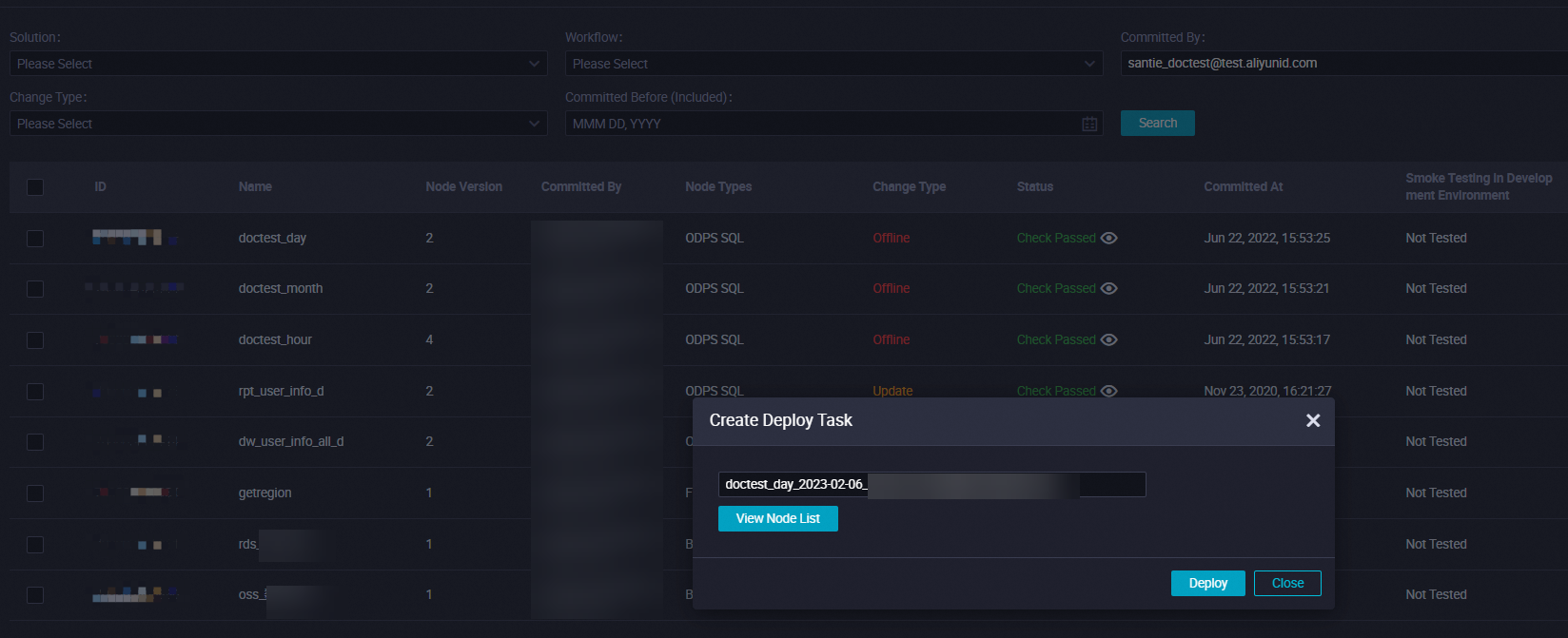
Right-click the directed acyclic graph (DAG) of the node to check whether the node does not depend on any node and becomes an isolated node. If you receive a node isolation notification, handle the issue at the earliest opportunity.
NoteThe node dependencies are changed. The node does not have ancestor nodes. Commit the dependencies of the node again.
Check whether the node and its ancestor nodes are within the validity period. No instances are generated for expired nodes. Change the value of the Validity Period parameter on the Properties tab in DataStudio for the node.
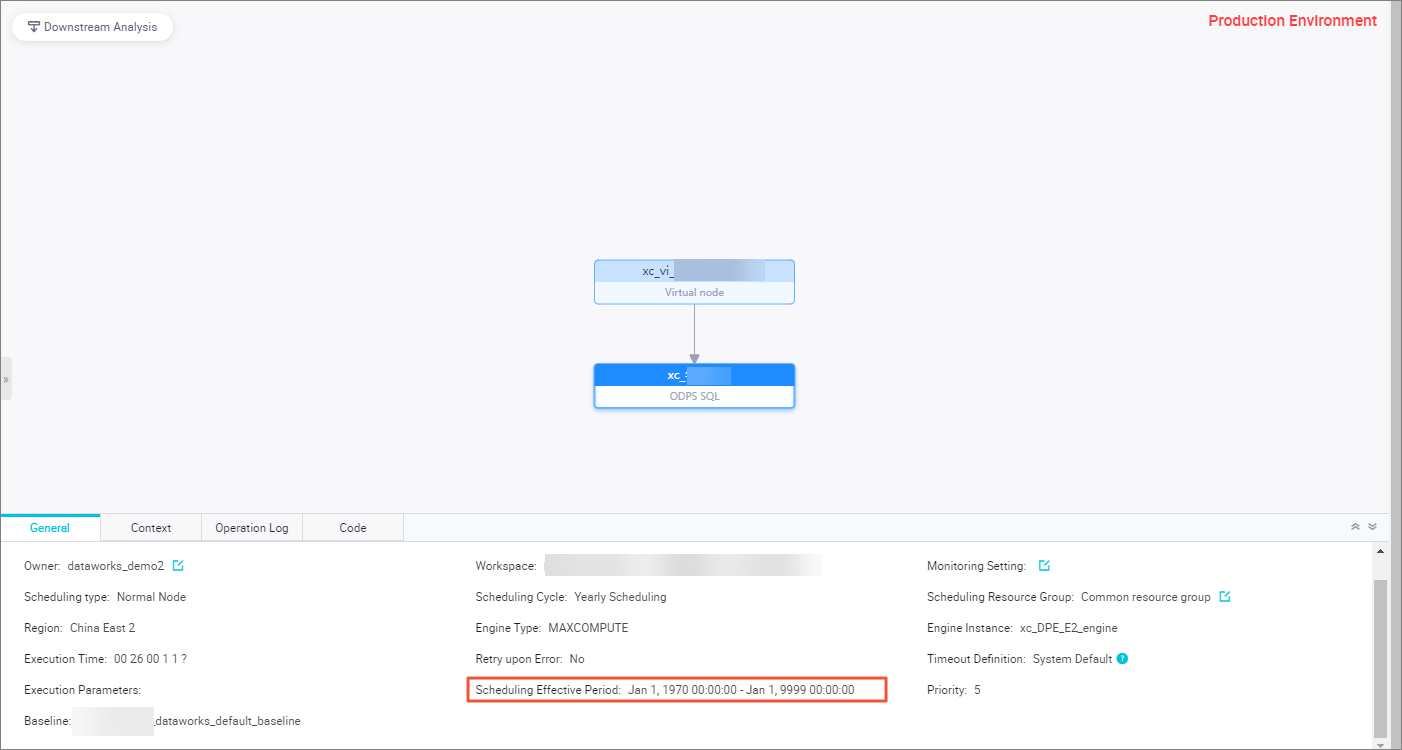
What do I do if the desired auto triggered node has instances but the instances are not run?
Problem description
The desired auto triggered node has instances but the instances are not run.
Cause
The auto triggered node is not run because its ancestor nodes failed to run.
Solution
Right-click the DAG of an instance in gray that is generated for the node and select Show Ancestor Nodes to view multiple levels of ancestor instances of the instance and check whether the ancestor instances that are in the Not running, Running, Run failed, Waiting, or Frozen state exist.
NoteFor more information, see Nodes that are not run.
Status of the ancestor instances
Frozen (purple)
If an instance is marked in purple, the instance is frozen. The node that generates the instance is not run and descendant nodes of the node are blocked from running. To view operation records of the instance, click Show Details in the lower-right corner of the page. In the pane that appears, click Operation Log tab.
Waiting (yellow)
An instance that is marked in yellow may wait for its scheduling time to arrive. To view the scheduling time, click Show Details in the lower-right corner of the page. In the pane that appears, click the General tab.
An instance that is marked in yellow may wait for scheduling resources. If a note about waiting for scheduling resources appears in the logs of the node that generates the instance, the number of auto triggered nodes that are run in parallel in the current workspace has reached the upper limit. Right-click the instance and select Instance Diagnose. On the End-to-end Diagnostics tab of the Intelligent Diagnosis page, check the nodes that are running when the current instance is waiting for scheduling resources in the Resources step.
To be run (dimmed)
Right-click a dimmed instance and select Show Ancestor Nodes to check the status of each ancestor node.
If all the instances are dimmed, check whether the nodes that generate the instances are isolated nodes by referring to the question "What do I do if I can find instances of other auto triggered nodes but cannot find even one instance of the desired auto triggered node?" in this topic.
We recommend that you use the intelligent diagnosis and upstream analysis features.
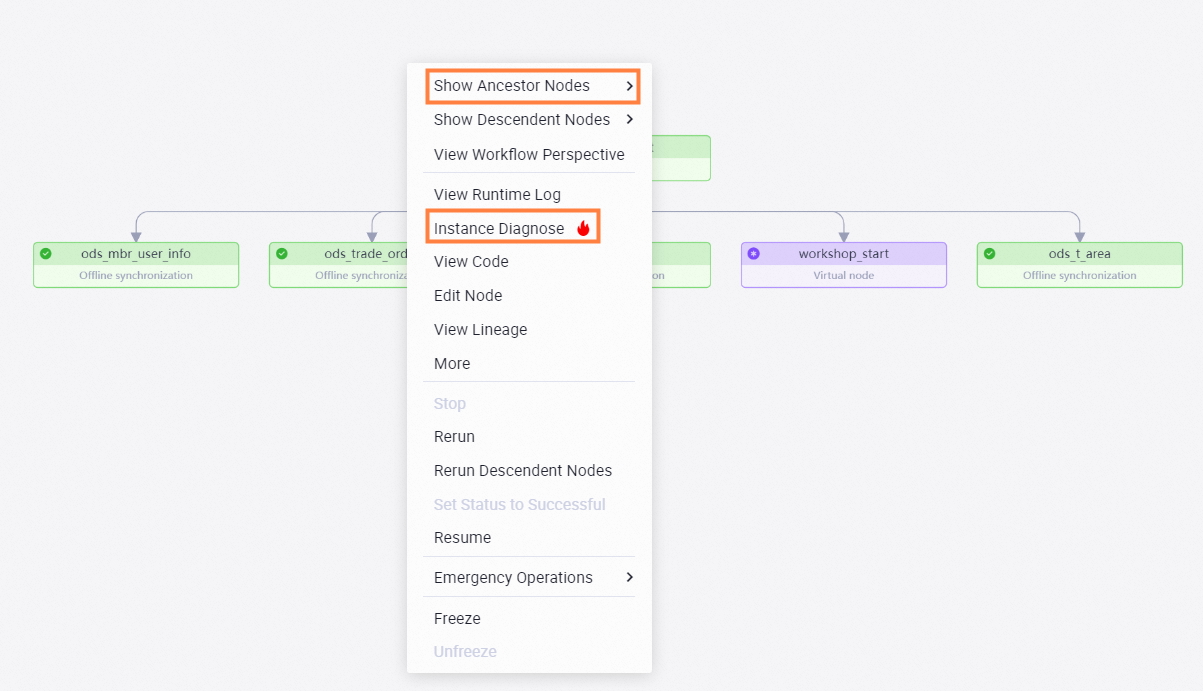 Note
NoteTo ensure that a node can be scheduled as expected, the following conditions must be met: The scheduling resources for the node are sufficient. The scheduling time of the node has arrived. The ancestor nodes of the node are successfully run. The node is not frozen.
If the ancestor instances are not in any of the preceding states but all nodes in the workflow to which the ancestor instances belong are marked in gray, the upstream dependencies of the ancestor instances are changed and the workflow is isolated.
What are the conditions that must be met to run a node?
To ensure that a node can be scheduled as expected, the following conditions must be met:
The scheduling time of the node has arrived. A node that is waiting for its scheduling time to arrive is marked in yellow.
All ancestor nodes of the node have finished running. A node that is successfully run is marked in green. You can view the status of each ancestor node of a node in the DAG of the node in Operation Center.
The resources to run the node are sufficient in the workspace to which the node belongs. A node that is waiting for scheduling resources is marked in yellow. The logs of the node show that the number of auto triggered nodes that are run in parallel in the current workspace has reached the upper limit and the node is waiting for gateway resources.
The node is scheduled to run as expected. A node that is frozen is marked in purple.