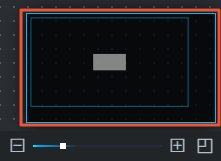Operation | Descriptions |
Drag the SQL Assignment for Single Instance node | Select one or more widgets and hold down the left mouse button to drag and drop the widgets. To select one widget, click it. To select multiple widgets, press and hold Ctrl in Windows or command in macOS, and click the widgets. Note You can use the same method to select one or more widgets on the Layer panel on the left.
|
Configure zoom. | Select one or more widgets and move the pointer over a border of the widgets. When the pointer becomes a double-headed arrow, hold down the left mouse button to drag the widgets. |
The rotation degree. | Select one or more widgets and move the pointer near the four corners of the widgets. When the pointer becomes a rotation icon, hold down the left mouse button to rotate the widgets. |
Align | Select multiple widgets and click an icon next to Alignment or Distribution. 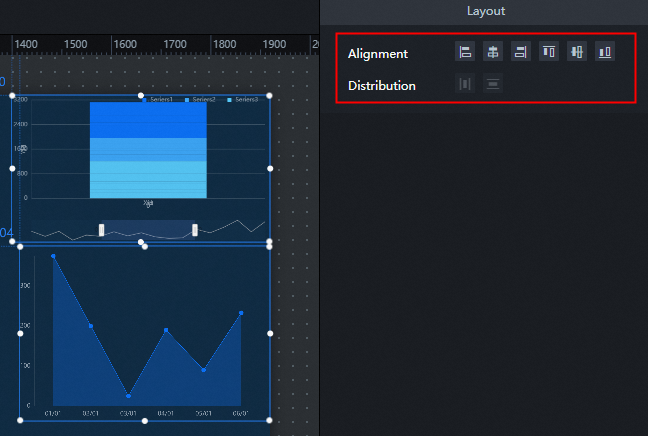 Supports multiple alignment methods such as left, horizontal center, right, top, vertical center, and bottom, as well as horizontal and vertical automatic distribution methods. |
Set Opacity | After you select a widget or group one or more widgets, click + or-to the right of Opacity in the Basic Properties section above the configuration panel, or enter a value in the Opacity field to change the opacity of the widget or group. This feature allows visual application designers to freely deploy visual applications based on their product vision requirements. |
Group | For more information, see Group assets. |
Lock | For more information, see Lock assets. |
Hide | For more information, see Hide assets. |
Copy | For more information, see Copy an asset. |
Delete | For more information, see Delete an asset. |
Move the layer | For more information, see Move component layers. |
Operations in the right-click menu | On the canvas or in the Layer pane, right-click a widget. In the menu that appears, select the Bring to Front, Send to Back, Bring Forward, Send Backward, Copy, or Delete operation. Note Enterprise Edition and above can use more right-click menu functions, including group, ungroup, lock, hide and other functions. |
Thumbnails
| DataV provides the thumbnail feature in the lower-right corner of the canvas. You can use this feature to adjust the layout of the visual application on the canvas. Under the thumbnail, adjust the slider or click + and - to zoom in or out the canvas. When the visualization application exceeds the size of the canvas, you can drag the highlighted blue border of the thumbnail to position it anywhere in the visualization application. Click the icon in the lower-right corner of the  thumbnail to turn off or turn on the thumbnail. thumbnail to turn off or turn on the thumbnail.
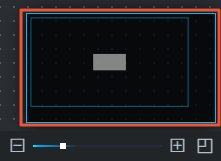 Note This feature is supported only by Enterprise Edition and later. This feature is not supported by Basic Edition. |
List of Shortcut Keys | Shortcut keys to perform operations on widgets: |
 Elastic Compute Service (ECS)
Elastic Compute Service (ECS)
 Container Compute Service (ACS)
Container Compute Service (ACS)




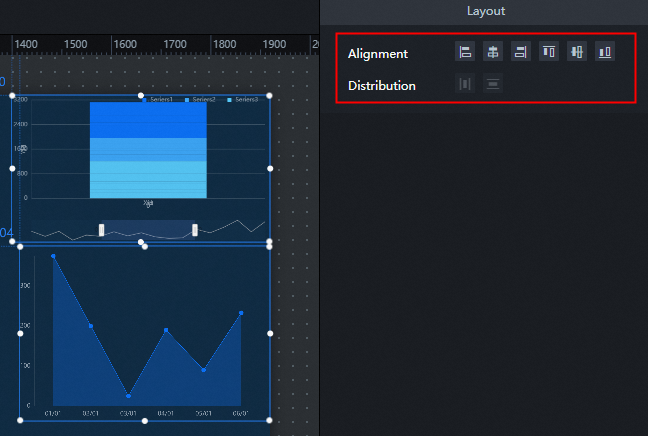
 thumbnail to turn off or turn on the thumbnail.
thumbnail to turn off or turn on the thumbnail.