This topic describes how to use a templatemode to create a PC-side visualization application. This topic describes how to use a template to create a PC-side visualization application.
Resource quotas
Different editions have different quotas for creating visualization applications.
Basic Edition: up to five.
Enterprise Edition: up to 20.
Professional Edition: No more than 40.
Procedure
- Log on to the DataV console.
On the My Visualizations page, click Create on PC in the upper part of the page.
In the All Applications section of the My Visualizations page, you can view all created visualization applications and the remaining number of visualization applications.
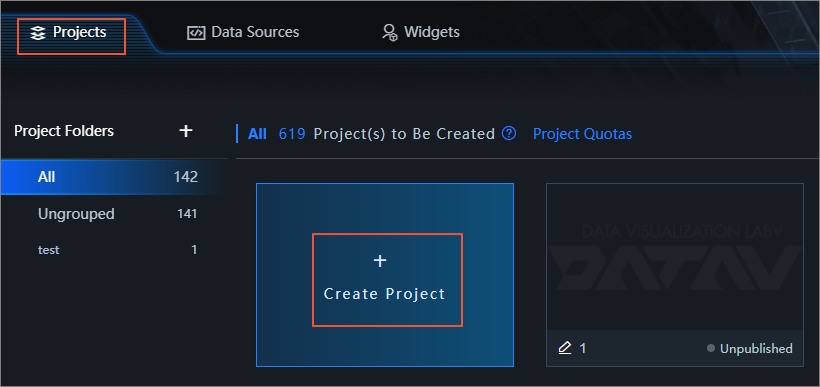
In the template list on the PC side, select a template and click Create Project.
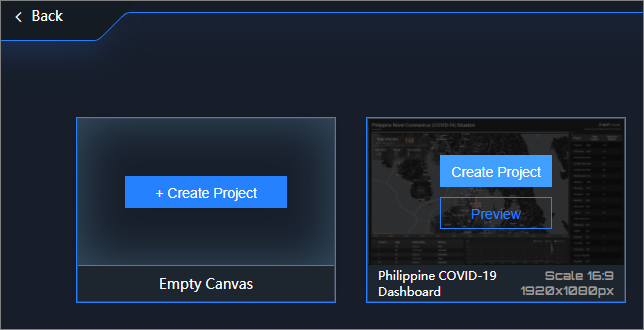
In the Create Data Screen dialog box, enter a name in the Data Screen Name field and click Create.
After the project is created, the project editor is displayed.
NoteYou can also select Grouping in the Create Dashboard dialog box, provided that you have created groups. For more information, see Grouping and moving.
Return to the Projects tab and view the project that you created.