This topic describes how to add a RDS for PostgreSQL data source in DataV.
Prerequisites
The RDS for PostgreSQL data source is ready to be added.Procedure for adding a data source over an internal network
- Log on to the DataV console.
- On the My Data tab, click Data Sources and click Add Data.
- Select RDS for PostgreSQL from the Type drop-down list.
- Select Intranet from the network type drop-down list, and select the region where the target ApsaraDB RDS for PostgreSQL instance resides from the region drop-down list.
- Specify a network type for the internal network of the database, such as VPC or classic network.
- VPC
- Turn on VPC to enter the VPC mode.
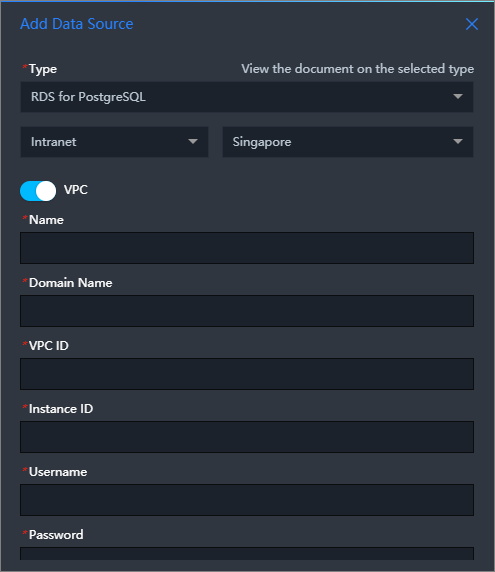
- Enter database information. Note If you need to create a database, see Create a database for an ApsaraDB RDS for MySQL instance.
Parameter Description Name The name of the data source. Enter a custom name. VPC ID The ID of the VPC where your RDS for PostgreSQL instance resides. You can log on to the ApsaraDB for RDS console and navigate to to view the VPC ID of the target ApsaraDB RDS for PostgreSQL instance in the Network Type column. 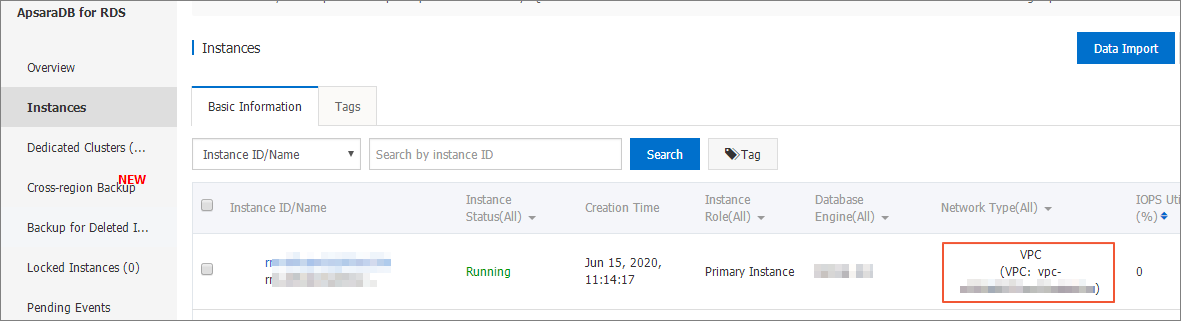
Instance ID The ID of the database instance in the VPC. You can log on to the ApsaraDB for RDS console and view the ID of the target database instance on the Instances page. Note Generally, you can view the VPC ID of a database instance in the console of a database product. However, due to the VPC network implementation mechanism, sometimes the instance ID displayed in the console is not the instance ID required to configure the VPC network for the DataV data source. Therefore, you must call the OPEN API operation of a database product to obtain the ID of the VPC that DataV needs. In most cases, the ID is VpcCloudInstanceId or VpcInstanceId in the details of a database instance. For more information about the API operation that is used to obtain the ID of a VPC, see DescribeDBInstanceAttribute.Domain The domain name or IP address that is used to connect to the database. Important The endpoint is the domain name or IP address that the DataV server can use to access your database over the Internet or an internal network in some Alibaba Cloud regions.For example, if you use ApsaraDB for RDS for PostgreSQL over an internal network, the domain name is pgm-bpxxxxxxxxxxxxxx15970.pg.rds.aliyuncs.com, which can be obtained on the Basic Information page of the RDS console.
Port Number The port that is used to connect to the database. User Name The username that is used to connect to the database. Password The password that is used to connect to the database. Database The name of the database. Select the desired database. - After you enter the database information, DataV automatically tests whether the database can be connected.
- Turn on VPC to enter the VPC mode.
- Classic Network
- Turn off VPC to enter the classic network mode.
- Enter database information.
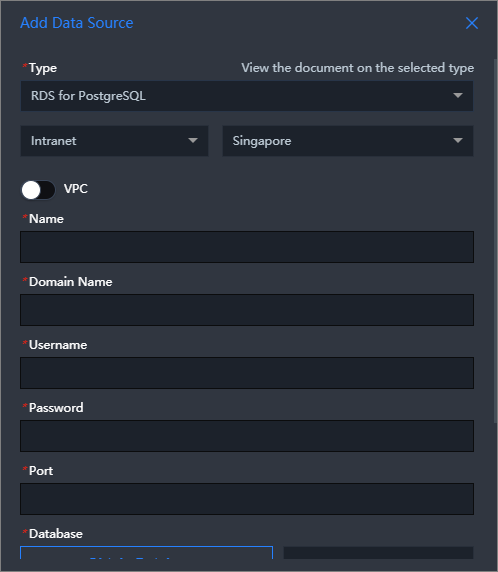 Note If you need to create a database, see Create a database for an ApsaraDB RDS for MySQL instance.
Note If you need to create a database, see Create a database for an ApsaraDB RDS for MySQL instance.Parameter Description Name The name of the data source. Enter a custom name. Domain The domain name or IP address that is used to connect to the database. Important The endpoint is the domain name or IP address that the DataV server can use to access your database over the Internet or an internal network in some Alibaba Cloud regions.For example, if you use ApsaraDB for RDS for PostgreSQL over an internal network, the domain name is pgm-bpxxxxxxxxxxxxxx15970.pg.rds.aliyuncs.com. You can obtain the domain name on the Basic Information page in the ApsaraDB RDS console.
Port Number The port that is used to connect to the database. User Name The username that is used to connect to the database. Password The password that is used to connect to the database. Database The name of the database. Select the desired database. - After you enter the database information, DataV automatically tests whether the database can be connected.
- VPC
- After the connectivity test is complete, click OK.
The added data source is displayed in the data source list.
Procedure for adding a data source over the Internet
- Log on to the DataV console.
- On the My Data tab, click Data Sources and click Add Data.
- Select RDS for PostgreSQL from the Type drop-down list.
- Select Internet from the network type drop-down list.
- Enter database information.
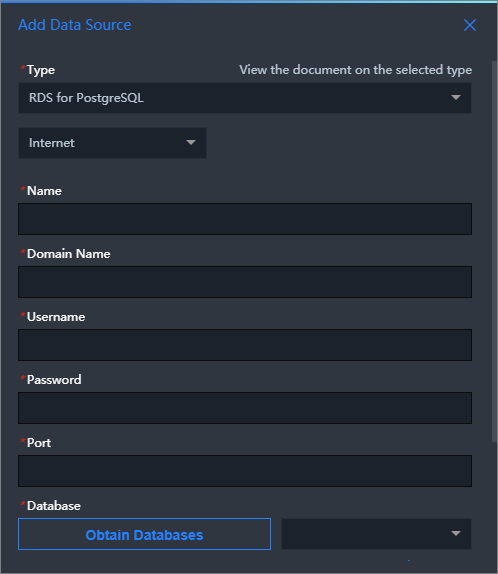
Parameter Description Name The name of the data source. Enter a custom name. Domain The domain name or IP address that is used to connect to the database. Important The endpoint is the domain name or IP address that the DataV server can use to access your database over the Internet or an internal network in some Alibaba Cloud regions.For example, if you use ApsaraDB for RDS for PostgreSQL over the Internet, the domain name is pgm-bpxxxxxxxxxxxxxxqo.pg.rds.aliyuncs.com, which can be obtained on the Basic Information page of the RDS console.
Port Number The port that is used to connect to the database. User Name The username that is used to connect to the database. Password The password that is used to connect to the database. Database The name of the database. Select the desired database. After you enter the database information, DataV automatically tests whether the database can be connected.
- After the database passes the connectivity test, click OK.
The added data source is displayed in the data source list.