This topic describes how to add a DataV Proxy data source. DataV Proxy allows you to connect to an on-premises database without exposing the public IP address of the database to the Internet. This ensures data security.
Prerequisites
The DataV Proxy Service data source is ready to be added.Procedure
- Log on to the DataV console.
- On the My Data tab, click Data Sources and click Add Data.
- Select DataV Data Proxy Service from the Type drop-down list. Important
- The SDK of DataV Proxy provides services only over HTTP. If you want the SDK of DataV Proxy to provide services over HTTPS, apply for an HTTPS certificate recognized by Google Chrome.
- Before you use the SDK of DataV Proxy to provide services over HTTPS, make sure that the DataV console is opened by using HTTP.
- Enter database information.
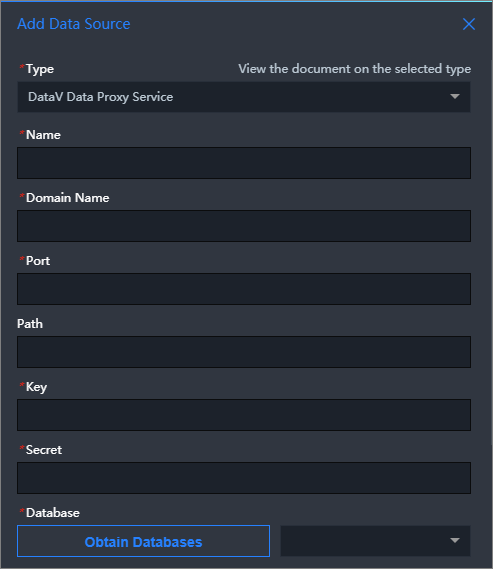
Parameter Description Name The name of the data source. Enter a custom name. Domain The IP address or domain name of the DataV Proxy server. If DataV Proxy is deployed on an ECS instance, set this value to the public IP address of the ECS instance. For information about the billing of configuration changes, see How to use DataV Proxy. Port Number The port that is used to connect to DataV Proxy. Default port: 8001. For information about the billing of configuration changes, see How to use DataV Proxy. Key After DataV Proxy is installed, a key is generated. For information about the billing of configuration changes, see How to use DataV Proxy. Secret After DataV Proxy is installed, a secret is generated. For information about the billing of configuration changes, see How to use DataV Proxy. Database The ID of the database that is added as the data source to the DataV Proxy application. After you enter the database information, DataV automatically tests whether the database can be connected.
- After the database passes the connectivity test, click OK.