This topic describes how to configure an in-Virtual Private Cloud (VPC) data source in DataV. By Virtual Private Cloud the configuration of the data source, you can connect the database in the Virtual Private Cloud to DataV and display it as the data source of the widget.
Background information
For more information about VPC, see What is a VPC?Procedure
- Log on to the DataV console.
- On the My Data tab, click Data Sources and click Add Data.
- Select RDS for MySQL from the Type drop-down list.
- Select Intranet from the network type drop-down list, and select the region where the target ApsaraDB RDS for PostgreSQL instance resides from the region drop-down list.
- Turn on VPC and enter the database information.
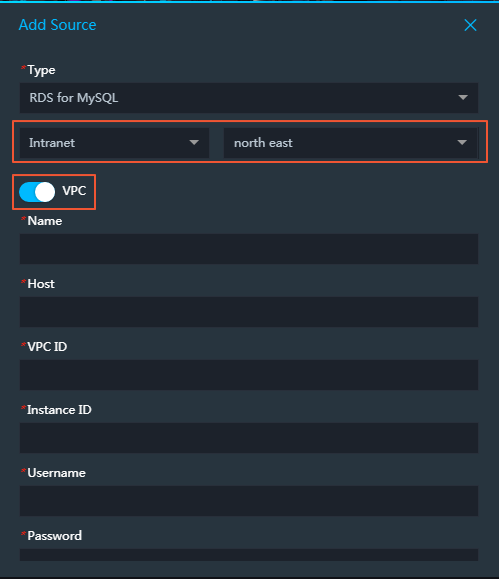
You can obtain the VPC ID and Instance ID in the Alibaba Cloud console.
- If your database runs on an ApsaraDB for RDS instance, obtain the VPC ID and Instance ID from the ApsaraDB for RDS console.
- If your database runs on an ECS instance in a VPC, obtain the VPC ID and Instance ID of the ECS instance.
After you enter the database information, DataV automatically tests whether the database can be connected.Important If your RDS for MySQL database is switched from the classic network network to the Virtual Private Cloud network and the data source cannot be connected by using the preceding methods, you can use the following methods to solve the problem:- Method 1: Add a -1 after the obtained VPC ID and instance ID, and then test the connection again. If you still cannot connect, try Method 2.
- Method 2: Call the RDS for MySQL Query details about an instance interface, obtain the VPC ID and instance ID, and then test the connection again. If you still cannot connect to Alibaba Cloud, contact Alibaba Cloud technical support engineers.
- If your database runs on an ApsaraDB for RDS instance, obtain the VPC ID and Instance ID from the ApsaraDB for RDS console.
- After the database passes the connectivity test, click OK. After the configuration is complete, you can use the database in the Virtual Private Cloud as the data source of the widget.