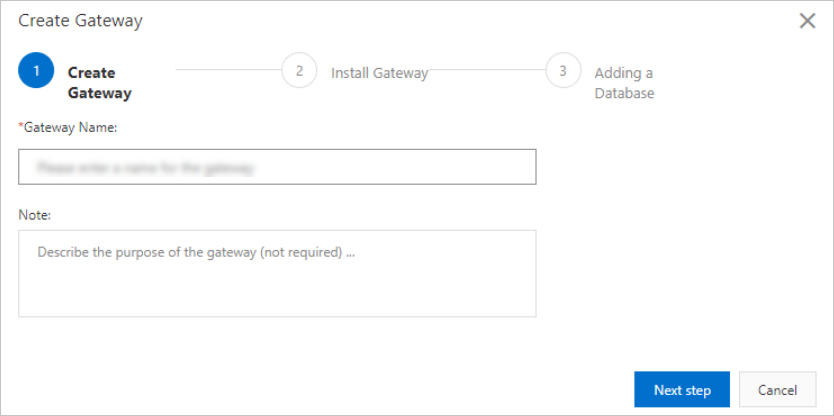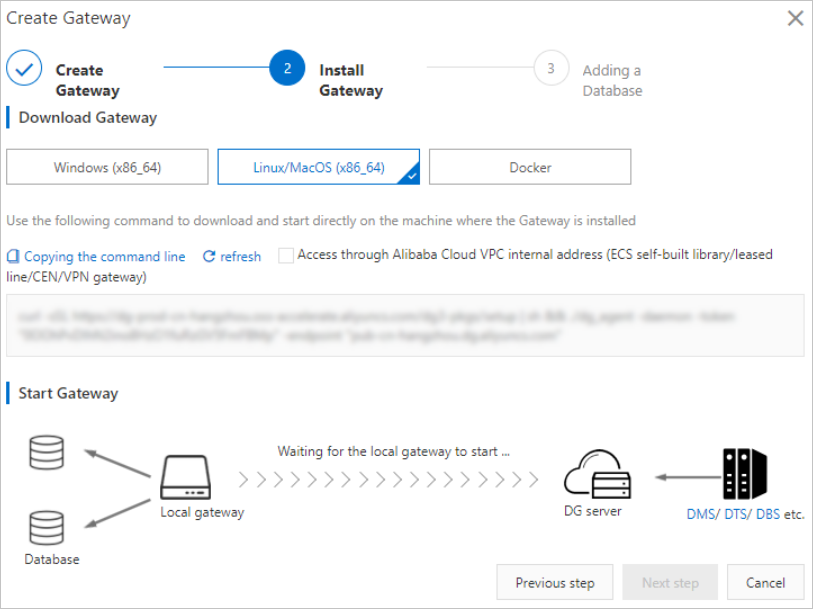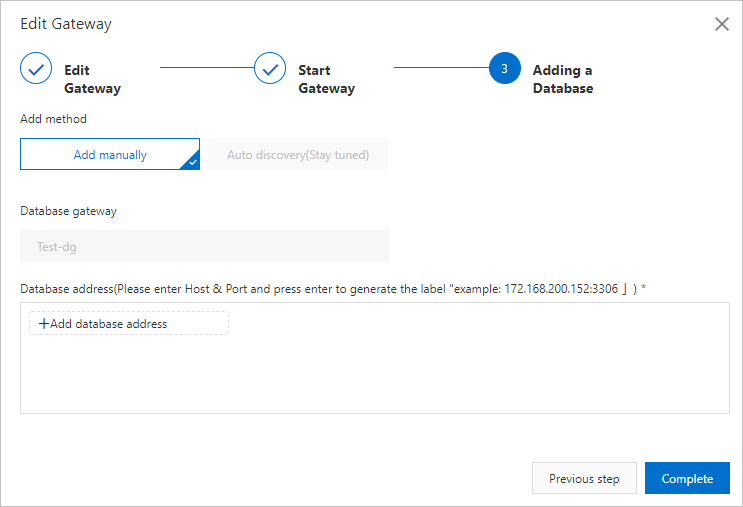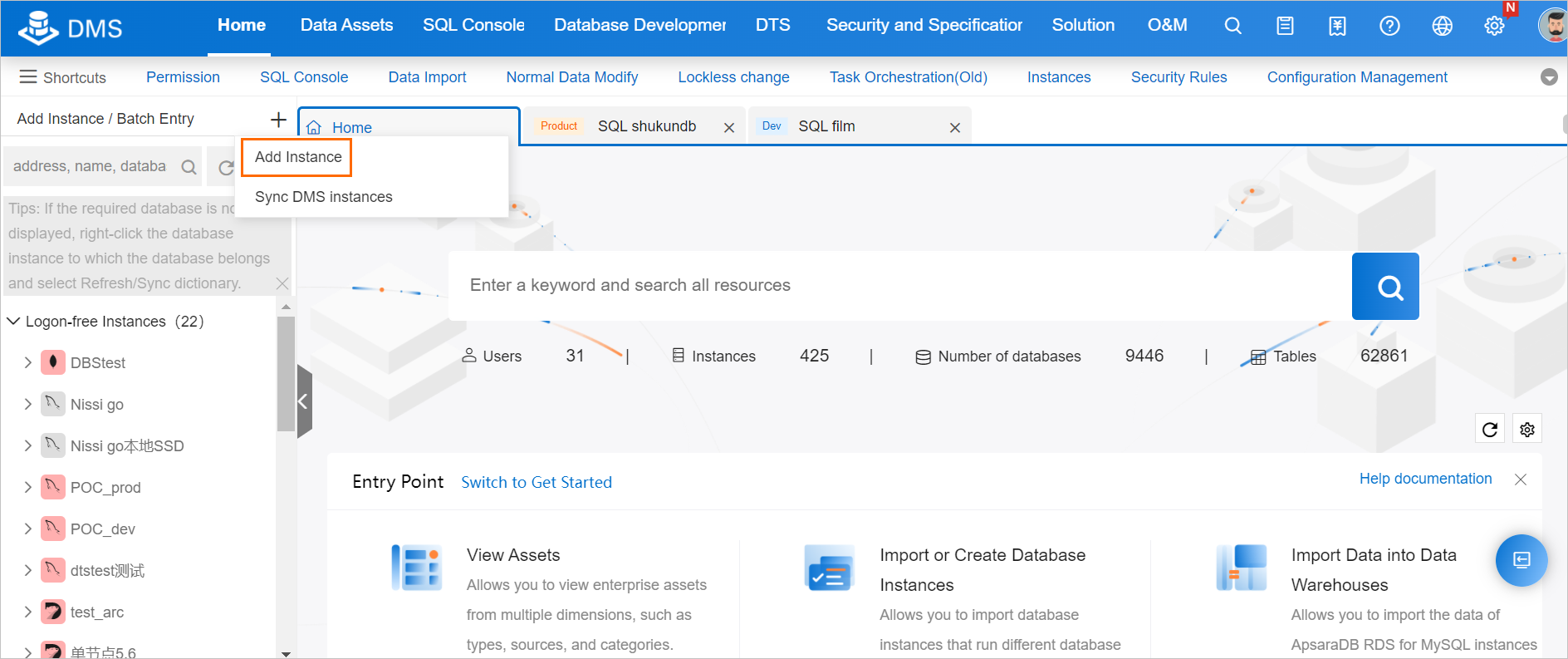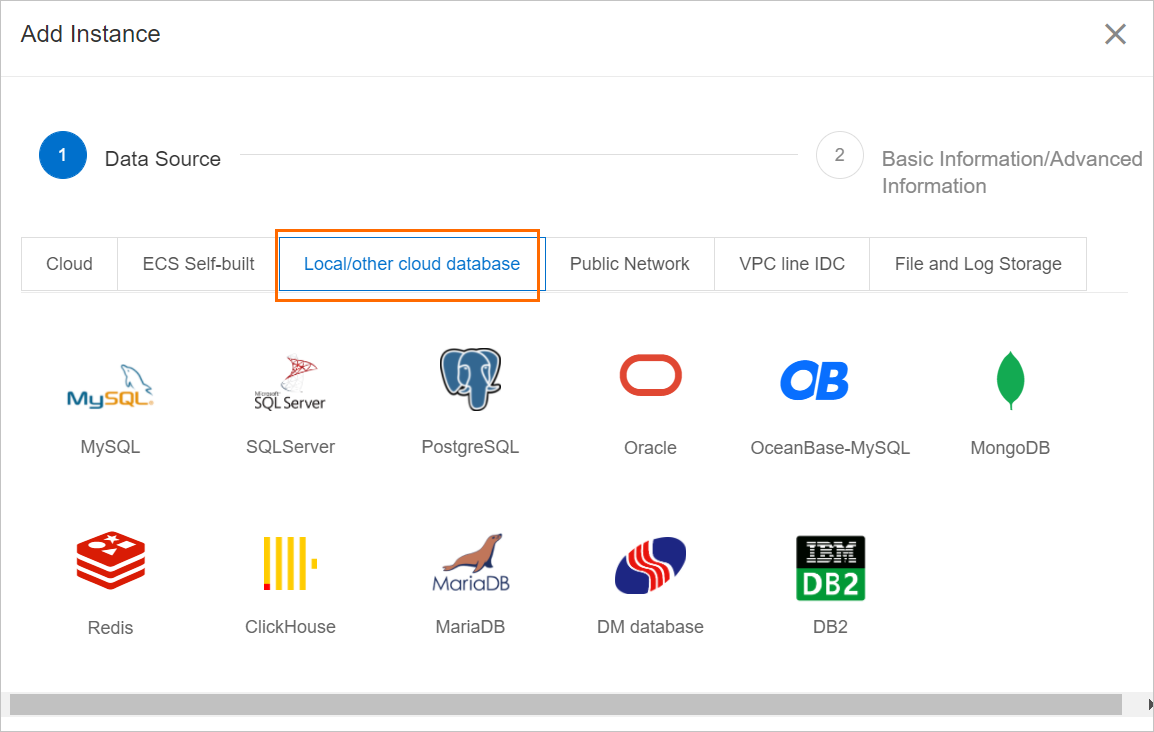Database Gateway (DG) allows you to connect on-premises databases or databases that are hosted on third-party clouds to Alibaba Cloud services. You do not need to use public IP addresses to establish connections. This prevents the security risks of using public IP connections. In Data Management (DMS), you can use Database Gateway to register on-premises databases or databases that are hosted on third-party clouds. You can then manage these databases.
Background information
- Use a leased line, a VPN gateway, or a smart access gateway: This method is not suitable for individual users due to high costs.
- Open the service port of the database to the Internet: This method causes potential security risks.
- Use a user-created proxy to forward service requests: This method requires high technology costs and does not ensure high stability.
To resolve the preceding issues, DMS allows you to use Database Gateway to register on-premises databases or databases that are hosted on third-party clouds. You do not need to use the public IP addresses of the databases to establish connections. Database Gateway also encrypts data transmission. For more information about Database Gateway, see What is Database Gateway?