This topic describes the usage notes of and procedure for data migration.
Usage notes
When you migrate data by using Data Online Migration, take note of the following items:
Data Online Migration accesses the source data by using the public interfaces provided by the storage service provider of the source data. The access behavior depends on the interface implementation of the storage service provider.
When Data Online Migration is used for migration, it consumes resources at the source and destination data addresses. This may affect your business. To ensure business continuity, we recommend that you enable throttling for your migration tasks or run them during off-peak hours after careful assessment.
Before a migration task starts, Data Online Migration checks the files at the source data address and the destination data address. If a file at the source data address and a file at the destination data address have the same name, and the File Overwrite Method parameter of the migration task is set to Yes, the file at the destination data address is overwritten during migration. If the two files contain different information and the file at the destination data address needs to be retained, we recommend that you change the name of one file or back up the file at the destination data address.
The LastModified property of the source file is retained after the file is migrated to the destination bucket. If a lifecycle rule is configured for the destination bucket and takes effect, the migrated file whose last modification time is within the specified time period of the lifecycle rule may be deleted or archived in specific storage types.
Limits
Data Online Migration allows you to migrate only the data of a single bucket per job. You cannot migrate all data that belongs to your account in a single job.
Step 1: Create a source data address
Log on to the Data Online Migration console as the Resource Access Management (RAM) user that you created for data migration.
In the left-side navigation pane, choose . On the page that appears, click Create Data Address.
In the Create Data Address panel, configure the parameters and click OK. The following table describes the parameters.
Parameter
Required
Description
Data Type
Yes
Select AWS S3.
Data Name
Yes
The name of the source data address. The name must be 3 to 63 characters in length. The name cannot contain special characters except for hyphens (-) and underscores (_).
Endpoint
Yes
The endpoint of Amazon Simple Storage Service (Amazon S3). For more information, see Using Amazon S3 access points with the Amazon S3 console.
ImportantThe information in the preceding link may be outdated due to changes in the original server and is for reference only.
Bucket
Yes
The name of the Amazon S3 bucket in which the data to be migrated is stored.
NoteThe bucket name cannot contain invalid characters, such as spaces, line breaks, or tab characters.
Prefix
Yes
The prefix of the source data address. You can specify a prefix to migrate specific data.
If you specify a prefix, only the data in the directory that is specified by the prefix is migrated. A prefix cannot start with a forward slash (/) and must end with a forward slash (/).
If you do not specify a prefix, all data in the Amazon S3 bucket is migrated.
Access Key Id
Yes
The access key pair of the Identity and Access Management (IAM) user that is used to read data from the source data address. Amazon S3 uses the access key pair to check whether the IAM user has the permissions to read data from the source data address.
Secret Access Key
Yes
Use VPC
Yes
If a virtual private cloud (VPC) is used, the migration job occupies a private IP address in the VPC.
Step 2: Create a destination data address
In the left-side navigation pane, choose . On the page that appears, click Create Data Address.
In the Create Data Address panel, configure the parameters and click OK. The following table describes the parameters.
Parameter
Required
Description
Data Type
Yes
Select OSS.
Data Name
Yes
The name of the source data address. The name must be 3 to 63 characters in length. The name cannot contain special characters except for hyphens (-) and underscores (_).
Data Region
Yes
The region in which the destination data address resides.
Enable Transfer Acceleration
No
If you want to use Data Online Migration together with the transfer acceleration feature of Object Storage Service (OSS), enable the transfer acceleration feature for buckets. The transfer acceleration feature takes effect within 30 minutes after it is enabled. After you enable the feature, wait for 30 minutes before you create a migration job.
ImportantIf you use the transfer acceleration feature to access your OSS buckets, you are charged additional transfer acceleration fees. For more information, see Transfer acceleration.
OSS Endpoint
Yes
The endpoint of the destination data address. Select an endpoint based on the region in which the destination data address resides. For more information, see Regions and endpoints.
NoteWhen you migrate data from third-party cloud services to OSS, you must access OSS from a public endpoint over the Internet.
Access Key Id
Yes
The AccessKey pair of the RAM user that is used to write data to the destination data address. The AccessKey pair is used by OSS to check whether the RAM user has the permissions to write data to the destination data address.
Access Key Secret
Yes
OSS Bucket
Yes
The OSS bucket to which the data is migrated.
OSS Prefix
No
The prefix of the destination data address.
If you specify a prefix, the source data is migrated to the specified directory. The value cannot start with a forward slash (/) and must end with a forward slash (/). Example:
data/to/oss/.If you do not specify a prefix, the source data is migrated to the root directory of the destination bucket.
ImportantIf the name of a source file starts with a forward slash (/), you must specify an OSS prefix when you configure the destination data address. If no OSS prefix is specified, the migration job fails. For example, if the name of a file that you want to migrate is /test/test.png, you must specify an OSS prefix, such as oss/. After the migration is complete, the name of the file changes from /test/test.png to oss//test/test.png.
Step 3: Create a migration job
In the left-side navigation pane, choose . On the page that appears, click Create Job.
In the Create Job panel, read the terms of the migration service and select I agree to the above terms and activate the Data Transport service. Then, click Next.
In the Fee Reminder message, click Yes, Go Ahead.
In the Job Config step, configure the following parameters and click Next.
Parameter
Required
Description
Job Name
Yes
The name of the source data address. The name must be 3 to 63 characters in length. The name cannot contain special characters except for hyphens (-) and underscores (_).
Source Data Address
Yes
Select the source data address that you created.
Destination Data Address
Yes
Select the destination data address that you created.
Specified Directory
No
Specify the directories whose files and subdirectories are included or excluded during migration. Valid values:
Do not filter: migrates all data from the source data address.
Exclude: does not migrate the files or subdirectories in the specified directories.
For example, you want to migrate all the directories in the
root_dir/directory exceptroot_dir/bad_sub1/androot_dir/bad_sub2/. In this case, you can select this method and specifybad_sub1/andbad_sub2/.Contain: migrates only the files and subdirectories in the specified directories.
For example, you want to migrate only
root_dir/good_sub1/androot_dir/good_sub2/in theroot_dir/directory. In this case, you can select this method and specifygood_sub1/andgood_sub2/.
NoteA directory name can contain only digits and letters. If you use special characters, the migration job may fail.
A directory name cannot start with a forward slash (/) or a backslash (\), and cannot contain double forward slashes (//), double periods (..), or double quotation marks ("). The character string that consists of all the specified directory names cannot exceed 10 KB in length.
A directory name must end with a forward slash (/). For example, you can specify
docs/as the directory name.You can specify up to 20 directories of the Exclude or Contain type.
Migration Type
Yes
Full: The system migrates all data from the source data address to the destination data address. You must configure the Start Time Point of File parameter. The system migrates all data whose last modification time is later than the specified time. After all data is migrated, the migration job ends.
If you change the data at the source data address after the migration job is complete, you can submit another job to migrate all data. In this case, the system migrates only the changed data.
Incremental: The system runs a migration job based on the values that you specified for the Migration Interval and Migration Times parameters.
You must configure the Start Time Point of File parameter. During the first migration, the system migrates all data whose last modification time is later than the specified time. After the first migration is complete, incremental migration is performed based on the value that you specified for the Migration Interval parameter. For each incremental migration, the system migrates only the data that is created or modified after the previous migration starts and before the current migration starts.
If you set the Migration Times parameter to N, full migration is performed once and then incremental migration is performed (N - 1) times.
For example, the current time is 08:00, March 10, 2019 and you set the Migration Interval parameter to 1, the Migration Times parameter to 5, and the Start Time Point of File parameter to 08:00, March 5, 2019. When the first migration starts, the system migrates all files whose last modification time is between 08:00, March 5, 2019 and 08:00, March 10, 2019. In this example, the first migration requires one hour to complete and the second migration starts at 10:00, March 10, 2019. The duration from 08:00 to 10:00 consists of one hour for the first migration process and one hour for the migration interval. During the second migration, the system migrates the files whose last modification time is between 08:00, March 10, 2019 and 10:00, March 10, 2019. The migration job consists of one full migration and four incremental migrations.
ImportantBefore full or incremental migration starts, the system compares the files at the source data address with the files at the destination data address. If a source file has the same name as a destination file, the destination file is overwritten when one of the following conditions is met:
The Content-Type values of the files at the source data address and the destination data address are different.
The last modification time of the file at the source data address is later than that of the file at the destination data address.
The size of the file at the source data address is different from that of the file at the destination data address.
Multi-version Migration
Yes
Do not use: Use single-version migration. This is the default setting.
Use: Use multi-version migration.
After you enable multi-version migration, the following message appears. You are prompted to enable multi-version migration for the destination data address.
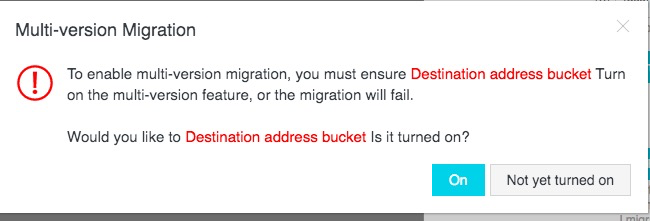
WarningMulti-version migration cannot ensure that the data version sequence at the destination data address is consistent with that at the source data address.
Data consistency cannot be ensured during multi-version migration. You must verify the data consistency between the source and destination data addresses after multi-version migration is complete.
Start Time Point of File
Yes
The time to filter data to be migrated. The system migrates the data that is created or modified after the specified time. Valid values:
All: migrates all files.
Assign: migrates only the files that are created or modified after the specified time.
For example, if you set the time to 08:00:00, November 1, 2018, only the files that are created or modified after 08:00:00, November 1, 2018 are migrated.
Migration Interval
This parameter is required only if you select Incremental as Migration Type.
Default value: 1. Unit: hours. The maximum value is 24.
Migration Times
This parameter is required only if you select Incremental as Migration Type.
The default value is 1, and the maximum value is 30.
File Overwrite Method
Yes
Specify the method that is used to process the source file whose name is the same as a destination file. Valid values:
LastModified: If a source file has the same name as a destination file, the system compares the last modified time indicated by the LastModified property of the files.
If the last modification time of the file at the source data address is later than that of the file at the destination data address, the file at the source data address is migrated and the file at the destination data address is overwritten.
If the last modification time of the file at the source data address is earlier than that of the file at the destination data address, the file at the source data address is not migrated and the file at the destination data address is retained.
If the two files have the same last modification time, the system checks the values of the Size and Content-Type properties of the files.
If the two files have the same Size and Content-Type values, the file at the source data address is not migrated. If the two files have different values of at least one property, the file at the source data address is migrated and the file at the destination data address is overwritten.
Condition: If a source file has the same name as a destination file, the system compares the values of the LastModified, Size, and Content-Type properties of the files.
If all property values of the two files are the same, the file at the source data address is not migrated.
If the two files have different values of at least one property, the file at the source data address is migrated and the file at the destination data address is overwritten.
All: If a source file has the same name as a destination file, the system performs no comparison and directly overwrites the destination file with the source file.
No: If a source file has the same name as a destination file, the system performs no comparison and directly skips the source file in the migration.
WarningIf you select Condition or LastModified, earlier files may overwrite later files.
If you select Condition or LastModified, make sure that the source files have LastModified, Size, and Content-Type values. Otherwise, the overwrite policy may become ineffective and data is not migrated as expected.
In the Data Prediction section of the Performance step, configure the Data Size and File Count parameters.
NoteTo ensure a successful migration job, we recommend that you estimate the volume of data that you want to migrate as accurately as possible. For more information, see the Estimate the amount of data that you want to migrate section of the "Preparations" topic.
Optional. In the Flow Control section of the Performance step, configure the Time Range and Max Flow(MB/s) parameters and click Add.
NoteTo ensure business continuity, we recommend that you configure the Time Range and Max Flow(MB/s) parameters based on the workload peaks and troughs.
Click Create and wait until the migration job is complete.
Step 4: Verify data
Data Online Migration solely handles the migration of data and does not ensure data consistency or integrity. After a migration task is complete, you must review all the migrated data and verify the data consistency between the source and destination data addresses.
Make sure that you verify the migrated data at the destination data address after a migration task is complete. If you delete the data at the source data address before you verify the migrated data at the destination data address, you are liable for the losses and consequences caused by any data loss.