If your database instance fails, you can use the diagnostics feature to diagnose the performance of the database instance within a specific time range. This feature visualizes the diagnosis in a comprehensive manner and helps you troubleshoot the causes of the instance failure.
Prerequisites
The database instance that you want to manage is of one of the following types:
ApsaraDB RDS for MySQL
ApsaraDB MyBase for MySQL
Self-managed MySQL database
The database instance is connected to Database Autonomy Service (DAS). For more information, see Connect a database instance to DAS.
Procedure
Log on to the DAS console.
In the left-side navigation pane, click Instance Monitoring.
On the page that appears, find the database instance that you want to manage and click the instance ID. The instance details page appears.
In the left-side navigation pane, click Diagnostics.
On the Diagnostics tab, you can create diagnostics tasks and view historical reports.
You can click Go to Old Version or Go to New Version to switch the version of the diagnostics feature.
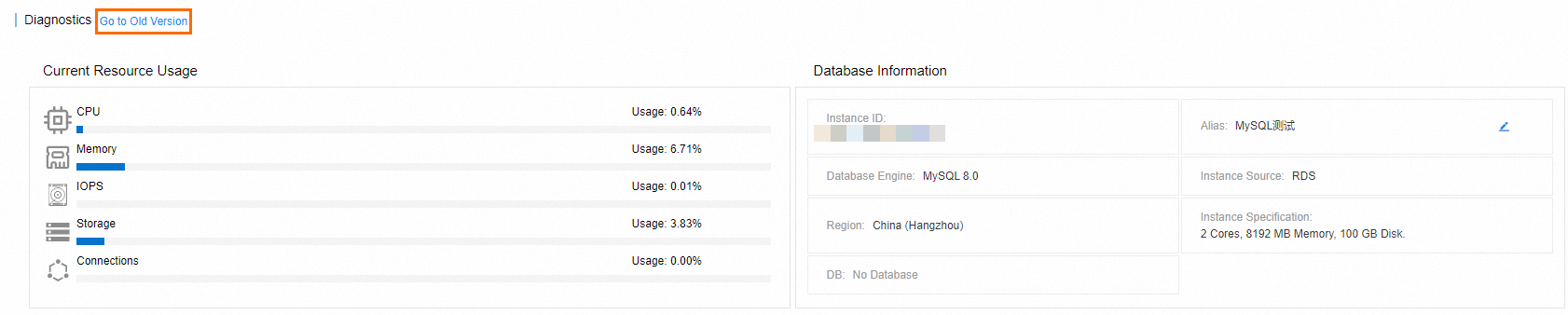
FAQ
Q: How are the thread usage, connection usage, and maximum number of threads of a session calculated?
A: These metrics for ApsaraDB RDS for MySQL instances are calculated based on the following formulas:
Thread usage = Number of active threads/Maximum number of threads
Connection usage = Current number of connections/Maximum number of connections allowed by the instance type
Maximum number of threads = Number of groups in a thread pool × (Number of active threads allowed per group + 1)
Q: Why does the thread usage exceed 100%?
A: Based on the formula for thread usage, if the number of active threads is greater than the maximum number of threads, the thread usage exceeds 100%. The thread pool implementation of ApsaraDB RDS for MySQL does not limit the number of active threads. Therefore, the number of active threads may be greater than the maximum number of threads.
References
For more information about automatic SQL diagnostics, see Cost-based SQL diagnostics engine.