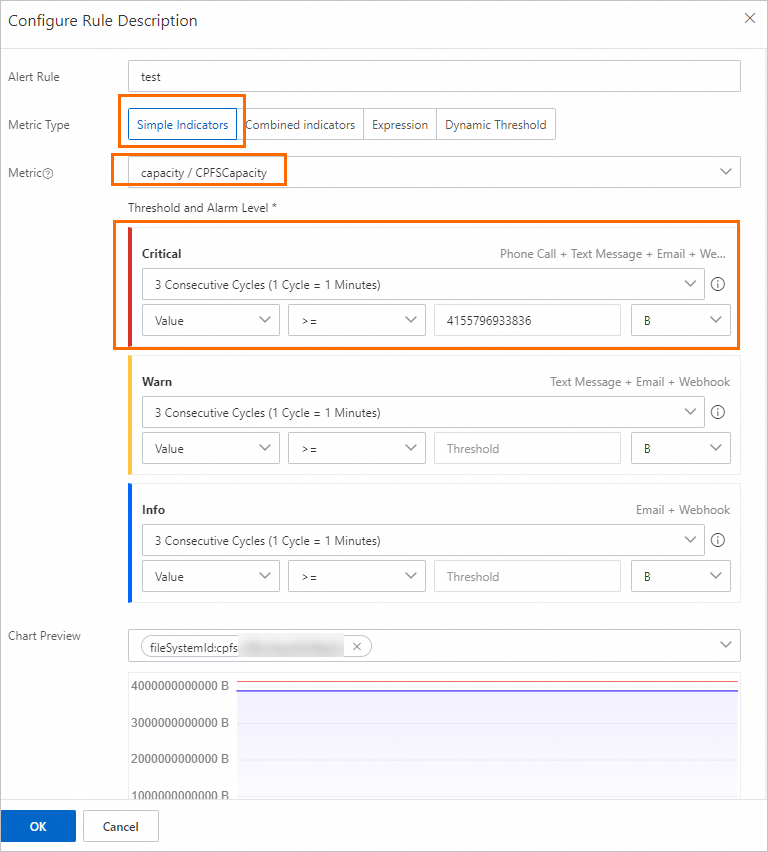You can create alert rules to monitor the resource usage of Cloud Parallel File Storage (CPFS) file systems. If resource metrics meet specific alert conditions, alerts are triggered and Cloud Monitor sends alert notifications. This way, you can identify and handle exceptions at the earliest opportunity.
Prerequisites
A CPFS file system is created. For more information, see Create a file system.
Cloud Monitor is activated.
To activate Cloud Monitor, go to the Cloud Monitor product page and activate the service by following the on-screen instructions.
Procedure
Log on to the Cloud Monitor console.
In the left-side navigation pane, choose .
On the Alert Rules page, click Create Alert Rule.
In the Create Alert Rule panel, configure the parameters.
Configure the basic parameters that are described in the following table.
Parameter
Description
Product
If you want to monitor the capacities of file systems, select CPFS.
If you want to monitor the performance of file systems, select File Storage NAS.
Resource Range
Select the range of resources to which the alert rule applies. Valid values:
All Resources: The alert rule applies to all CPFS resources.
Application Groups: The alert rule applies to all resources in the specified application group of CPFS.
Instances: The alert rule applies to the specified CPFS resources.
Associated Resources
If you set the Resource Range parameter to Application Groups or Instances, you must select the associated resources from the drop-down list.
Rule Description
Specify the condition that triggers the alert rule. If a metric meets the specified conditions, an alert is triggered. To specify conditions, perform the following steps:
Click Add Rule.
In the Configure Rule Description panel, enter a rule name and specify conditions.
Single Metric: Select a metric and set the threshold and alert level for the metric.
Combined Metrics: Select an alert level and specify alert conditions for two or more metrics.
Expression: Select an alert level and specify alert conditions. For more information about how to specify complex alert conditions, see Alert rule expressions.
Dynamic Threshold: For more information about dynamic thresholds, see Overview and Create dynamic threshold-triggered alert rules.
NoteThe dynamic threshold feature is in invitational preview. To use the feature, you must submit a ticket.
Click OK.
For information about the metrics supported by CPFS, see the Metrics section of the "Overview" topic.
Mute For
Select the interval at which Cloud Monitor resends alert notifications before an alert is cleared. Valid values: 5 Minutes, 15 Minutes, 30 Minutes, 60 Minutes, 3 Hours, 6 Hours, 12 Hours, and 24 Hours.
If the value of a metric reaches the alert threshold, an alert is triggered and Cloud Monitor sends alert notifications.
If the alert is triggered again within the mute period, Cloud Monitor does not resend alert notifications.
If the alert is not cleared after the mute period ends, Cloud Monitor resends alert notifications.
For example, if the Mute For parameter is set to 12 Hours and the alert is not cleared, Cloud Monitor resends an alert notification 12 hours later.
Effective Period
Specify the period of time during which the alert rule is effective. Cloud Monitor monitors the specified resources and generates alerts only within the specified period.
Alert Contact Group
Select the alert contact groups to which alert notifications are sent.
The alert notifications are sent to the alert contacts that belong to the selected alert contact group. An alert contact group can contain one or more alert contacts.
For more information about how to create an alert contact and an alert contact group, see Create an alert contact or alert contact group.
Tag
Specify tags for the alert rule. A tag consists of a key and a value.
NoteYou can specify up to six tags for an alert rule.
Optional. Click Advanced Settings and configure the parameters that are described in the following table.
Parameter
Description
Alert Callback
The callback URL that can be accessed over the Internet. CloudMonitor sends HTTP POST requests to push alert notifications to the specified URL. Only HTTP requests are supported. For more information about how to configure alert callback, see Use the alert callback feature to send notifications about threshold-triggered alerts.
To test the connectivity of an alert callback URL, perform the following steps:
Click Test next to the callback URL.
In the Webhook Test panel, you can check and troubleshoot the connectivity of the alert callback URL based on the returned status code and test result details.
NoteTo obtain the details of the test result, configure the Test Template Type and Language parameters and click Test.
Click Close.
Auto Scaling
If you turn on Auto Scaling, the specified scaling rule is enabled when an alert is triggered. In this case, you must configure the Region, ESS Group, and ESS Rule parameters.
For more information about how to create a scaling group, see Manage scaling groups.
For more information about how to create a scaling rule, see Manage scaling rules.
Simple Log Service
If you turn on Simple Log Service, the alert information is sent to the specified Logstore when an alert is triggered. In this case, you must configure the Region, ProjectName, and Logstore parameters.
For more information about how to create a project and a Logstore, see Getting Started.
Simple Message Queue (formerly MNS) - Topic
If you turn on Simple Message Queue (formerly MNS) - Topic, the alert information is sent to the specified topic in Simple Message Queue (formerly MNS) (SMQ) when an alert is triggered. In this case, you must configure the Region and topicName parameters.
For more information about how to create a topic, see Create a topic.
Function Compute
If you turn on Function Compute, an alert notification is sent to Function Compute for format processing when an alert is triggered. In this case, you must configure the Region, Service, and Function parameters.
For more information about how to configure services and functions, see Quickly create a function.
Method to handle alerts when no monitoring data is found
The method that is used to handle alerts when no monitoring data is found. Valid values:
Do not do anything (default)
Send alert notifications
Treated as normal
Click Confirm to complete the configuration.
If the value of a metric exceeds the specified threshold, alert notifications are automatically sent. This allows you to obtain the information about abnormal monitoring data at the earliest opportunity.
References
For information about how to configure alert expressions for multiple metrics, see Configure an advanced alert rule.
For information about how to create a dynamic threshold-triggered alert rule, see Create dynamic threshold-triggered alert rules.
For information about how to view the resources for which alerts are triggered, see View resources for which alerts are triggered.
For information about how to modify an alert rule, see Modify an alert rule.
For information about how to merge alert notifications for different alert rules, see Merge alert notifications.