After the replication status of a protection group changes to incremental replication, you can perform a failover. This topic describes the basic operations of failover and failback.
Failover types
Switch After Data Synchronization
During the failover, Cloud Backup stops the protected instances in the protection group, and performs the final data synchronization after all the protected instances are stopped. The failover starts after the data is synchronized. This ensures that the data at the disaster recovery site is the same as that at the production site. This type of failover applies to scenarios such as planned disaster recovery drills and business migration.
Switch Now
During the failover, Cloud Backup attempts to stop the protected instances in the protection group. Cloud Backup does not wait until all the protected instances are stopped or perform the final data synchronization. Some data may be lost within the recovery point objective (RPO) range. This type of failover applies to scenarios in which a fault cannot be rectified within a short period of time at the production site and business must be immediately switched to the disaster recovery site.
Failback types
Switch After Data Synchronization
During the failback, Cloud Backup stops the protected instances in the protection group, and performs the final data synchronization after all the protected instances are stopped. The failback starts after the data is synchronized. The service unavailability time is longer than the time for the immediate failback. The production site works properly in such failback scenarios.
Switch Now
During the failback, Cloud Backup attempts to stop the protected instances in the protection group. Cloud Backup does not wait until all the protected instances are stopped or perform the final data synchronization. Cloud Backup immediately initiates a failback, and some data may be lost. This type of failback applies to disaster recovery scenarios.
Switch After Data Synchronization
Forward Protection - Failover
Perform the following steps to perform a failover:
Log on to the Cloud Backup console.
In the left-side navigation pane, choose .
If you are not using EBS Async Replication, click Switch to EBS Async Replication.

On the Site Pairs tab, click the site pair, and then click the Protection Group tab.
On the Protection Group tab, find the protection group, click
 in the Actions column, and then choose Forward Protection > Failover.
in the Actions column, and then choose Forward Protection > Failover. In the Start Failover dialog box, select Switch After Data Synchronization, configure a policy for handling insufficient instance specifications, and then click OK.
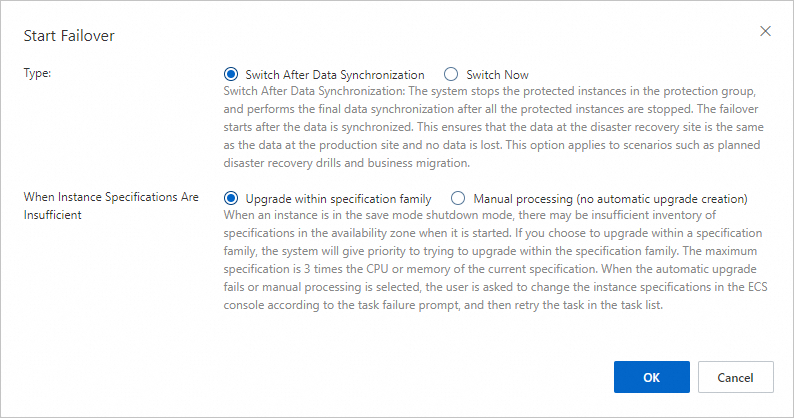 Note
NoteAn instance in economical mode may fail to start due to insufficient instance specifications in the zone. In this case, select Upgrade within specification family. Cloud Backup then preferentially attempts to upgrade the instance within the specification family. The maximum CPU or memory size is three times that of the current instance specification.
If the automatic configuration upgrade fails or you select manual processing, modify the instance specifications in the Elastic Compute Service (ECS) console based on the error message, and then retry the task in the task list.
The status of the protection group changes to Failover in Progress.
After the failover is complete, the status of the protection group changes to Failover Succeeded.

After the failover is complete, click Manage Protected Instance in the Actions column of the protection group. The Protected Instances page appears.
Click the link in the ID/Name of Instance at DR Site column to verify the ECS data and applications.
After the verification is complete, click
 in the Actions column of the protection group, and then choose Forward Protection > Failover Completed.
in the Actions column of the protection group, and then choose Forward Protection > Failover Completed. The status of the protection group changes to Failover Confirmed. In this case, the ECS instance at the production site is in the Stopped state, and the ECS instance at the disaster recovery site is in the Running state.
Enable Reverse Replication
Reverse replication is the process of replicating data from the disaster recovery site to the production site for failback.
Log on to the Cloud Backup console.
In the left-side navigation pane, choose .
If you are not using EBS Async Replication, click Switch to EBS Async Replication.

On the Site Pairs tab, click the site pair, and then click the Protection Group tab.
On the Protection Group tab, find the protection group and click Enable Reverse Replication in the Actions column.
In the Enable Reverse Replication panel, click Confirm.
NoteIf you enable reverse replication after the production site is recovered, you do not need to create instances or disks.
The status of the protection group changes to Reverse Replicating Data.

Reverse Protection - Failback
After the fault at the production site is rectified, you must perform a failback to restore the data from the disaster recovery site to the production site. If the protection group is in the Reverse Replicating Data state and the value of Actual RPO meets your expectation, you can perform a failback.
Perform the following steps to perform a failback:
Log on to the Cloud Backup console.
In the left-side navigation pane, choose .
If you are not using EBS Async Replication, click Switch to EBS Async Replication.

On the Site Pairs tab, click the site pair, and then click the Protection Group tab.
On the Protection Group tab, find the protection group, click
 in the Actions column, and then choose Reverse Protection > Failback.
in the Actions column, and then choose Reverse Protection > Failback. In the Start Failback dialog box, select Switch After Data Synchronization and click OK.
The status of the protection group changes to Failback in Progress.
After the failback is complete, the status of the protection group changes to Failback Completed. In this case, the ECS instance at the production site is in the Running state, and the ECS instance at the disaster recovery site is in the Stopped state.

After you confirm that the failback is complete, click
 in the Actions column of the protection group, and then choose Reverse Protection > Failback Completed.
in the Actions column of the protection group, and then choose Reverse Protection > Failback Completed. After the failback is complete, the status of the protection group changes to Initializing.
Switch Now
Forward Protection - Failover
Log on to the Cloud Backup console.
In the left-side navigation pane, choose .
If you are not using EBS Async Replication, click Switch to EBS Async Replication.

On the Site Pairs tab, click the site pair, and then click the Protection Group tab.
On the Protection Group tab, find the protection group, click
 in the Actions column, and then choose Forward Protection > Failover.
in the Actions column, and then choose Forward Protection > Failover. In the Start Failover dialog box, select Switch After Data Synchronization, configure a policy for handling insufficient instance specifications, and then click OK.
ImportantThis operation may cause loss of some data. Proceed with caution.
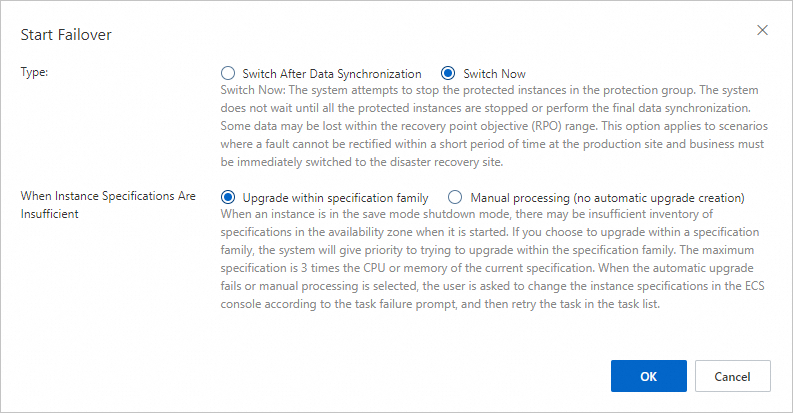 The status of the protection group changes to Failover in Progress. Note
The status of the protection group changes to Failover in Progress. NoteAn instance in economical mode may fail to start due to insufficient instance specifications in the zone. In this case, select Upgrade within specification family. Cloud Backup then preferentially attempts to upgrade the instance within the specification family. The maximum CPU or memory size is three times that of the current instance specification.
If the automatic configuration upgrade fails or you select manual processing, modify the instance specifications in the ECS console based on the error message, and then retry the task in the task list.
After the failover is complete, the status of the protection group changes to Failover Succeeded.

After the failover is complete, click Manage Protected Instance in the Actions column of the protection group. The Protected Instances page appears.
Click the link in the ID/Name of Instance at DR Site column to verify the ECS data and applications.
After the verification is complete, click
 in the Actions column of the protection group, and then choose Forward Protection > Failover Completed.
in the Actions column of the protection group, and then choose Forward Protection > Failover Completed. The status of the protection group changes to Failover Confirmed. In this case, the ECS instance at the production site is in the Stopped state, and the ECS instance at the disaster recovery site is in the Running state.
Enable Reverse Replication
Reverse replication is the process of replicating data from the disaster recovery site to the production site for failback.
Log on to the Cloud Backup console.
In the left-side navigation pane, choose .
If you are not using EBS Async Replication, click Switch to EBS Async Replication.

On the Site Pairs tab, click the site pair, and then click the Protection Group tab.
On the Protection Group tab, find the protection group and click Enable Reverse Replication in the Actions column.
In the Enable Reverse Replication panel, click Confirm.
NoteIf you enable reverse replication after the production site is recovered, you do not need to create instances or disks.
The status of the protection group changes to Reverse Replicating Data.

Reverse Protection - Failback
Perform the following steps to perform a failback:
Log on to the Cloud Backup console.
In the left-side navigation pane, choose .
If you are not using EBS Async Replication, click Switch to EBS Async Replication.

On the Site Pairs tab, click the site pair, and then click the Protection Group tab.
On the Protection Group tab, find the protection group, click
 in the Actions column, and then choose Reverse Protection > Failback.
in the Actions column, and then choose Reverse Protection > Failback. In the Start Failback dialog box, select Switch After Data Synchronization, configure a policy in economical mode or for handling insufficient instance specifications, and then click OK.
ImportantThis operation may cause loss of some data. Proceed with caution.
The status of the protection group changes to Failback in Progress.
After the failback is complete, the status of the protection group changes to Fault recovery succeeded. In this case, the ECS instance at the production site is in the Running state, and the ECS instance at the disaster recovery site is in the Stopped state.

After you confirm that the failback is complete, click
 in the Actions column of the protection group, and then choose Reverse Protection > Failback Completed.
in the Actions column of the protection group, and then choose Reverse Protection > Failback Completed. After the failback is complete, the status of the protection group changes to Initializing.