After you register an SQL Server database, we recommend that you precheck the SQL Server database to identify issues that may cause backup failure. This topic describes how to precheck an SQL Server database.
Prerequisites
An SQL Server database is registered in the Cloud Backup console, and the SQL Server database is in the Online state. If the status of the SQL Server database is abnormal, resolve the exception. For more information, see FAQ about database backup.
Procedure
Log on to the Cloud Backup console.
In the left-side navigation pane, choose . In the top navigation bar, select a region. On the Database Backup page, click the SQL Server tab. On the ECS Database Instance tab, find the SQL Server database that you want to precheck and click Precheck in the Actions column.
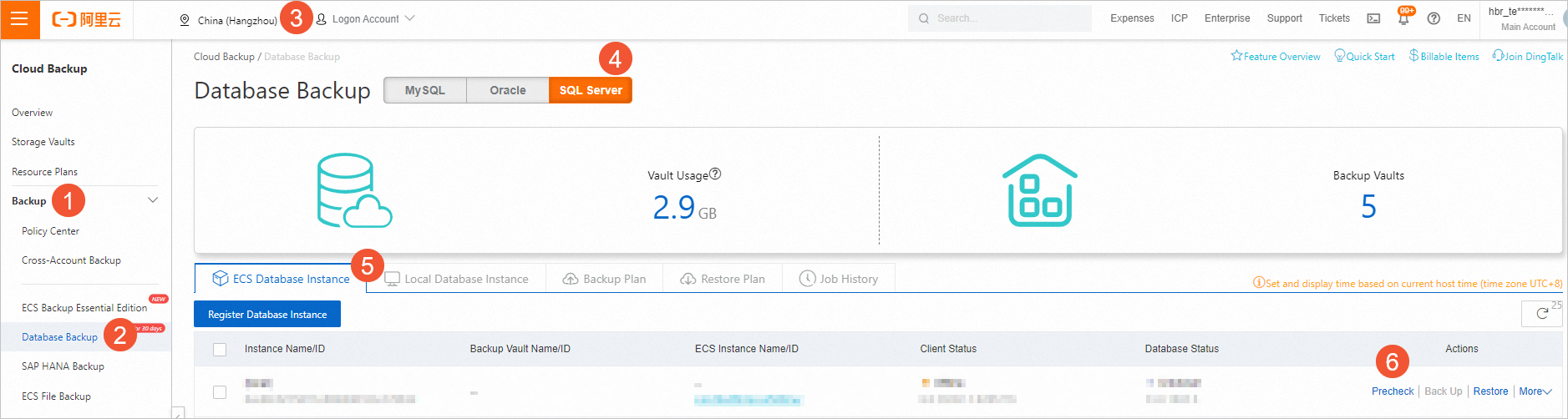
In the Precheck dialog box, click Start Check.
You can click Check Last Pre-check Result to view the result of the last backup precheck. The following table describes the check items of a precheck.
Check item
Description
OSS connectivity check
Checks whether the SQL Server database is connected to an Object Storage Service (OSS) bucket over a specified virtual private cloud (VPC). The SQL Server database and the OSS bucket must reside in the same region. If the database fails the check, you cannot back up or restore the database.
Control network connectivity check
Checks whether the database is connected to the control network. If the database fails the check, you cannot manage the database.
Recovery mode check
Checks the recovery model of the database. If the database fails the check, you cannot back up incremental data or logs of the database.
ImportantDatabases that fail the recovery model check support only the Simple recovery model due to the limits of SQL Server. You cannot back up the logs of the databases.
You can back up only full data of master databases. If the backup type for a master database is set to incremental backup or log backup, Cloud Backup automatically changes the backup type to full backup.
You can change the database recovery model. For more information, see Before you begin.
You can read the SQL Server documentation to learn more about database recovery models. For more information, see View or change the recovery model of a database (SQL Server).
Database offline status check
Checks whether the SQL Server database is online. If the database fails the check, you cannot back up or restore the database.
The precheck process requires about 1 minute. The following figure shows a complete precheck.
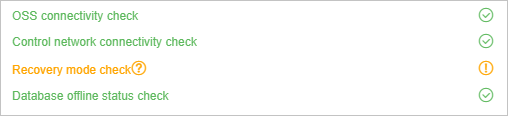 If the database fails a check item, follow the instructions to check whether the failure affects the backup and restoration of the database.
If the database fails a check item, follow the instructions to check whether the failure affects the backup and restoration of the database. If the failure does not affect the backup and restoration of the database, the precheck is complete.
Otherwise, you can read the description in the preceding table to fix the issue. If you do not change the database recovery model to Full, you cannot back up database logs. For more information about how to change the database recovery model to Full, see Step 2: Create a backup account and configure permissions.