This topic describes how to configure the Sentiment/Topic Classification node. This node can classify variables or text based on sentiment or theme tags.
Node information
Node icon
![]()
Node name
Sentiment/Topic Classification
Prerequisites
You have accessed the chat flow orchestration page. Perform the following steps to go to the chat flow orchestration page: Log on to the Chat App Message Service console. In the left-side navigation pane, click Chat Flow. On the page that appears, click the Flow Management tab. Then, click the name of the chat flow that you want to manage.
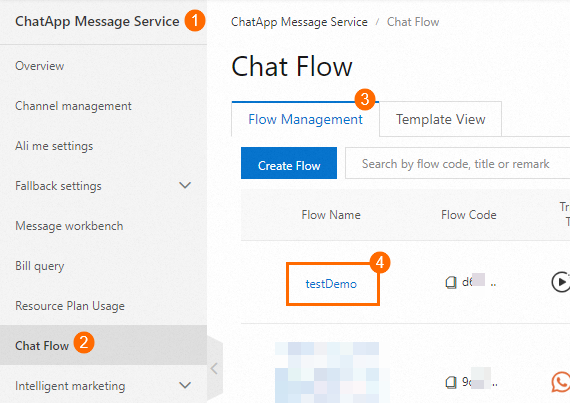
Procedure
Click the Sentiment/Topic Classification icon on the canvas to show the node configuration section on the right side.

Configure the node based on your business requirements. For more information, see the Parameters section of this topic.
Click Save.
Parameters
Parameter | Description | Sample image |
Input Setting | Enter a variable or text. |
|
Classification Setting | Specify one or more custom classification methods by sentiment or theme, or select a preset classification method. Then, turn on Enable Multi-Branching to configure different steps. |
|
Multi-Branching Setting | Select whether to turn on Enable Multi-Branching. After you turn on Multi-Branching, you can add nodes for different sentiment-based or theme-based branches on the canvas. |
|
Output Setting | Enter a custom name for the output variable. The identified sentiment or theme is returned as a variable. |
|



