You can view the routes of each network instance that is connected to a transit router.
Procedure
Log on to the CEN console.
On the Instances page, click the ID of the CEN instance that you want to manage.
Go to the tab and click the ID of the transit router that you want to manage.
On the transit router details page, click the Network Routes tab. On this tab, you can view routes of network instances that are connected to the transit router in the current region.
Select a network instance and a route table above the list of routes.
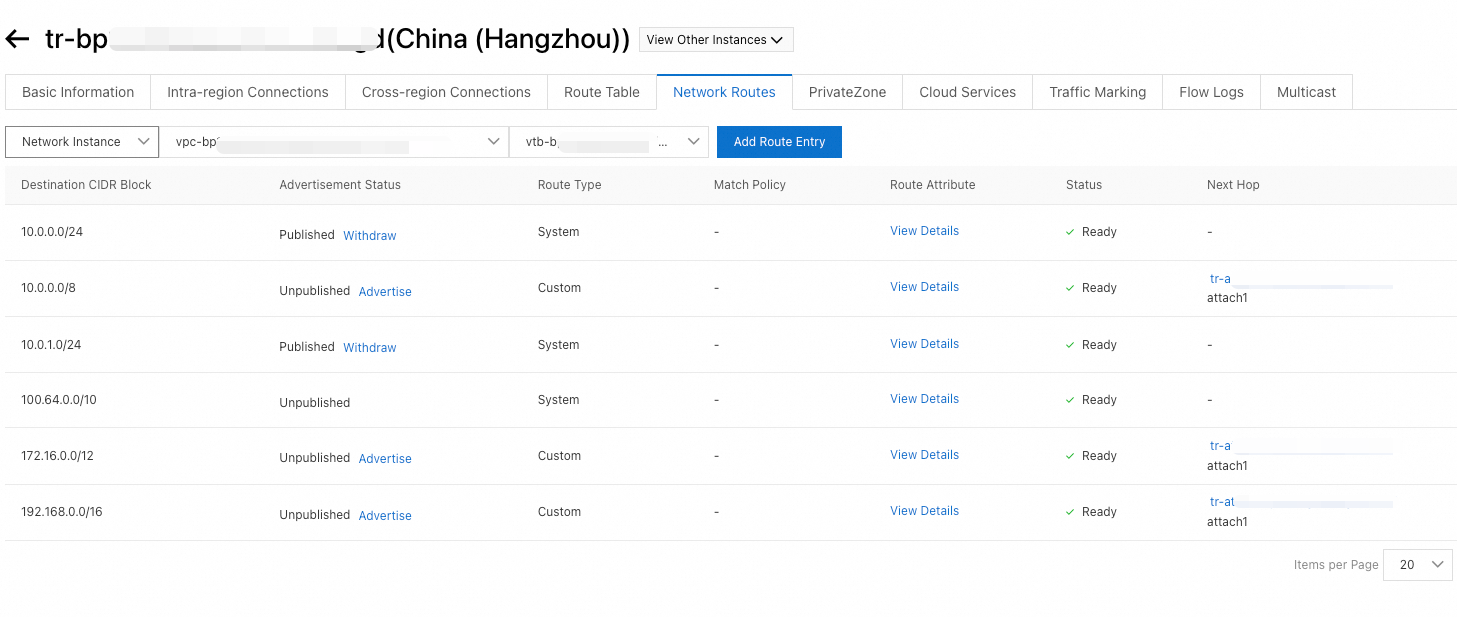
Parameter
Description
Destination CIDR Block
Displays the destination CIDR block of the route.
Advertisement Status
Displays whether the route is advertised to the transit router.
Published: The route is advertised to the transit router.
Unpublished: The route is not advertised to the transit router.
Route Type
Displays the type of the route.
CEN: a route learned through Cloud Enterprise Network (CEN)
Custom: a custom route
System: a system route
Match Policy
Indicates whether the route matches a configured routing policy.
If the route matches a configured routing policy, you can click details to view the routing policy.
Route Attribute
The properties of the route.
You can click details to view the properties. For example, you can view the AS path, community, and priority of the route.
Status
Displays the status of the route.
Available: indicates that the route is available.
Rejected: indicates that the route matches a routing policy of the route table and is rejected.
Next Hop
Displays the network instance that is specified as the next hop of the route.
Type
Displays the type of the network instance that is specified as the next hop of the route.