Cloud Enterprise Network (CEN) supports tags. You can use tags to classify, label, search, and aggregate resources attached to a CEN instance in a more convenient manner. This topic describes how to manage tags. You can manage tags of resources attached to CEN instances in a similar way as managing tags of CEN instances.
Tag overview
Usage notes on tags

The management of a large number of CEN instances is complex, as shown in the preceding figure. You can use tags to group CEN instances. This allows you to search for and filter CEN instances in a more efficient way.
- The keys of tags that are added to the same instance must be unique.
- When you create a tag, you must specify the tag key, but you can leave the tag value empty.
- When you create a tag, you must add it to an instance. All tags must be added to instances.
- Each tag can be added to only one type of resource.
For example, tags that are added to CEN instances cannot be added to transit routers.
- You can modify the key and the value of a tag or remove a tag from an instance.
- If you delete an instance, all tags added to the instance are deleted. This operation does not affect the tags added to other instances.
- You can add at most 20 tags to each instance. Quota increases are not supported.
Resources that support tags
The following types of resource support tags:
- Transit routers deployed in Cloud Connect Network (CCN) regions do not support tags.
- VPC connections, VBR connections, and inter-region connections that are created on Basic Edition transit routers do not support tags.
Add tags to a CEN instance
- Log on to the CEN console.
- On the Instances page, perform the following steps to add tags to a CEN instance:
- Add tags to one CEN instance
- In the Tag column, click the
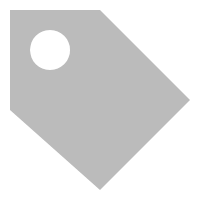 icon and click Add.
icon and click Add. - In the Configure Tags dialog box, set the following parameters to specify one or more tags, and click OK.
Parameter Description Tag Key The key of the tag. The tag key cannot be an empty string. The tag key can be up to 64 characters in length, and cannot contain
http://orhttps://. It cannot start withaliyunoracs:.Tag Value The value of the tag. The value can be an empty string. The tag value can be up to 128 characters in length, and cannot contain
http://orhttps://. It cannot start withacs:oraliyun.
- In the Tag column, click the
- Add tags to multiple CEN instances
- Select the CEN instances that you want to manage and choose in the lower-left corner.
- In the Configure Tags for Multiple Resources dialog box, set the Tag Key and Tag Value parameters, and click OK.
After you add tags, you can move the pointer over the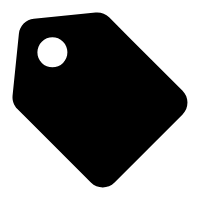 icon in the
Tag column to view the tags that are added to the CEN instance.
icon in the
Tag column to view the tags that are added to the CEN instance.

- Add tags to one CEN instance
Search for CEN instances by tag
After you add tags to CEN instances, you can search for CEN instances by tag.
- Log on to the CEN console.
- On the Instances page, click Filter by Tag.
- In the Filter by Tag dialog box, select one or more tags.
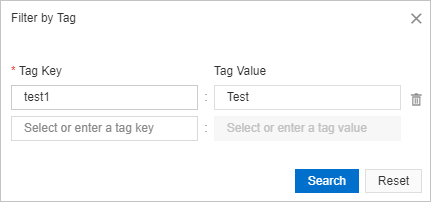
- Click Search to view the CEN instances that have the specified tags.
In the section below Create CEN Instance, you can view the tags that are used to filter CEN instances.

Modify CEN instance tags
After you add a tag to a CEN instance, you can add more tags to the CEN instance. You can also modify or delete tags that are added to the CEN instance.
- Log on to the CEN console.
- On the Instances page, perform the following steps to modify CEN instance tags:
- Modify the tags of one CEN instance
- Find the CEN instance that you want to manage, click the
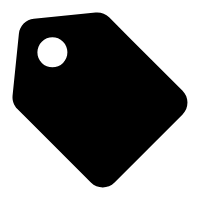 icon in the Tag column, and then click Edit.
icon in the Tag column, and then click Edit. - In the Configure Tags dialog box, perform the following operations and click OK:
- Add tags: You can add more tags to the CEN instance.
- Modify a tag: You can select a tag and modify the tag key or tag value.
- Remove a tag: Click the
 icon on the right side of a tag to remove the tag from the CEN instance.
icon on the right side of a tag to remove the tag from the CEN instance.
- Find the CEN instance that you want to manage, click the
- Modify the tags of multiple CEN instances
- Select the CEN instances that you want to manage and choose in the lower-left corner.
- In the Configure Tags for Multiple Resources dialog box, modify the tags and click OK.
- If you enter a new tag key, a tag is created and added to the CEN instances.
- If you enter an existing key but modify the tag value, the tag is modified.
- Remove tags from multiple CEN instances
- Select the CEN instances that you want to manage and choose in the lower-left corner.
- In the Delete Tags for Multiple Resources dialog box, click the
 icon on the right side of the tag that you want to remove and click OK.
icon on the right side of the tag that you want to remove and click OK.
After you modify a tag, you can move the pointer over the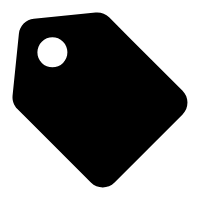 icon in the
Tag column to view the tag.
icon in the
Tag column to view the tag.

- Modify the tags of one CEN instance
References
- TagResources: adds tags to a specified CEN instance.
- UntagResources: removes tags from specified resources.
- ListTagResources: queries tags that are added to CEN instances.