Compared with Basic Edition transit routers, Enterprise Edition transit routers support more features, such as custom route tables, custom routes, routing policies, and flow logs with improved networking performance. This topic describes how to upgrade a transit router from Basic Edition to Enterprise Edition.
Background information
During the upgrade, all dynamic routes that virtual private clouds (VPCs) learn from Cloud Enterprise Network (CEN) are converted to custom routes whose next hops point to the Enterprise Edition transit router. The conversion does not affect your services.
After the upgrade, the Enterprise Edition transit router does not advertise routes to VPCs. You can enable route synchronization for VPCs to allow the Enterprise Edition transit router to automatically advertise routes to the VPCs. For more information, see Route synchronization.
Basic Edition transit routers in the following regions can be upgraded to the Enterprise Edition transit router.
Step 1: Schedule an upgrade
Before you upgrade a Basic Edition transit router to Enterprise Edition, you must contact customer service to apply for the required resources. The resources will be ready within 72 hours. We recommend that you submit an application 72 hours before the upgrade. If you need an emergency upgrade, contact your account manager.
During the upgrade, network connections may be disrupted. We recommend that you migrate the workloads before the upgrade, notify users of network changes, and perform the upgrade during off-peak hours.
The upgrade requires 10 to 20 minutes to complete. To ensure a smooth upgrade, we recommend that you reserve an upgrade window of 1 hour.
Log on to the CEN console.
On the Instances page, click the ID of the CEN instance that you want to manage.
On the details page of the CEN instance, use one of the following methods to open the upgrade page:
Click the tab, find the Basic Edition transit router that you want to upgrade, and then click Upgrade in the Edition column.
Click the tab, and then click the ID of the Basic Edition transit router that you want to upgrade. On the details page of the transit router, click the tab. Then, click Upgrade to the right of the Version parameter.
In the Upgrade Transit Routers to Enterprise Edition dialog box, read the features and billing rules of Enterprise Edition transit routers and click Upgrade.
In the Upgrade Guide wizard, select zones for the Enterprise Edition transit router and click Schedule Upgrade.
Enterprise Edition transit routers support one or more zones in different regions. During the upgrade, the Enterprise Edition transit router creates an elastic network interface (ENI) in each zone. The ENIs forward network traffic between VPCs and the Enterprise Edition transit router.
If the region of the Enterprise Edition transit router, such as the China (Hangzhou) region, supports multiple zones, you must select at least two zones to ensure high service availability. For more information about the regions and zones that support Enterprise Edition transit routers, see the "Background information" section in this topic.
NoteIf the region of your Enterprise Edition transit router supports multiple zones, we recommend that you select all the zones. This shortens the data transmission distance, reduces the network latency, and improves the service performance. For more information, see How routes are selected for a VPC connection.
After you schedule an upgrade, Alibaba Cloud applies for the required resources and approves your application within 72 hours. After your application is approved, the value of the Status parameter on the Schedule Upgrade page changes to Migrated. The Migrated state indicates that the required resources are ready. You can proceed to Step 2.
Step 2: Prepare for the upgrade
Before you perform an upgrade, you must make the following preparations:
If the Basic Edition transit router is connected to VPCs, specify a vSwitch for each of the VPCs.
The vSwitches ensure that the Enterprise Edition transit router can connect to the VPCs after the upgrade. Make sure that each VPC connected to the Basic Edition transit router is assigned a vSwitch in each of the zones specified for the Enterprise Edition transit router. The Enterprise Edition transit router may create an ENI for each vSwitch. The ENIs forward network traffic between VPCs and the Enterprise Edition transit router. Each ENI occupies one IP address on the vSwitch. Make sure that the vSwitch has sufficient IP addresses. For more information, see Create a vSwitch.
For example, Alice wants to upgrade the Basic Edition transit router in the China (Hangzhou) region. The Basic Edition transit router is connected to two VPCs named VPC1 and VPC2. If Alice specified Zone H and Zone I in Step 1 for the Enterprise Edition transit router, Alice must make sure that each of VPC1 and VPC2 is assigned a vSwitch in each of Zone H and Zone I.
NoteWe recommend that you do not specify existing vSwitches in the zones for the Enterprise Edition transit router. We recommend that you create vSwitches in the zones and use the vSwitches for network communication between the Enterprise Edition transit router and VPCs. When you create a vSwitch, take note of the following information:
Specify a minimum CIDR block for the vSwitch to prevent IP address waste.
The subnet mask of the CIDR block cannot exceed 28 bits in length. For example, you can specify 192.168.10.0/28.
If you use a network access control list (ACL), we recommend that you associate the created vSwitches with the same ACL and configure the inbound and outbound ACL rules to allow network traffic. For vSwitches that serve workloads, you can associate them with another ACL.
We recommend that you associate the vSwitches that you create with the same VPC route table.
If the Basic Edition transit router is connected to virtual border routers (VBRs), you do not need to perform operations on the VBRs.
Back up routes.
Before you upgrade the Basic Edition transit router, we recommend that you back up all routes of the CEN instance to which the transit router is connected. After the upgrade is completed, you can compare the routes to ensure that the routes after the upgrade are the same as the routes before the upgrade.
Log on to the CEN console.
On the Instances page, click the ID of the CEN instance that you want to manage.
Click the tab, and then click the ID of the Basic Edition transit router that you want to manage.
On the details page of the transit router, click the Route Table tab.
On the Route Table tab, click the
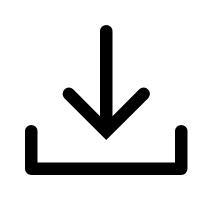 icon to download the routes in the current region to your on-premises machine.
icon to download the routes in the current region to your on-premises machine. Repeat the preceding steps to download the routes in all regions.
Prepare resources for network connectivity tests after the upgrade.
Step 3: Perform the upgrade
After your application for scheduling an upgrade is approved and the preparations are completed, perform the following steps:
Log on to the CEN console.
On the Instances page, click the ID of the CEN instance that you want to manage.
On the details page of the CEN instance, use one of the following methods to open the upgrade page:
Click the tab, find the Basic Edition transit router that you want to upgrade, and then click Upgrade in the Edition column.
Click the tab, and then click the ID of the Basic Edition transit router that you want to upgrade. On the details page of the transit router, click the tab. Then, click Upgrade to the right of the Version parameter.
In the Upgrade Transit Routers to Enterprise Edition dialog box, click Upgrade.
In the Schedule Upgrade step, click Next.
In the Specify vSwitch step, set the following parameters and click Next.
Parameter
Description
Apply for Zones
The system automatically uses the zones that you specified in the Schedule Upgrade step.
Delete Default Cloud Service
Select Delete Default Cloud Service.
Notes on Creating Service Linked Roles
When you perform the upgrade, the system automatically creates the service-linked role AliyunServiceRoleForCEN. This service-linked role allows the Enterprise Edition transit router to create ENIs on the vSwitches of the VPC. The ENIs forward network traffic between the VPC and the transit router. For more information about the service-linked role, see AliyunServiceRoleForCEN.
Select the vSwitch to which the VPC is connected.
Select a vSwitch for VPC connections.
The Enterprise Edition transit router creates an ENI on each vSwitch that you select.
If the selected vSwitch is associated with an ACL, make sure that the inbound and outbound ACL rules allow network traffic on the vSwitches. Otherwise, the Enterprise Edition transit router may fail to communicate with the VPCs.
In the Configure VPC Routes step, select Automatically Switch to Static Routes and click Next.
In the Confirm Settings and Price step, check the network instance information, read and select the billing rules for transit routers, and then click Next.
In the Schedule Upgrade dialog box, select an upgrade time or select Upgrade Now, and click OK.
If an upgrade time is specified, the upgrade is performed at the specified time. Do not perform operations on the Basic Edition transit router before the upgrade is completed.
If Upgrade Now is selected, the upgrade is immediately started by the system without manual operations. Wait for the upgrade to complete.
Step 4: Test network connectivity
After you complete the preceding steps, you must compare the routes and test network connectivity to ensure that the upgrade is successful.
Compare routes.
You can perform the following operations to view or download the information about routes after the upgrade, and then compare the routes to ensure that the routes after the upgrade are the same as the routes before the upgrade.
Log on to the CEN console.
On the Instances page, click the ID of the CEN instance that you want to manage.
Click the tab and then click the ID of the Enterprise Edition transit router.
On the details page of the transit router, click the Route Table tab.
On the Route Entry tab, view the routes in the current region.
If a large number of routes exist in the region, you can click the
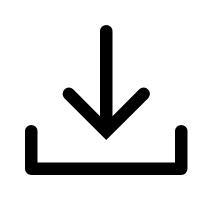 icon to download the route information.
icon to download the route information.
Test the network connectivity to ensure that your service is not interrupted.
FAQ
After I upgrade a Basic Edition transit router to Enterprise Edition, can I downgrade it to Basic Edition?
No, you cannot downgrade it to Basic Edition.
Enterprise Edition transit routers cannot be downgraded to Basic Edition.