You can use Alibaba Cloud CDN to accelerate the retrieval of resources from an Elastic Compute Service (ECS) instance. This topic describes how Alibaba Cloud CDN accelerates content delivery and how to use Alibaba Cloud CDN to accelerate the retrieval of resources from an ECS instance.
Benefits
- All requests that are destined for the origin server are redirected to points of presence (POPs). This reduces loads on the origin server.
- You are charged for outbound data transfer from Alibaba Cloud CDN instead of outbound data transfer over the Internet. Outbound data transfer from Alibaba Cloud CDN is billed at a lower price.
- Clients retrieve static resources from the nearest POPs. This minimizes the network transmission distance and ensures the quality of data transmission.
How it works
If the origin server is an ECS instance, Alibaba Cloud CDN caches static resources, including scripts, images, audio files, and video files, on POPs. Clients can retrieve the cached resources from the nearest POPs. Dynamic resources, such as data from web programs and databases, are returned from the ECS instance to clients.
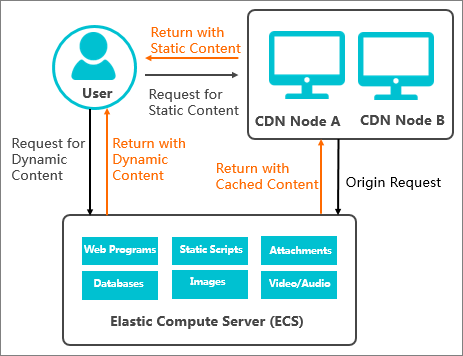
Sample scenario
The website image.example.com requires acceleration for image retrieval from an ECS instance. The following table describes the business information and requirements.
| Item | Description | Example |
| Domain name | The domain name that is accelerated by Alibaba Cloud CDN. | image.example.com |
| Business type | Determine the business type based on the website content. If the website distributes images, set the business type to Image and Small File. | Image and Small File |
| Acceleration region | The region where the website visitors are located. | Chinese Mainland Only |
| Origin server domain name | You can select Site Domain or IP.
| ecs.example.com Note The domain name of the origin server is used in this example. |
| Other services | Enable other features based on your business requirements. |
|
Procedure
The following procedure shows how to use Alibaba Cloud CDN to accelerate the retrieval of resources from an ECS instance. The preceding scenario is used as an example.
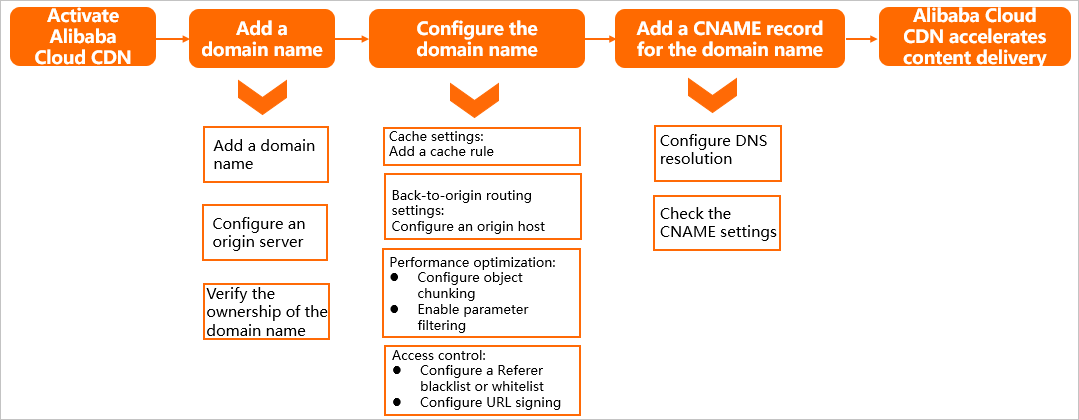
Step 1: Make preparations
- An Alibaba Cloud account is created and real-name verification is completed for the account. For more information, visit the Sign up to Alibaba Cloud and Real-name Registration pages.
- Alibaba Cloud CDN is activated. For more information, see Activate Alibaba Cloud CDN.
- An ECS instance is created. For more information, see Create an instance.
- The domain name that you want to accelerate is prepared.
Step 2: Add the domain name that you want to accelerate
- Log on to the Alibaba Cloud CDN console.
- In the left-side navigation pane, click Domain Names. On this page, click Add Domain Name and configure the following parameters. The scenario that is described in Sample scenario is used an as example. Note
- The first time a domain name is added to Alibaba Cloud CDN, Alibaba Cloud CDN verifies the ownership of only the root domain name. For more information, see Verify the ownership of a domain name. If the root domain name has already passed ownership verification, ignore the message.
- For information about the parameters and usage notes, see Step 1: Configure business information.
- Domain Name to Accelerate: Enter
image.example.com. - Business Type: Select Image and Small File.
- Region: Select Chinese Mainland Only.
- Click Add Origin Server to add an origin server.
Set the Origin Info parameter to Site Domain or IP, and then enter the domain name of the origin server or the public IP address of the ECS instance that is used as the origin server. The domain name
ecs.example.comof the origin server is used in this example. Use the default values for other parameters.Note For information about the parameters and usage notes, see Step 2: Set up origin servers.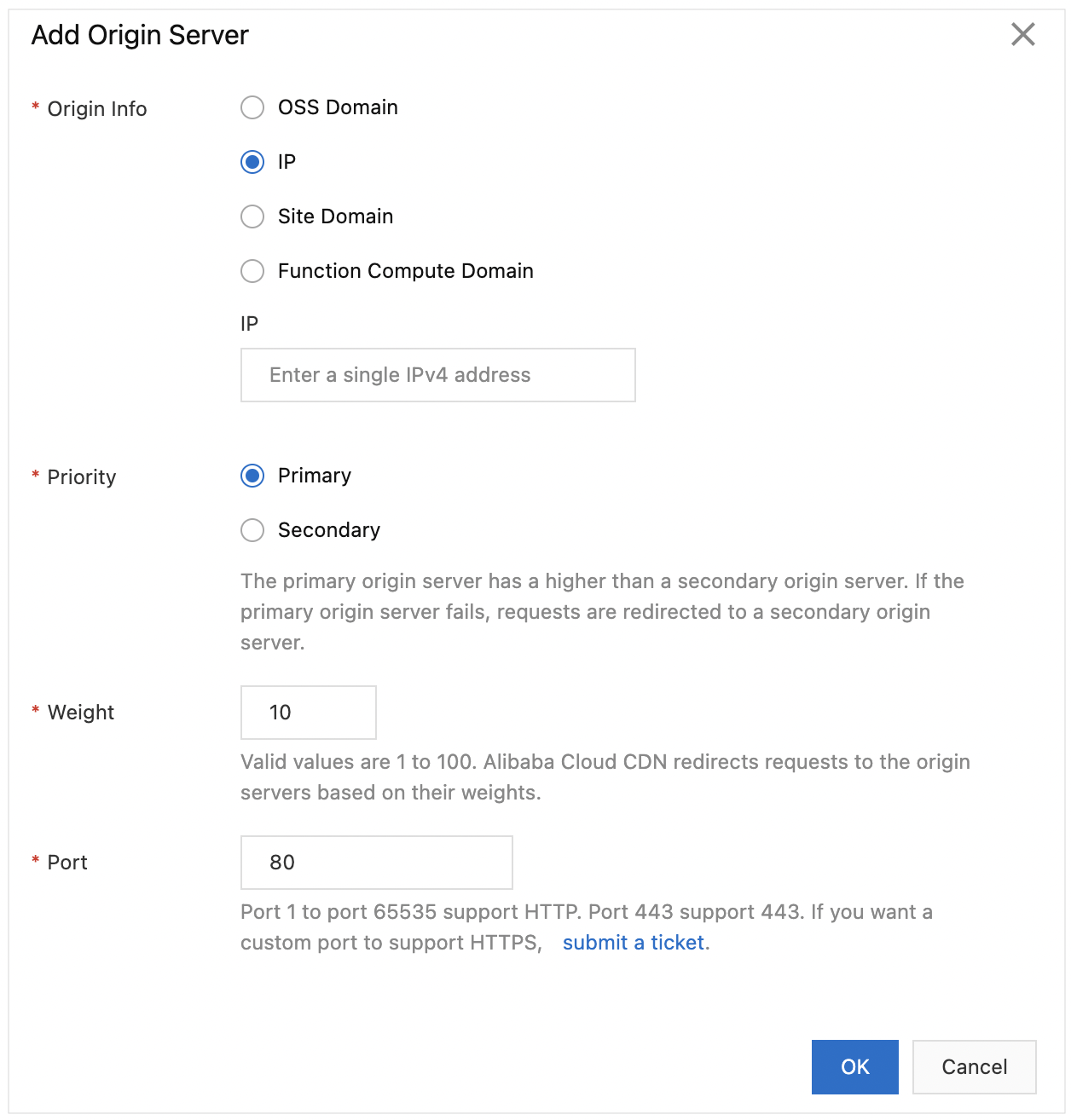
- After you add the origin server, click Next.
- Wait for manual verification to complete. Note
If the domain name does not need to be manually verified, proceed to the next step. In the next step, you can configure the parameters based on your business requirements.
After the domain name passes the verification, the status of the domain name changes to Enabled. In this case, the domain name is added to Alibaba Cloud CDN.
- View the CNAME that is assigned to the domain name when the value in the Status column changes to Enabled. The CNAME for the domain name that is used in this example is
image.example.com.w.kunlunsl.com.
Step 3: Configure the domain name
To improve acceleration performance, secure data transmission, and accelerate content delivery, you can enable the corresponding features based on your business requirements.
- In the Alibaba Cloud CDN console, go to the Domain Names page, find the domain name that you want to manage, and then click Manage.
- Configure the features based on your business requirements. The following table describes the features.
Feature Description References Increase the cache hit ratio Specify a time-to-live (TTL) value for cached resources based on the following rules to increase the cache hit ratio:- Specify a TTL of one month or longer for static files that are infrequently updated, such as images and application packages.
- Specify a TTL based on your business requirements for static files that are frequently updated, such as JavaScript and CSS files.
- Specify a TTL of 0 seconds to disable caching for dynamic files, such as PHP, JSP, and ASP files.
Create a cache rule for resources Specify the site to which POPs redirect requests If multiple sites are hosted on your origin server, and the site on which the requested content resides is different from the site to which the accelerated domain name points, you need to configure an origin host. The origin host specifies the site to which Alibaba Cloud CDN redirects requests. Configure the default origin host Accelerate file distribution on POPs After you enable the range origin fetch feature, the ECS instance that functions as the origin server returns the file chunk that is specified by the Range header to POPs. This reduces origin traffic and accelerates content delivery. Note The range origin fetch feature is suitable for scenarios that involve large file distribution, such as audio and video streaming. The range origin fetch feature is not suitable for small file distribution scenarios. You do not need to enable the range origin fetch feature when you use Alibaba Cloud CDN to accelerate the delivery of images.Configure the range origin fetch feature - Increase the cache hit ratio
- Increase file distribution efficiency
After you enable parameter filtering, POPs remove parameters that follow the question mark ( ?) from request URLs. This way, requests that carry different query strings but are destined for the same resource can hit the cache. This increases the cache hit ratio and reduces origin traffic.Ignore parameters Protect websites from hotlinking After you configure a Referer whitelist or blacklist, Alibaba Cloud CDN allows or blocks requests based on user identities. If a request is allowed, Alibaba Cloud CDN returns the URL of the requested resource. If a request is blocked, Alibaba Cloud CDN returns the HTTP 403 status code. Configure a Referer whitelist or blacklist to enable hotlink protection Protect websites from hotlinking and IP theft URL signing cannot be performed without the origin server. The origin server generates signed URLs based on the URL signing settings on the POPs. After you enable URL signing, only requests that pass authentication can access resources on POPs. Configure URL signing
Step 4: Add a CNAME record
You need to add a CNAME record to the system of your DNS service provider to map the domain name to the CNAME before requests can be redirected to POPs. Otherwise, CDN acceleration cannot take effect.
- Log on to the Alibaba Cloud DNS console with the Alibaba Cloud account to which the accelerated domain name belongs.
- Go to the Domain Name Resolution page, find the root domain name of the accelerated domain name example.com, and then click DNS Settings in the Actions column.
- Click Add DNS Record to add a CNAME record.
- Record Type: Select CNAME.
- Hostname: Enter
image. - Record Value: Enter the CNAME that is assigned to the accelerated domain name. In this example,
image.example.com.w.kunlunsl.comis used. - Use the default values for other parameters.
- Check whether the CNAME record takes effect.
- Method 1: Quick verification in the Alibaba Cloud CDN console
- Log on to the Alibaba Cloud CDN console and navigate to the Domain Names page.
- Select the domain name and move the pointer over the CNAME Status column. The CNAME Configuration Guide tooltip appears.
- Click Open Configuration Guide and then click Search.
- Method 2: Run the ping command
- Open Command Prompt in Windows.
- Run the ping Accelerated domain name command in the CLI. If the CNAME in the output is the same as the CNAME that is assigned to the domain name in the CDN console, CDN acceleration is enabled for the domain name.
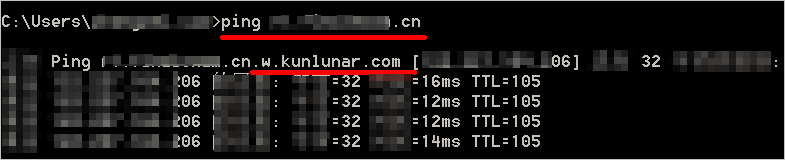
- Method 1: Quick verification in the Alibaba Cloud CDN console