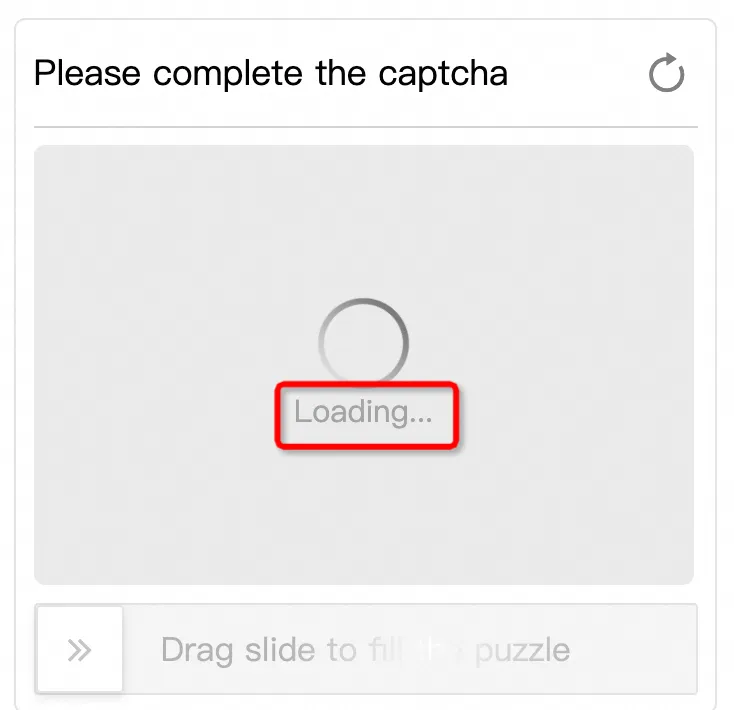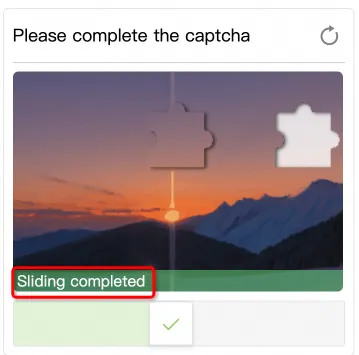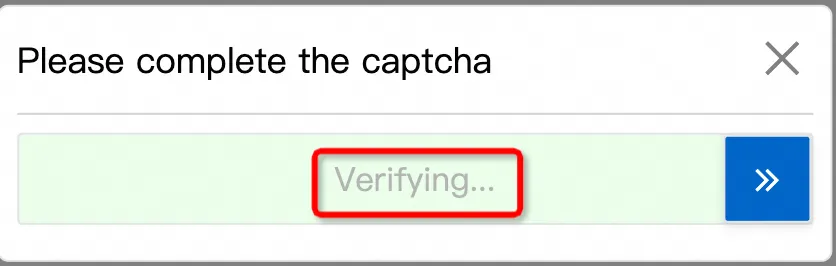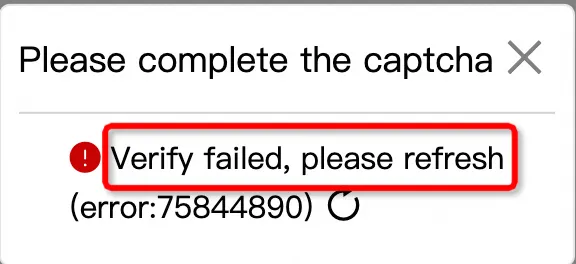CAPTCHA 2.0 supports 17 languages. You can configure custom text and multi-language settings for CAPTCHAs based on your business requirements when you integrate CAPTCHA 2.0 into a business client.
The following list describes the supported languages. You can specify the languages that you need by using the language parameter.
cn: simplified Chinese
tw: traditional Chinese
en: English
ar: Arabic
de: German
es: Spanish
fr: French
in: Indonesian
it: Italian
ja: Japanese
ko: Korean
pt: Portuguese
ru: Russian
ms: Malay
th: Thai
tr: Turkish
vi: Vietnamese
If you set the language parameter to cn, tw, en, ja, or ko, the spatial reasoning CAPTCHAs for the specified language are used. If you set the language parameter to a value other than the preceding five values, the spatial reasoning CAPTCHAs for Chinese are used by default.
Sample code
The following sample code shows how to configure custom text in various languages for CAPTCHAs:
CAPTCHA 2.0 allows you to specify custom text in 10 components of CAPTCHAs. To achieve this, you can define a myLang object that stores the custom text for the components and pass the myLang object as a parameter.
/**
* Specify cn, tw, or en as the language of the custom text. You can also specify other languages.
* Specify the custom text in key-value pairs.
*/
var myLang = {
"cn": {
// The text that appears if a CAPTCHA is loading.
"LOADING": "Loading...",
// The heading of a pop-up CAPTCHA.
"POPUP_TITLE": "Complete Security Verification",
// The text that prompts a user to complete security verification if the user has not solved an embedded CAPTCHA.
"FINISH_CAPTCHA": "Complete security verification.",
// The text that appears if an embedded slider or puzzle CAPTCHA is complete.
"CAPTCHA_COMPLETED": "Complete.",
// The text that appears if a user is being verified.
"VERIFYING": "Verifying...",
// The text that appears if a user passes the verification.
"SUCCESS": "Verified.",
// The text that appears if a user fails to complete a slider CAPTCHA.
"SLIDE_FAIL": "Verify failed. Refresh and try again.",
// The text that instructs a user to complete a slider CAPTCHA.
"SLIDE_TIP": "Drag the slider all the way to the right.",
// The text that appears if a user fails to complete a spatial reasoning CAPTCHA or a CAPTCHA in another form.
"CAPTCHA_FAIL": "Verify failed. Try again.",
// The text that instructs a user to complete a puzzle CAPTCHA.
"PUZZLE_TIP": "Drag the slider to replace the puzzle piece.",
},
"en": {
// The same text keys.
"POPUP_TITLE": "Please complete captcha",
// ...
}
};
initAliyunCaptcha({
...
upLang: myLang
language: 'cn', // The language of CAPTCHAs, such as cn.
...
});If you require languages that are not supported by CAPTCHA 2.0, you can set the language parameter of the initAliyunCaptcha function to the required language, prepare custom text in that language, and then specify the custom text as the values of the text keys in the myLang object. Example:
language: 'xx', "xx": { "POPUP_TITLE": "Custom text in the xx language"}.If you specify a language that is not supported by CAPTCHA 2.0, the system returns the default text in Chinese by default. If you specify a language that is supported by CAPTCHA 2.0, the system returns the default text in that language.
Positions of text
The following table describes how the custom text stored in the myLang object is displayed in the components of CAPTCHAs, such as the display of the text that prompts a user to complete security verification, the text that appears if a CAPTCHA is loading, and the text that appears if the verification fails.
Text key | Position | Remarks |
LOADING |
| General-purpose |
POPUP_TITLE |
| General-purpose |
FINISH_CAPTCHA |
| General-purpose |
CAPTCHA_COMPLETED |
| General-purpose |
VERIFYING |
| General-purpose |
SUCCESS |
| General-purpose |
SLIDE_FAIL |
| Applicable to slider CAPTCHAs |
SLIDE_TIP |
| Applicable to slider CAPTCHAs |
CAPTCHA_FAIL |
| Applicable to slider and puzzle CAPTCHAs |
PUZZLE_TIP |
| Applicable to puzzle CAPTCHAs |