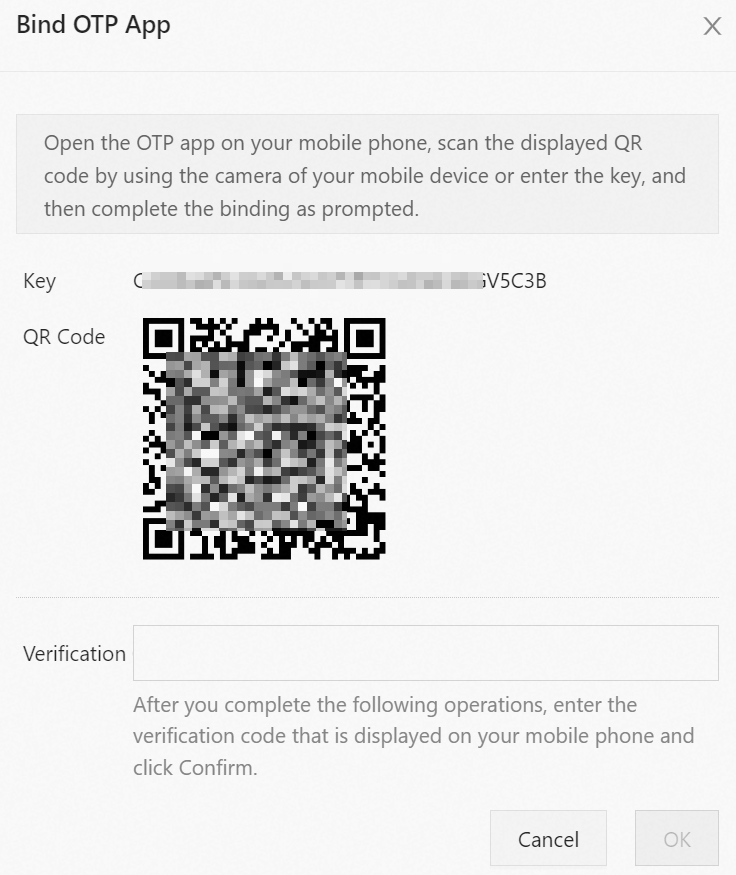After a Bastionhost administrator adds a user for you, we recommend that you change the password of the user on a regular basis. This ensures security. This topic describes how to change the password and key of users, modify personal information, and change the time-based one-time password (TOTP) authenticator app that is bound to your bastion host.
Change the password of a RAM user
If you use a Resource Access Management (RAM) user, you must contact the Bastionhost administrator to change the password of your RAM user.
The Bastionhost administrator can log on with an Alibaba Cloud account and change the passwords of RAM users under the Alibaba Cloud account. For more information, see Change the logon password of a RAM user.
Change the password of a local user
If you use a local user, you can change your password in the following ways.
The O&M portal cannot be accessed from an internal network. If Internet access is not enabled for your bastion host, you can connect to your bastion host by using a Secure Shell Protocol (SSH) or Remote Desktop Protocol (RDP) client to change your password.
Change your password by using an SSH client
Xshell in Windows client-based O&M is used in this example.
Start Xshell and establish a connection to your bastion host. For more information, see Perform SSH-based O&M.
Go to the asset selection page and run the following command to change your password:
:passwd
Change your password by using an RDP client
Remote Desktop Connection (MSTSC) in Windows client-based O&M is used in this example.
Start Remote Desktop Connection (MSTSC) and establish a connection to your bastion host. For more information, see Perform RDP-based O&M.
Go to the asset selection page and click Change Password to change your password.
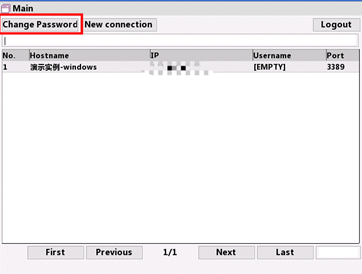
Change your password in the O&M portal
Log on to the O&M portal. For more information, see O&M portal-based O&M.
In the left-side navigation pane, click Security Settings.
On the Security Settings page, click the Change Password tab, change your password, and then click Save.
Change the public key of a local user
Log on to the O&M portal. For more information, see O&M portal-based O&M.
In the left-side navigation pane, click Security Settings.
On the Public Key tab of the Security Settings page, change the public key.
Modify personal information
Log on to the O&M portal. For more information, see O&M portal-based O&M.
In the left-side navigation pane, click Security Settings.
On the Personal Information tab of the Security Settings page, modify the personal information and click Save.
Change the bound OTP app
Log on to the O&M portal. For more information, see O&M portal-based O&M.
In the left-side navigation pane, click Security Settings.
On the Security Settings page, click the Enable OTP tab and click Reset OTP App.
In the Bind OTP App dialog box, follow the instructions to bind an OTP app and click OK.