This topic describes how to use a Terraform template to create scaling groups, scaling configurations, scaling rules and other Auto Scaling resources the first time you use Auto Scaling.
You can run the sample code with a few clicks. Run the sample code
Before you start
Create a Resource Access Management (RAM) user and an AccessKey pair. An Alibaba Cloud account has full permissions on all resources that belong to this account. If the credentials of an Alibaba Cloud account are leaked, security risks may arise. We recommend that you use a RAM user and create an AccessKey pair for the RAM user. For more information, see Create a RAM user and Create an AccessKey pair.
Grant permissions to the RAM user. RAM enables efficient control of cloud resource permissions, supporting secure multi-user collaboration. By applying the principle of least privilege (PoLP), you can grant users only the necessary access, reducing security risks from excessive permissions. For more information, see Grant permissions to a RAM user.
{ "Version": "1", "Statement": [ { "Effect": "Allow", "Action": [ "ecs:CreateSecurityGroup", "ecs:ModifySecurityGroupPolicy", "ecs:DescribeSecurityGroups", "ecs:ListTagResources", "ecs:DeleteSecurityGroup", "ecs:DescribeSecurityGroupAttribute", "ecs:AuthorizeSecurityGroup", "ecs:RevokeSecurityGroup" ], "Resource": "*" }, { "Effect": "Allow", "Action": [ "vpc:DescribeVpcAttribute", "vpc:DescribeRouteTableList", "vpc:DescribeVSwitchAttributes", "vpc:DeleteVpc", "vpc:DeleteVSwitch", "vpc:CreateVpc", "vpc:CreateVSwitch" ], "Resource": "*" }, { "Effect": "Allow", "Action": [ "ess:CreateScalingGroup", "ess:DescribeScalingGroups", "ess:ListTagResources", "ess:DeleteScalingGroup", "ess:ModifyScalingGroup", "ess:CreateScalingConfiguration", "ess:DescribeScalingConfigurations", "ess:ModifyScalingConfiguration", "ess:CreateScalingRule", "ess:DescribeScalingRules", "ess:DeleteScalingRule" ], "Resource": "*" } ] }Set up the Terraform runtime environment by using one of these methods:
Use Terraform in Terraform Explorer. Alibaba Cloud provides Terraform Explorer, an online runtime environment for Terraform. You can use Terraform after you log on to Terraform Explorer without the need to install Terraform. This method is suitable for scenarios in which you want to use and debug Terraform in a fast and convenient manner at no additional costs.
Use Terraform in Cloud Shell. Terraform is preinstalled in Cloud Shell and identity credentials are configured. You can directly run Terraform commands in Cloud Shell. This method is suitable for scenarios in which you want to use and debug Terraform in a fast and convenient manner at low costs.
Install and configure Terraform on your on-premises machine. This method is suitable for scenarios in which network conditions are poor or a custom development environment is used.
Required resources
alicloud_ess_scaling_group: creates a scaling group.
alicloud_ess_scaling_configuration: creates a scaling configuration.
alicloud_ess_scaling_rule: creates a scaling rule.
alicloud_vpc: creates a virtual private cloud (VPC).
alicloud_vswitch: creates a vSwitch in a VPC.
alicloud_security_group: creates a security group.
alicloud_security_group_rule: creates a security group rule.
Use Terraform to create Auto Scaling resources
In this example, Terraform is used to create Auto Scaling resources such as scaling groups, scaling configurations, and scaling rules.
Create a working directory and a file named main.tf under the directory. Then, copy the following content to the main.tf file.
variable "region" { default = "cn-heyuan" } variable "instance_type" { default = "ecs.hfc7.xlarge" } variable "image_id" { default = "aliyun_2_1903_x64_20G_alibase_20210120.vhd" } variable "zone_id" { default = "cn-heyuan-b" } provider "alicloud" { region = var.region } # Create a VPC. resource "alicloud_vpc" "vpc" { vpc_name = "tf-test-vpc-wjt" cidr_block = "172.16.0.0/12" # Plan a private CIDR block for the VPC. } # Create a vSwitch in the VPC. resource "alicloud_vswitch" "vsw" { vpc_id = alicloud_vpc.vpc.id cidr_block = "172.16.0.0/21" # Plan a private CIDR block for the vSwitch. zone_id=var.zone_id# Select a zone for the vSwitch. vswitch_name = "tf-test-vswitch-wjt" } # Create a security group. resource "alicloud_security_group" "security" { name = "tf_test_security" description = "New security group" vpc_id = alicloud_vpc.vpc.id } # Add a security group rule that allows access from all addresses to the security group. resource "alicloud_security_group_rule" "allow_all_tcp" { type = "ingress" ip_protocol = "tcp" nic_type = "intranet" policy = "accept" port_range = "1/65535" priority = 1 security_group_id = alicloud_security_group.security.id cidr_ip = "0.0.0.0/0" } # In this example, a scaling group that can contain up to 100 instances is created. resource "alicloud_ess_scaling_group" "group" { scaling_group_name = "tf_test_scalinggroup" min_size = 0 max_size = 100 vswitch_ids = [alicloud_vswitch.vsw.id] } # In this example, a scaling configuration of the ECS type is created. resource "alicloud_ess_scaling_configuration" "configuration" { scaling_group_id = alicloud_ess_scaling_group.group.id instance_type = var.instance_type image_id = var.image_id security_group_id = alicloud_security_group.security.id scaling_configuration_name = "tf_test_scalingconfiguration" system_disk_category = "cloud_essd" spot_strategy = "SpotWithPriceLimit" active = true force_delete = true } # Create a scaling rule. resource "alicloud_ess_scaling_rule" "rule" { scaling_group_id = alicloud_ess_scaling_group.group.id adjustment_type = "QuantityChangeInCapacity" adjustment_value = 1 }Run the following command to initialize the runtime environment for Terraform:
terraform initIf the following information is returned, Terraform is initialized:
Initializing the backend... Initializing provider plugins... - Checking for available provider plugins... - Downloading plugin for provider "alicloud" (hashicorp/alicloud) 1.90.1... ... You may now begin working with Terraform. Try running "terraform plan" to see any changes that are required for your infrastructure. All Terraform commands should now work. If you ever set or change modules or backend configuration for Terraform, rerun this command to reinitialize your working directory. If you forget, other commands will detect it and remind you to do so if necessary.Create an execution plan and preview the changes.
terraform planRun the following command to create resources:
terraform applyDuring command execution, enter
yesas prompted and press the Enter key. Wait until the command is run. If the following information is returned, the Auto Scaling resources are created.Do you want to perform these actions? Terraform will perform the actions described above. Only 'yes' will be accepted to approve. Enter a value: yes ... alicloud_security_group_rule.allow_all_tcp: Creation complete after 0s [id=sg-f8z1mes******:ingress:tcp:1/65535:intranet:0.0.0.0/0:accept:1] alicloud_vswitch.vsw: Creation complete after 3s [id=vsw-f8ztgc4******] alicloud_ess_scaling_group.group: Creating... alicloud_ess_scaling_group.group: Creation complete after 2s [id=asg-f8z9mo******] ... Apply complete! Resources: 7 added, 0 changed, 0 destroyed.Verify the result
Run the terraform show command
Run the following command to query the details of the resources that are created by using Terraform:
terraform show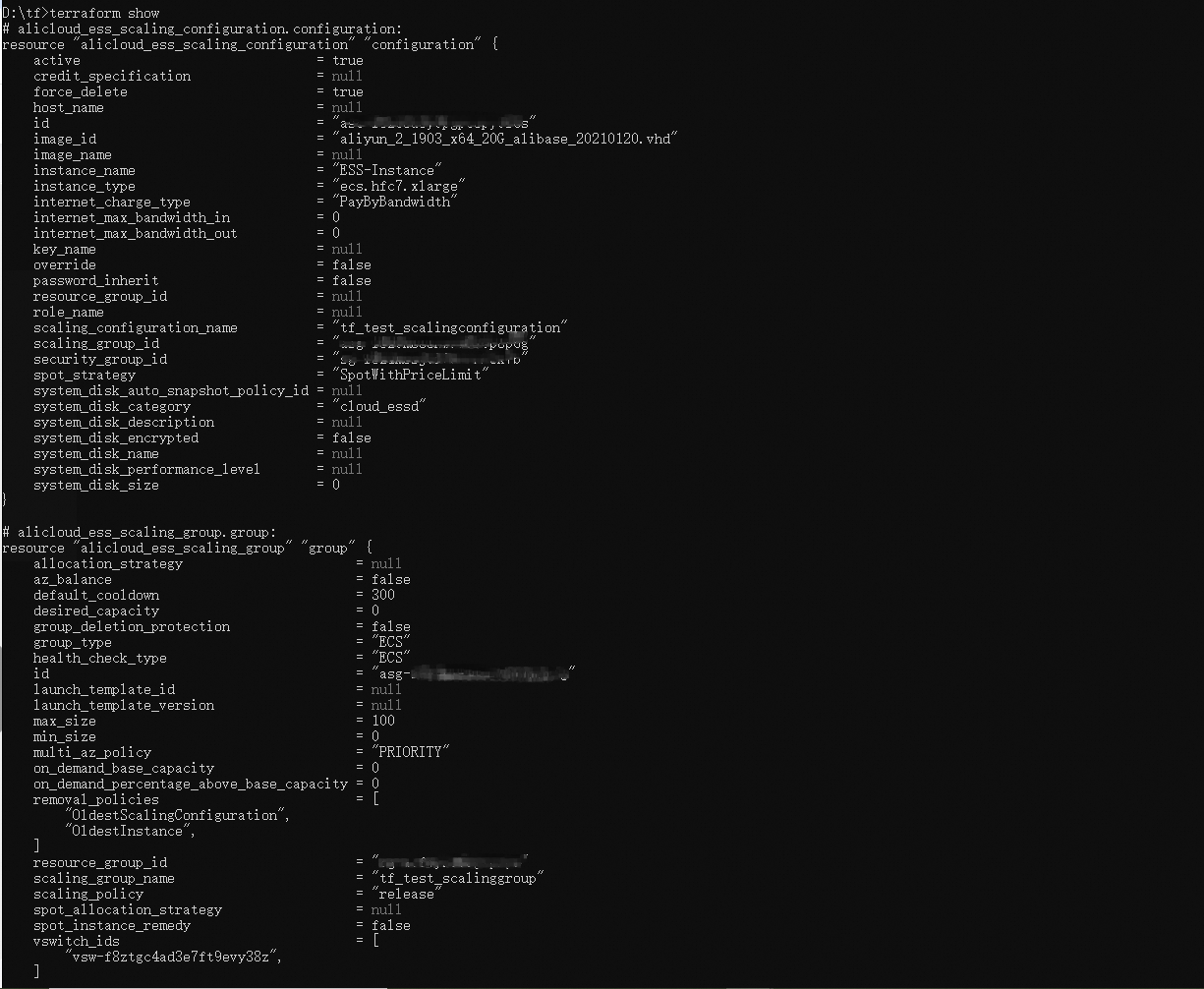
Log on to the Auto Scaling console
You can log on to the Auto Scaling console to view the created scaling group.
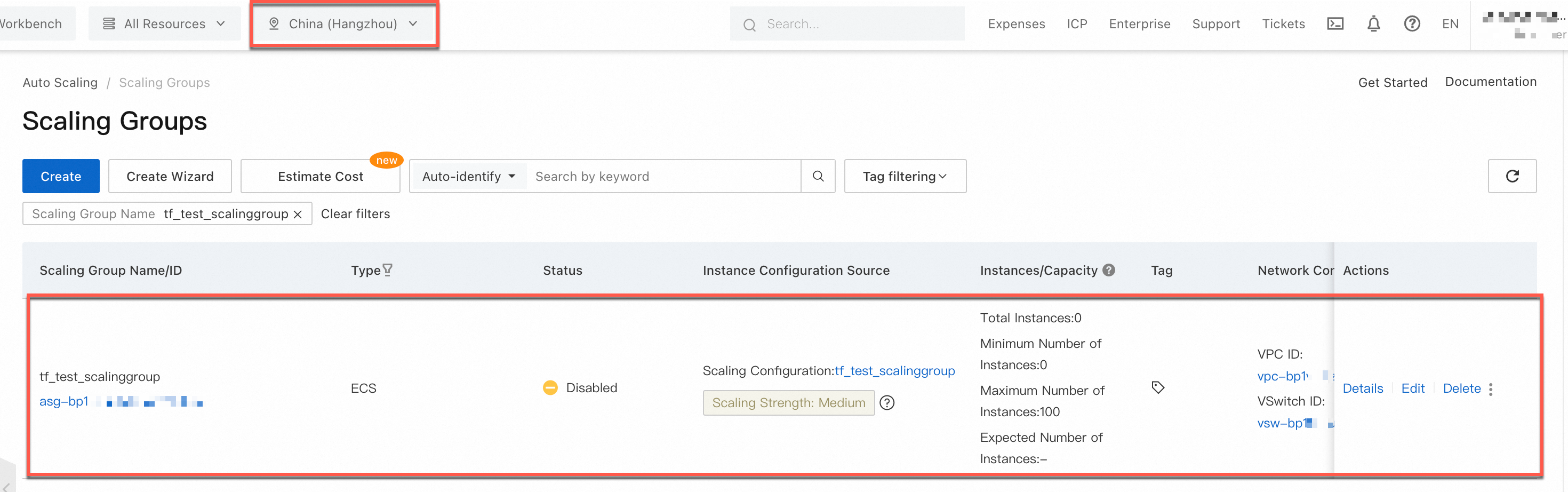
Clear resources
If you no longer require the preceding resources that are created or managed by using Terraform, run the following command to release the resources. For more information, see Common commands.
terraform destroyComplete sample code
You can run the sample code with one click. Run the sample code