If you perform a scale-in or rolling restart operation on a Service Mesh (ASM) gateway, a small amount of traffic is lost because the number of gateway pods is reduced. To resolve this issue, you can enable graceful shutdown for the Classic Load Balancer (CLB) instance of the ingress gateway. This way, traffic can continue to be transferred by using the CLB instance within the specified period of time even if the number of gateway pods is reduced. This ensures that no traffic is lost. This topic describes how to enable graceful shutdown for the CLB instance of an ingress gateway.
Prerequisites
An ASM instance of Enterprise Edition or Ultimate Edition is created. For more information, see Create an ASM instance.
Step 1: Enable graceful shutdown
When you create an ingress gateway, you can enable graceful shutdown for the CLB instance of the ingress gateway. You can also enable graceful shutdown for the CLB instance of an existing ingress gateway.
Enable graceful shutdown for the CLB instance when you create an ingress gateway
Log on to the ASM console. In the left-side navigation pane, choose .
On the Mesh Management page, click the name of the ASM instance. In the left-side navigation pane, choose .
On the Ingress Gateway page, click Create.
On the Create page, select a cluster in which you want to deploy the ingress gateway from the Cluster drop-down list, set the CLB Instance Type parameter to Internet Access, select a CLB instance type below Create a CLB Instance, and then set the Gateway instances parameter to 10. Retain the default configurations for other parameters.
For more information about the parameters, see Create an ingress gateway.
Click Advanced Options, select Graceful Shutdown, specify a connection timeout for the CLB instance, and then click Create.
Parameter
Description
Graceful Shutdown
After you select Graceful Shutdown, the ingress gateway is not affected if the CLB instance becomes unavailable.
Connection timeout (seconds)
After the CLB instance is removed from the pod of the ingress gateway, the CLB instance is not disconnected from the pod of the ingress gateway until the specified time ends. During the specified period of time, the pod of the ingress gateway can handle existing connections. The default offline grace period is 30 seconds. We recommend that you set a connection timeout that does not exceed 30 seconds.
Enable graceful shutdown for the CLB instance of an existing ingress gateway
Log on to the ASM console. In the left-side navigation pane, choose .
On the Mesh Management page, click the name of the ASM instance. In the left-side navigation pane, choose .
On the Ingress Gateway page, click the name of the desired ingress gateway.
On the Gateway Details page, click Advanced Options, click the
 icon next to Graceful Shutdown, select Graceful Shutdown, specify a value for the Connection timeout (seconds) parameter, and then click Submit.
icon next to Graceful Shutdown, select Graceful Shutdown, specify a value for the Connection timeout (seconds) parameter, and then click Submit.
Step 2: Deploy a sample application
Connect to the ACK cluster by using kubectl. For more information, see Obtain the kubeconfig file of a cluster and use kubectl to connect to the cluster.
Create an httpbin.yaml file that contains the following content:
Run the following command to deploy the HTTPBin application:
kubectl apply -f httpbin.yaml -n default
Step 3: Create a virtual service and an Istio gateway
Create a virtual service.
Log on to the ASM console. In the left-side navigation pane, choose .
On the Mesh Management page, click the name of the ASM instance. In the left-side navigation pane, choose . On the page that appears, click Create from YAML.
On the Create page, select a namespace and a template, replace the content in the YAML code editor with the following content, and then click Create.
apiVersion: networking.istio.io/v1beta1 kind: VirtualService metadata: name: httpbin namespace: default spec: gateways: - httpbin-gateway hosts: - '*' http: - route: - destination: host: httpbin port: number: 8000
Create an Istio gateway.
On the details page of the ASM instance, choose in the left-side navigation pane. On the page that appears, click Create from YAML.
On the Create page, select a namespace and a template, replace the content in the YAML code editor with the following content, and then click Create.
apiVersion: networking.istio.io/v1beta1 kind: Gateway metadata: name: httpbin-gateway namespace: default spec: selector: istio: ingressgateway servers: - hosts: - '*' port: name: http number: 80 protocol: HTTP
Verify that the route configuration is successful.
Obtain the IP address of the ingress gateway. For more information, see Create an ingress gateway.
In the address bar of your browser, enter http://<IP address of the ingress gateway>.
If the following information appears, the route configuration is successful.
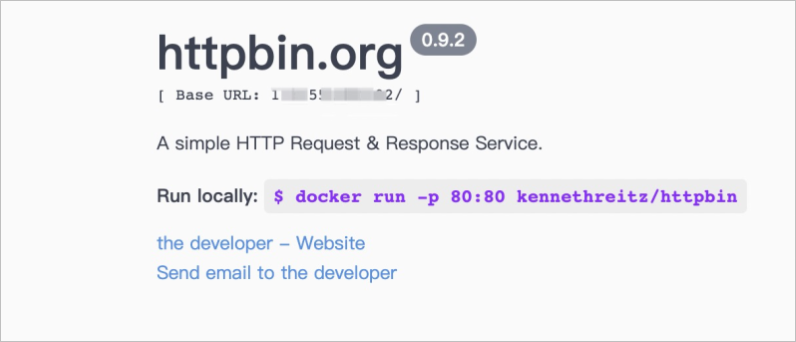
Step 4: Verify that the graceful shutdown feature is functional
Download and install the lightweight stress testing tool hey of a version that is suitable for your operating system. For more information, visit hey at GitHub.
Scale in the ingress gateway.
Log on to the ASM console. In the left-side navigation pane, choose .
On the Mesh Management page, click the name of the ASM instance. In the left-side navigation pane, choose .
On the Ingress Gateway page, find the ingress gateway that you want to scale in and click YAML.
In the Edit dialog box, set the replicaCount parameter to 1 and click OK.
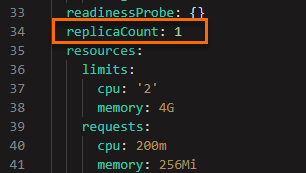
Run the following command to send requests to access the HTTPBin application. In the following command, the number of concurrent requests is set to 200 and the total number of requests is set to 50000.
hey -c 200 -n 50000 -disable-keepalive http://{IP address of the ingress gateway}/Feature enabled or not
Result
Graceful shutdown for the CLB instance is not enabled
Output:
Status code distribution: [200] 49747 responses Error distribution: [253] Get "http://47.55.2xx.xx": dial tcp 47.55.2xx.xx:80: connect: connection refusedThe status code 200 is returned for 49,747 out of the 50,000 access requests. This indicates that only 49,747 access requests are successful and a small amount of traffic is lost.
Graceful shutdown for the CLB instance is enabled
Output:
............ Status code distribution: [200] 50000 responsesThe status code 200 is returned for all 50,000 access requests. This indicates that all 50,000 access requests are successful and no traffic is lost.