Service Mesh (ASM) generates metrics for all inbound traffic, outbound traffic, and service traffic within ASM to monitor service performance. These metrics include information such as total traffic, error rate, and request response time. However, long-term operation generates a large amount of metrics, significantly increasing resource consumption of Envoy and Prometheus. Therefore, ASM provides a configuration for periodic cleaning of monitoring metrics to allow you to clean up metrics cached in Envoy that have not been used for a period of time. This helps improve the memory utilization of Envoy and decrease the network load when Prometheus pulls metrics. This topic describes how to configure periodic cleaning of metrics and its usage example.
Prerequisites
A cluster has been added to the ASM instance of 1.18 or later. For more information, see Add a cluster to an ASM instance.
Procedure
Log on to the ASM console. In the left-side navigation pane, choose .
On the Mesh Management page, click the name of the ASM instance. In the left-side navigation pane, choose .
On the Observability Settings page, click the Global tab, enter the Periodic Cleaning Time of Metrics in the Enable Periodic Cleaning of Metrics, and then click Submit.
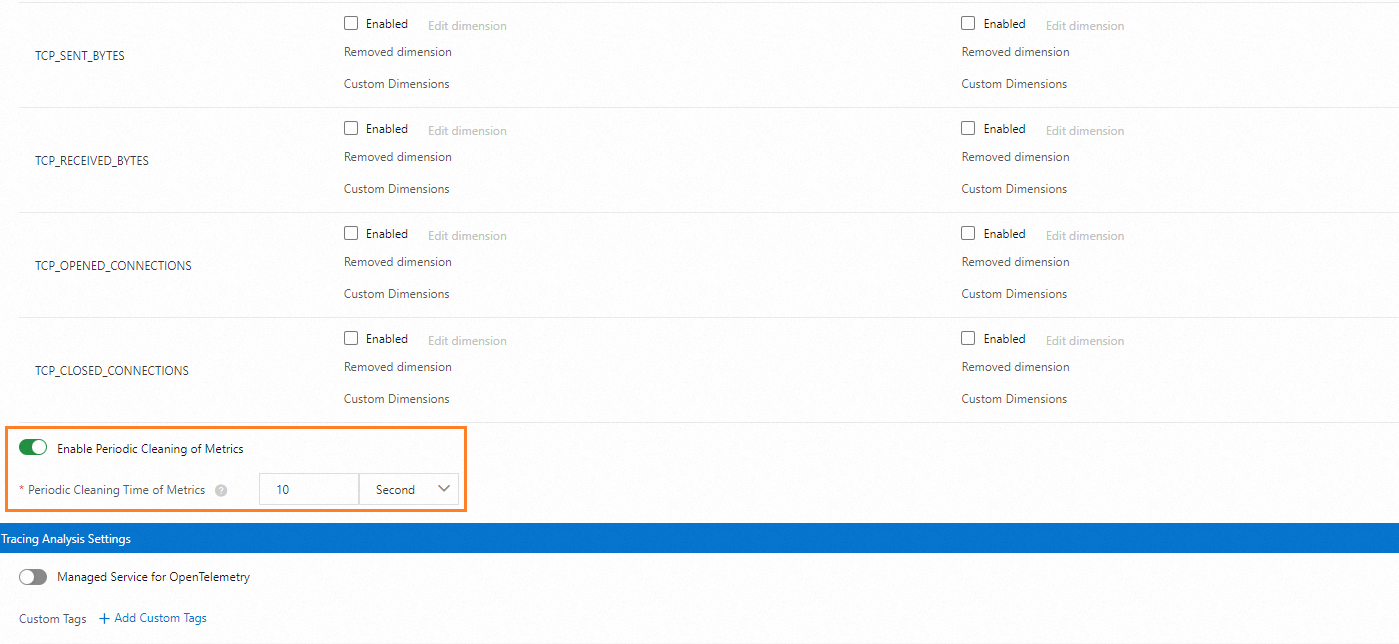 Important
ImportantWe recommend that you set the periodic cleaning time of metrics to at least twice the
scrape_intervalconfigured for Prometheus to ensure that Prometheus can successfully capture the metrics before they are cleaned up.
Example
Deploy a sample application
Run the following commands to deploy a sample application in the cluster on the data plane. For specific operations, see Create using a YAML template.
Run the following command to check the application status.
kubectl get podExpected output:
NAME READY STATUS RESTARTS AGE httpbin-846bxxx694-xxxxx 2/2 Running 0 44s sleep-866xxx97f9-xxxxx 2/2 Running 0 44s
Enable a metric and perform verification
Log on to the ASM console. In the left-side navigation pane, choose .
On the Mesh Management page, click the name of the ASM instance. In the left-side navigation pane, choose .
On the Observability Settings page, click the Global tab. In the Monitoring Metrics Setting list, check the Enabled next to the REQUEST_COUNT metric in the Server-side Metrics column. Then, click Submit.
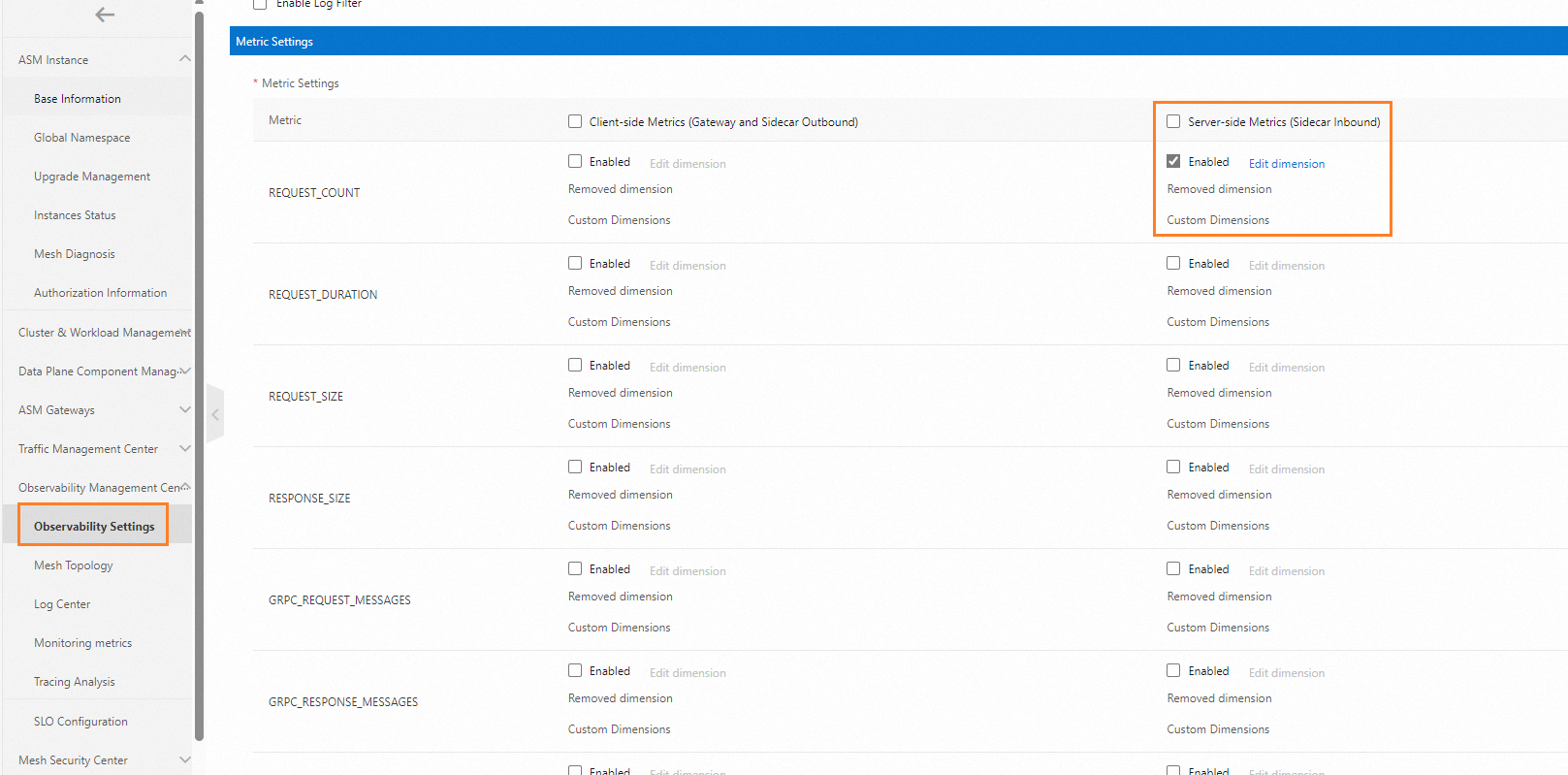
Run the following command to access an HTTPBin application.
kubectl exec -it deploy/sleep -- sh -c 'for i in $(seq 1 10); do curl -s httpbin:8000/status/418 > /dev/null; done'Run the following command to view the monitoring metrics of the HTTPBin application.
kubectl exec -it deploy/httpbin -c istio-proxy -- curl 0.0.0.0:15020/stats/prometheus | grep istio_requests_total{Expected output:
istio_requests_total{reporter="destination",source_workload="sleep",source_canonical_service="sleep",...,request_protocol="http",response_code="418",grpc_response_status="",response_flags="-",connection_security_policy="mutual_tls"} 20
Configure periodic cleaning of monitoring metrics
Set the periodic cleaning time of metrics to 10s by following the steps in Procedure.
There will be a few seconds of delay for clean-up. During the verification process, you can adjust the clean-up time as needed.
After the configuration is complete, run the following command to view the monitoring metrics of the HTTPBin application.
kubectl exec -it deploy/httpbin -c istio-proxy -- sh -c ' for i in $(seq 1 2); do echo "# Current content of the istio_requests_total metric: "; curl -s 0.0.0.0:15020/stats/prometheus | grep istio_requests_total{; sleep 15; done'Expected output:
# Current content of the istio_requests_total metric: istio_requests_total{reporter="destination",source_workload="sleep",source_canonical_service="sleep",...connection_security_policy="mutual_tls"} 30 # Current content of the istio_requests_total metric:The above test commands send 2 requests in total. Before this feature is enabled, each request returns a line of metrics and a line of custom output. After this feature is enabled, the metrics are cleaned up within 15s, and each request returns a line of custom output.