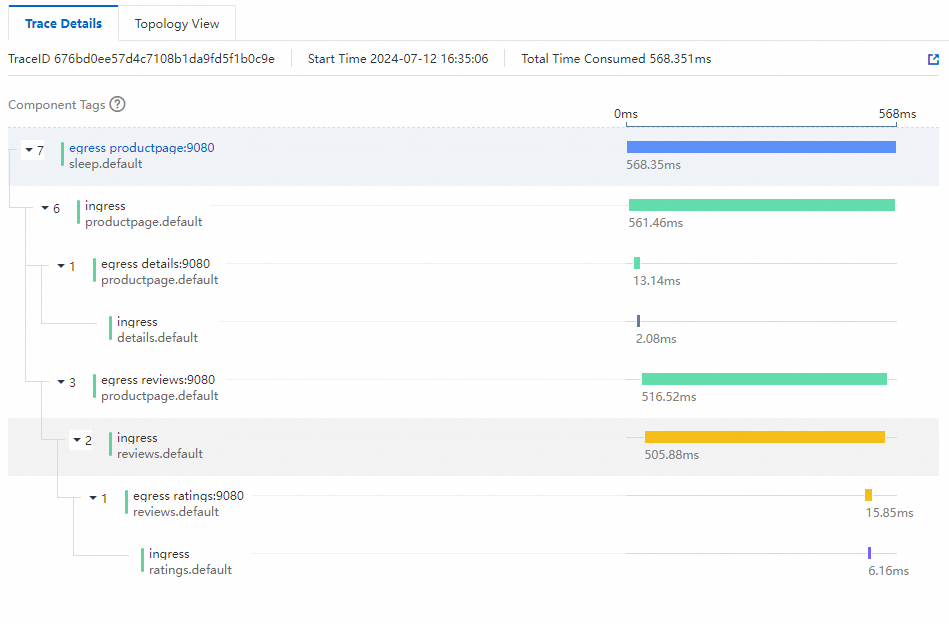Service Mesh (ASM) allows you to report metrics to Managed Service for OpenTelemetry. You can view the call information and the topology generated based on the call information in the Managed Service for OpenTelemetry console. This topic describes how to collect ASM tracing data to Managed Service for OpenTelemetry.
Prerequisites
An ASM instance is created. For more information, see Create an ASM instance.
A Container Service for Kubernetes (ACK) cluster is added to the ASM instance. For more information, see Add a cluster to an ASM instance and Update an ASM instance.
Managed Service for OpenTelemetry is activated for your Alibaba Cloud account. For more information about billing of this service, see Billing rules.
Procedure
Perform the following steps based on the version of your ASM instance:
For ASM instances whose versions are earlier than 1.17.2.35
Log on to the ASM console. In the left-side navigation pane, choose .
On the Mesh Management page, click the name of the ASM instance. In the left-side navigation pane, choose .
On the Base Information page, click Settings. In the Settings Update panel, select Enable Tracing Analysis, set Sampling Percentage, select Enable Managed Service for OpenTelemetry for Sampling Method, and then click OK.
In the left-side navigation pane, choose . You are redirected to the Managed Service for OpenTelemetry console. In the console, you can find the ASM tracing data.
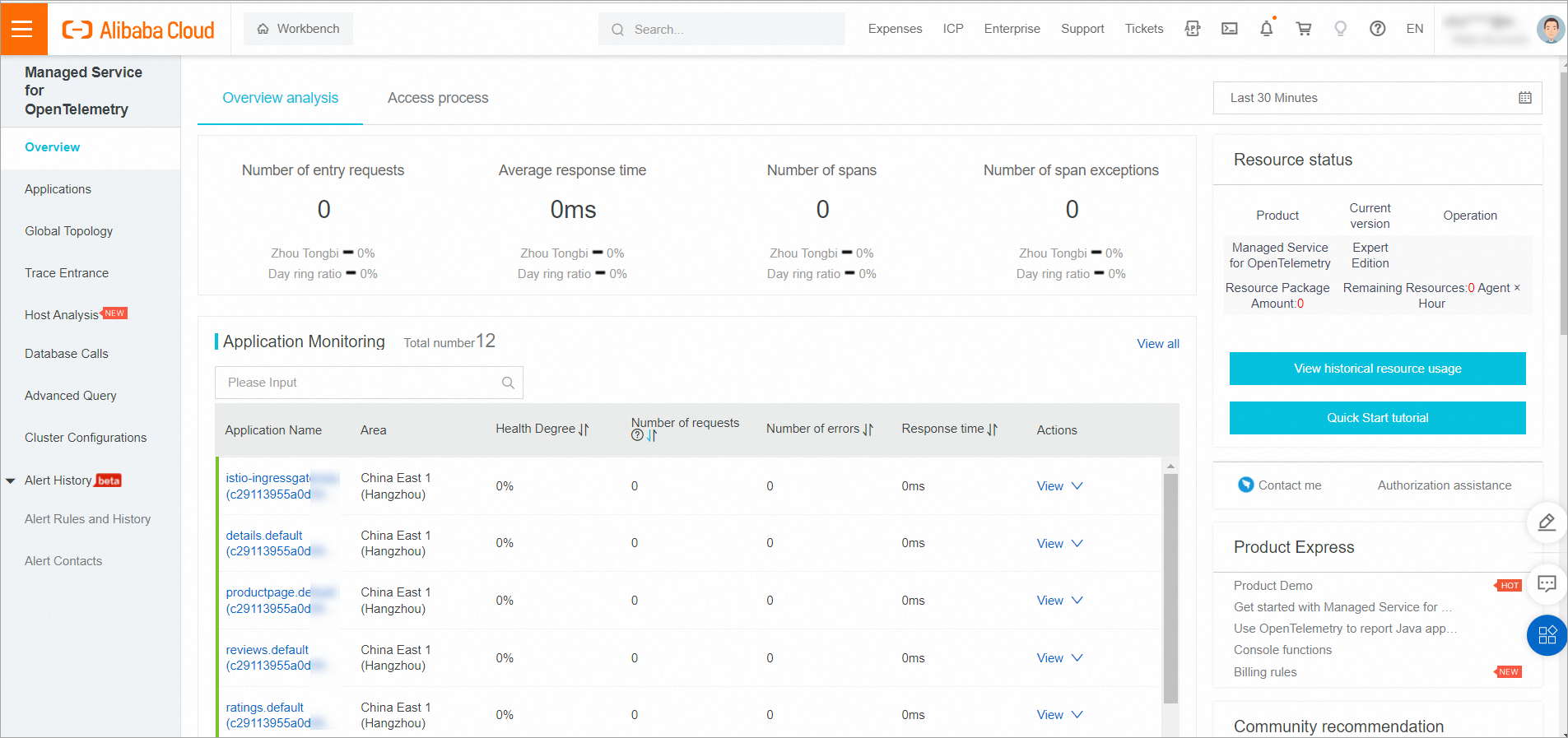
For more information about Managed Service for OpenTelemetry, see What is Managed Service for OpenTelemetry?
If you no longer need to use this feature, clear Enable Tracing Analysis in the Settings Update panel and click OK.
For ASM instances whose versions are 1.17.2.35 or later and earlier than 1.18.0.124
Log on to the ASM console. In the left-side navigation pane, choose .
On the Mesh Management page, click the name of the ASM instance. In the left-side navigation pane, choose .
On the Tracing Analysis page, click Collect ASM Tracing Data to Managed Service for OpenTelemetry. In the Submit message, click OK.
Click Open the Managed Service for OpenTelemetry Console to view the ASM tracing data.
For more information about Managed Service for OpenTelemetry, see What is Managed Service for OpenTelemetry?
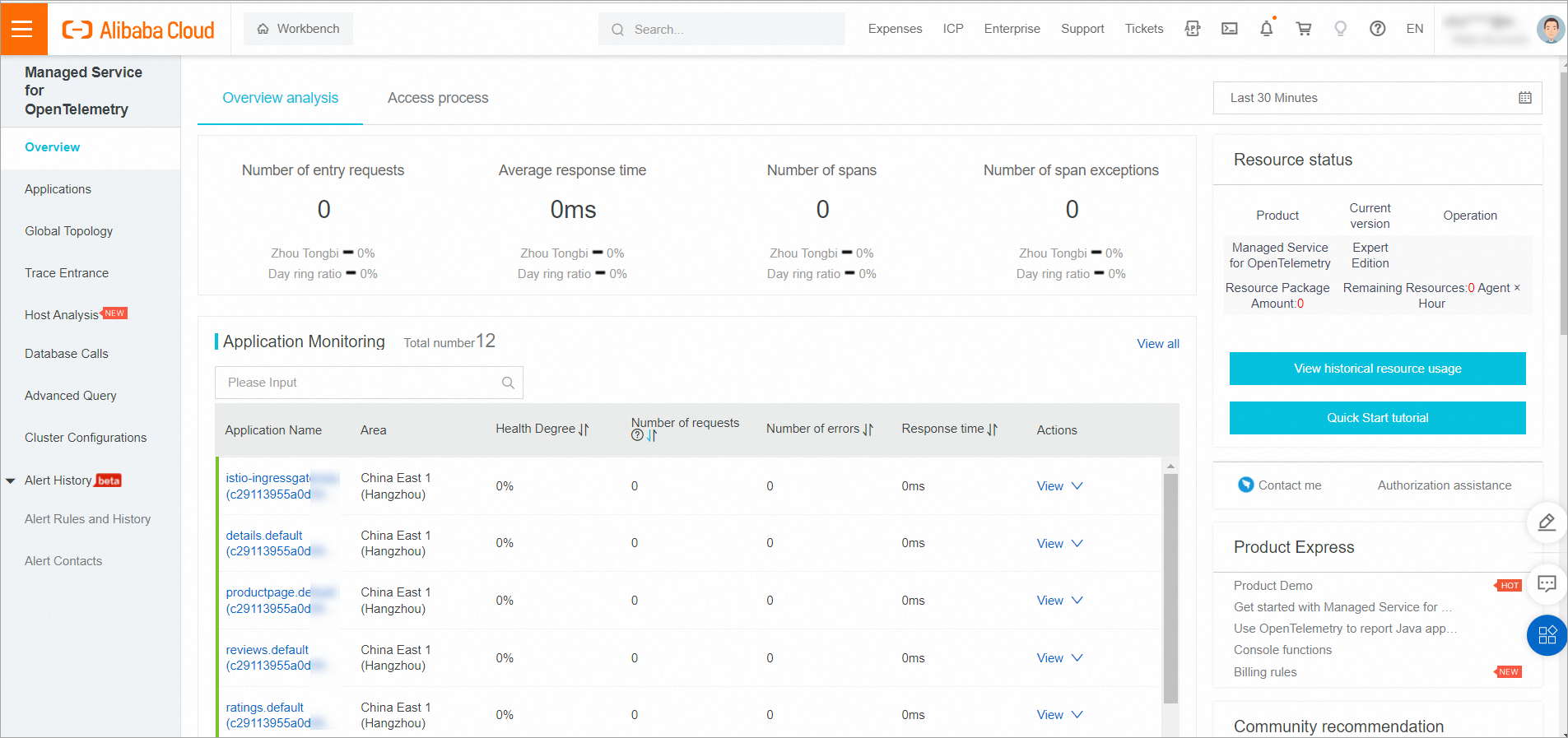
If you no longer need to use this feature, click Disable Collection on the Tracing Analysis page. In the Submit message, click OK.
For ASM instances whose versions are 1.18.0.124 or later
Step 1: Deploy the OpenTelemetry Operator
Use kubectl to connect to the ACK cluster based on the information in the kubeconfig file. Then, run the following command to create the opentelemetry-operator-system namespace:
kubectl create namespace opentelemetry-operator-systemRun the following commands to use Helm to install the OpenTelemetry Operator in the opentelemetry-operator-system namespace:
helm repo add open-telemetry https://open-telemetry.github.io/opentelemetry-helm-charts helm install --namespace=opentelemetry-operator-system opentelemetry-operator open-telemetry/opentelemetry-operator \ --set "manager.collectorImage.repository=otel/opentelemetry-collector-k8s" \ --set admissionWebhooks.certManager.enabled=false \ --set admissionWebhooks.autoGenerateCert.enabled=trueRun the following command to check whether the OpenTelemetry Operator works properly:
kubectl get pod -n opentelemetry-operator-systemExpected output:
NAME READY STATUS RESTARTS AGE opentelemetry-operator-854fb558b5-pvllj 2/2 Running 0 1mThe output indicates that the status is running. This means that the OpenTelemetry Operator works properly.
Step 2: Create an OpenTelemetry Collector
Use the content in the following code block to create a collector.yaml file.
Replace
${ENDPOINT}in the YAML file with a virtual private cloud (VPC) endpoint supporting the gRPC protocol. Replace${TOKEN}with the authentication token. For more information about how to obtain the endpoints supported by Managed Service for OpenTelemetry and authentication tokens, see Connect to Managed Service for OpenTelemetry and authenticate clients.Use kubectl to connect to the ACK cluster based on the information in the kubeconfig file, and then run the following command to deploy the OpenTelemetry Collector in the cluster:
kubectl apply -f collector.yamlRun the following command to check whether the OpenTelemetry Collector is started:
kubectl get pod -n opentelemetry-operator-systemExpected output:
NAME READY STATUS RESTARTS AGE opentelemetry-operator-854fb558b5-pvllj 2/2 Running 0 3m default-collector-5cbb4497f4-2hjqv 1/1 Running 0 30sThe output indicates that the OpenTelemetry Collector starts normally.
Run the following command to check whether a service is created for the OpenTelemetry Collector:
kubectl get svc -n opentelemetry-operator-systemExpected output:
opentelemetry-operator ClusterIP 172.16.138.165 <none> 8443/TCP,8080/TCP 3m opentelemetry-operator-webhook ClusterIP 172.16.127.0 <none> 443/TCP 3m default-collector ClusterIP 172.16.145.93 <none> 4317/TCP 30s default-collector-headless ClusterIP None <none> 4317/TCP 30s default-collector-monitoring ClusterIP 172.16.136.5 <none> 8888/TCP 30sThe output indicates that a service is created for the OpenTelemetry Collector.
Step 3: Enable Managed Service for OpenTelemetry in the ASM console
Log on to the ASM console. In the left-side navigation pane, choose .
On the Mesh Management page, click the name of the ASM instance. In the left-side navigation pane, choose .
In the Tracing Analysis Settings section of the Observability Settings page, set Sampling Percentage to 100 and click Submit.
In the left-side navigation pane, choose . In the OpenTelemetry Service Address/Domain Name field, enter default-collector.opentelemetry-operator-system.svc.cluster.local. Enter 4317 in the OpenTelemetry Service Port field, and then click Collect ASM Tracing Data to Managed Service for OpenTelemetry.
Step 4: Deploy test applications
Deploy the Bookinfo and sleep applications. For more information, see Deploy an application in an ACK cluster that is added to an ASM instance.
Step 5: Access the applications and view the reported tracing data
Run the following command to access the Productpage application:
kubectl exec -it deploy/sleep -c sleep -- curl productpage:9080/productpage?u=normalAfter the Productpage application is accessed, view the logs of the OpenTelemetry Collector and the output printed by the exporter.
2023-11-20T08:44:27.531Z info TracesExporter {"kind": "exporter", "data_type": "traces", "name": "debug", "resource spans": 1, "spans": 3}View the tracing data in the Application Real-Time Monitoring Service (ARMS) console.
- Log on to the ARMS console.
In the left-side navigation pane, choose . In the upper-left corner of the page, select the desired region.
In the Service Name section, select the sleep application that initiated the request. The tracing data of the sleep application is displayed on the right.
A sidecar proxy is injected into the sleep application. When the sleep application initiates a request to access other services, ASM considers the sidecar proxy as the egress gateway.

Find the desired trace ID and click Details in the Actions column to view the complete trace and latency of the call.