If you need to monitor interactions between applications in a visualized manner, you can enable the Mesh Topology feature. Mesh Topology allows you to monitor the health status of applications in real time, analyze latency between services and communication issues, and understand the distribution and flow of traffic among applications. This allows you to quickly identify and solve issues, ensuring the reliability and high performance of applications.
Prerequisites
A Container Service for Kubernetes (ACK) cluster is added to a Service Mesh (ASM) instance of V1.15.3.120 or later.
NoteIf the version of your ASM instance is earlier than V1.15.3.120 and you need to view the topology of your application, perform the steps in Enable Mesh Topology to improve observability. For more information about how to update the version of an ASM instance, see Update an ASM instance.
A routing rule is configured for the Bookinfo application. You can access the Bookinfo application by using an ingress gateway. For more information, see Use Istio resources to route traffic to different versions of a service.
The ACK cluster is integrated with a Managed Service for Prometheus instance or a self-managed Prometheus instance to collect metrics. In this example, the ACK cluster is integrated with a Managed Service for Prometheus instance. For more information, see Integrate Managed Service for Prometheus to monitor ASM instances or Monitor ASM instances by using a self-managed Prometheus instance.
Overview
Service Mesh generates detailed telemetry data for all service communication activities in ASM instances. The telemetry technology of ASM makes service activities in ASM instances observable. This way, O&M engineers can troubleshoot faults, and maintain and optimize applications without increasing the workload of service developers. With Mesh Topology, O&M personnel can fully grasp the interactions between services, so as to more effectively monitor and manage the system.
This topic helps you get started with the observability feature of ASM and shows you how to use Mesh Topology to view the topology of an application with a few clicks. For more information, see Observability Management.
Step 1: Enable Mesh Topology
Log on to the ASM console. In the left-side navigation pane, choose .
On the Mesh Management page, click the name of the ASM instance that you want to manage. In the left-side navigation pane, choose . In the Enable ASM Mesh Topology section, perform operations based on the version of your ASM instance.
If the version of your ASM instance is earlier than V1.18.2.112, click To enable.
If the version of your ASM instance is V1.18.2.112 or later, select either of the following deployment modes. For more information about the differences between the two modes and how to configure the managed mode, see Enable Mesh Topology in managed mode.
Click In-Kubernetes-cluster Mode, enter the HTTP API URL of the Prometheus instance used by ASM Mesh Topology, and then click To enable.
Click Managed Mode and then click To enable. In the dialog box that appears, configure the required parameters and click OK.
Step 2: Access Mesh Topology by using a CLB instance
Log on to the ASM console. In the left-side navigation pane, choose .
On the Mesh Management page, click the name of the ASM instance that you want to manage. In the left-side navigation pane, choose .
In the Access section, perform one of the following operations based on the version of your ASM instance:
If the version of your ASM instance is earlier than V1.17.2.19, turn on the switch next to Automatically Create an Internet-facing CLB Instance to Access ASM Mesh Topology. In the message that appears, click OK.
If the version of your ASM instance is V1.17.2.19 or later, turn on Create a CLB Instance to Access ASM Mesh Topology. In the dialog box that appears, configure the required parameters and click OK.
After Mesh Topology access is enabled, the ASM instance will enter the update state for a short period.Service Mesh
Check whether the ASM instance update is complete.Service Mesh
In the left-side navigation pane, choose .
In the Basic Information section, check the Status of the ASM instance.Service Mesh
If the Status is Updating, the ASM instance update is in progress. If the Status is Running, the update is complete.
In the left-side navigation pane, choose . On the Mesh Topology page, click Copy token and open in new window in the Access section.
On the logon page of Mesh Topology, paste the token and click Login to open the Mesh Topology console.
Step 3: View the topology of an application
In the address bar of your browser, enter http://{IP address of the ingress gateway}/productpage to access the Bookinfo application.
For more information about how to obtain the IP address of the ingress gateway, see "Step 3: Query the gateway address" in Use Knative on ASM to deploy a serverless application.
In the Mesh Topology console, select default from the Namespace drop-down list and select Workload graph from the Versioned App graph drop-down list to view the call relationships between workloads and traffic flows.
NoteYou can also select default from the Namespace drop-down list, and select App graph, Service graph, or Versioned App graph from the Versioned App graph drop-down list to view the call relationships between applications, services, and application versions and the traffic flows.
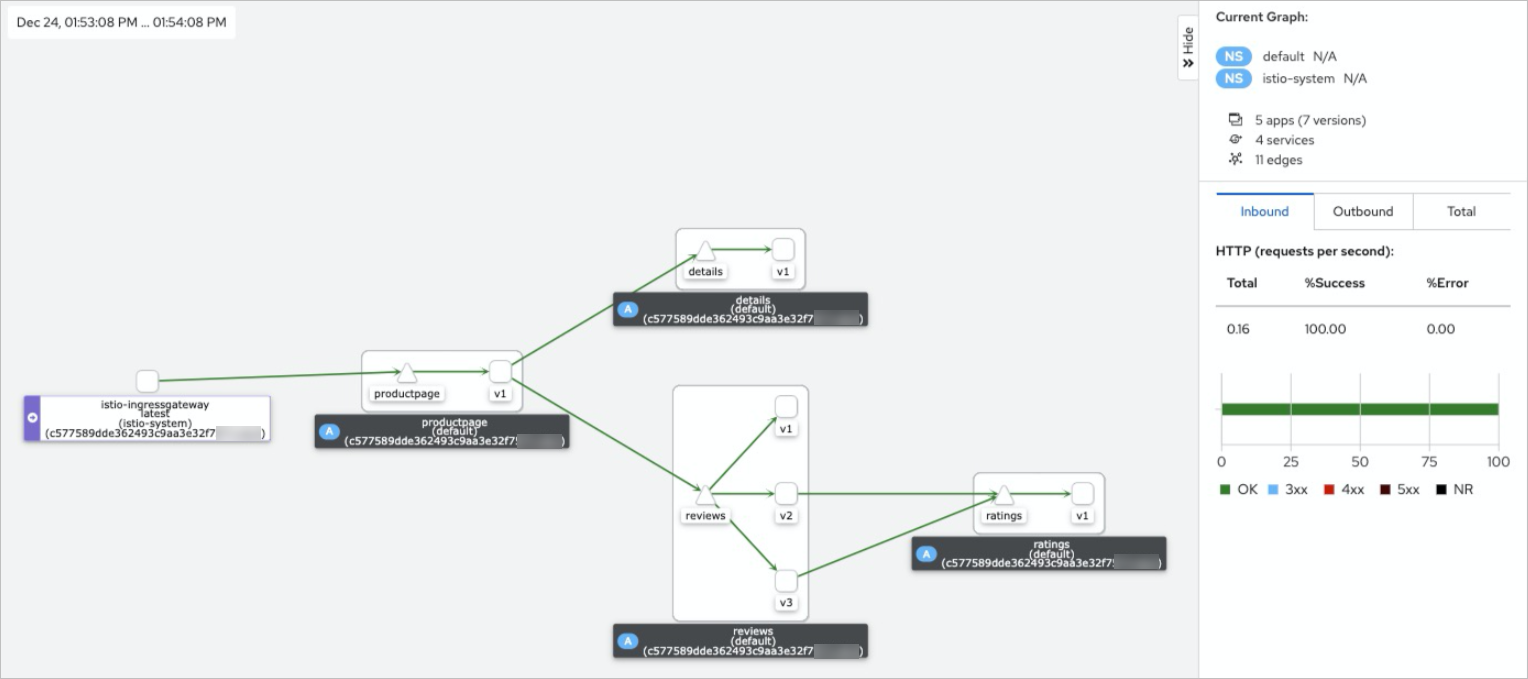
Click reviews-v2 in the topology. You can view details such as the running status, inbound traffic, and outbound traffic of the workload on the right side of the page.
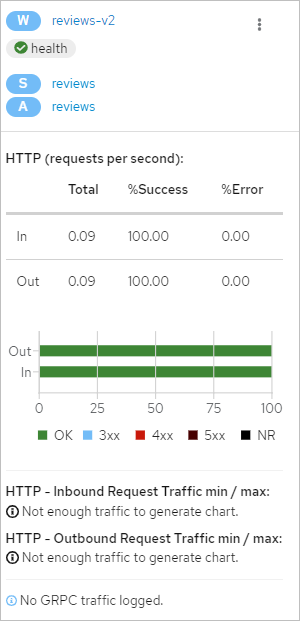
References
If you find that some requests experience high response latency, you can use access logs to locate the cause of high latency. For more information, see Locate the cause of high response latency by using access logs in ASM.
If you want to obtain the lowest service call latency, you can use the zone aware routing feature to allow a client to call a destination service deployed in the same zone first. For more information, see Verify the zone aware routing feature on the topology of an ASM instance.
If you want to monitor the traffic topologies of multiple clusters, you can use the Mesh Topology feature in managed mode. In managed mode, you need to deploy only one Mesh Topology service for the entire ASM instance. This reduces the configuration workload. For more information, see Enable Mesh Topology in managed mode.
You can perform diagnostics on ASM instances, such as data plane version checks, service port checks, and service association checks, to detect potential issues in a timely manner. For more information, see Diagnose ASM instances.