To integrate Managed Service for Prometheus (Prometheus) with third-party systems such as Grafana, Istio, and Horizontal Pod Autoscaler (HPA), you must obtain the API URL of Prometheus. To obtain the API URL, perform the following steps:
- Log on to the ARMS console.
- In the left-side navigation pane, choose .
- Find the Prometheus instance and click Settings in the Actions column.
- On the Settings tab, copy a public HTTP API address or a private HTTP API address based on your business requirements. Note If you want to import data from a Prometheus instance for cloud services, copy an HTTP API address based on the cloud service.

- Optional:Click Generate Token in the upper part of the tab to obtain the authentication token of the Prometheus instance. This way, you can transfer data from the Prometheus instance to your Grafana system with higher security. Important After the authentication token is generated, you must specify the token when you add the Prometheus instance to your Grafana system as a data source. Otherwise, monitoring data cannot be read from the Managed Service for Prometheus.
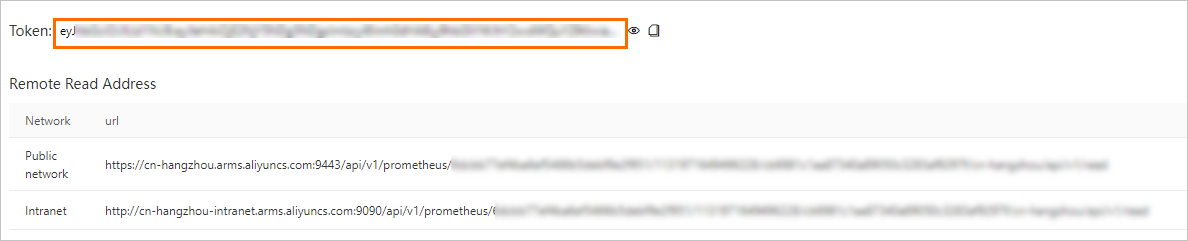
After you obtain the API URL, add it to third-party systems such as Grafana, Istio, and HPA. For more information about how to integrate Prometheus with Grafana, see Import data from Managed Service for Prometheus to a local Grafana system.