This topic describes how to view the traces of an application. You can view the creation time, duration, and status of the trace.
Prerequisites
The application is monitored by Application Monitoring. For more information, see Overview.Procedure
- Log on to the ARMS console. In the left-side navigation pane, choose .
- On the Applications page, select a region in the top navigation bar and click the name of the application that you want to manage. Note If the
 icon is displayed in the Language column, the application is connected to Application Monitoring. If a hyphen (-) is displayed, the application is connected to Tracing Analysis.
icon is displayed in the Language column, the application is connected to Application Monitoring. If a hyphen (-) is displayed, the application is connected to Tracing Analysis. - In the left-side navigation pane, click Application Details.
- On the Application Details page, select an application instance, set the time period, and then click the Interface Snapshot tab.
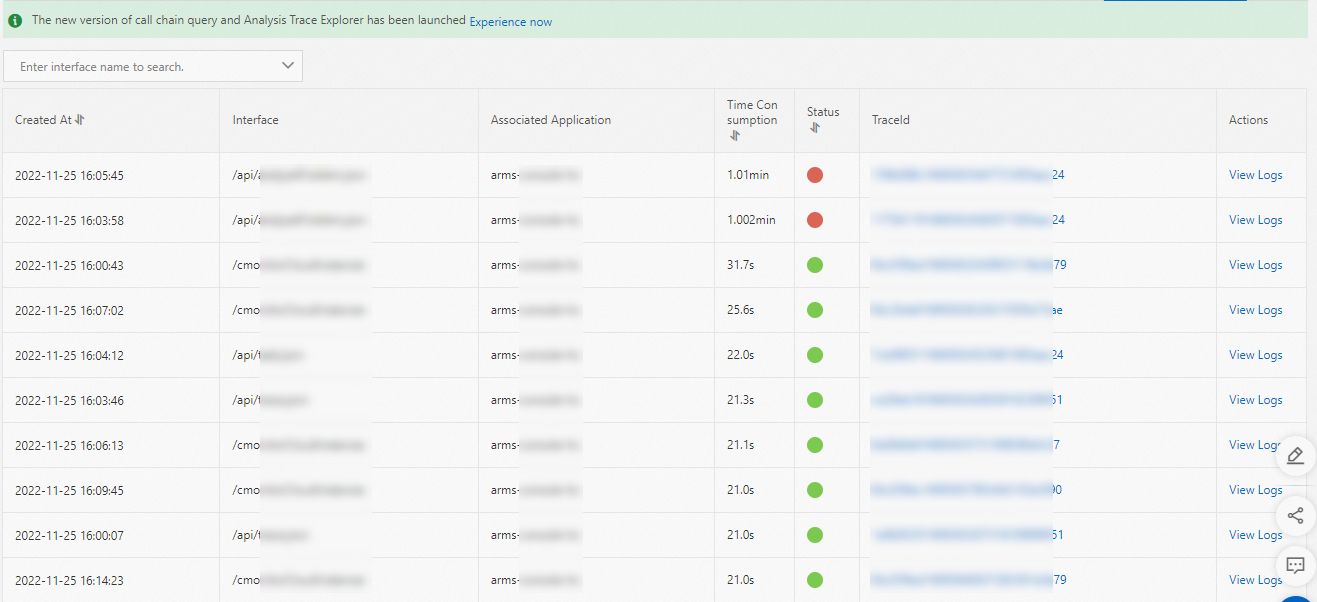
Usage notes
The Interface Snapshot tab displays all APIs that are called in the application in a specified period of time.
On the Interface Snapshot tab, you can perform the following operations:
- To view all traces of an API, enter the API name in the search box and press the Enter key.
- To view a trace of an API, find the API and click the trace ID in the TraceId column. For more information, see Supported operations.
- To view the logs of an API, click View Logs in the Actions column. Note You must associate trace IDs with the business logs of an application. This way, when an error occurs in the application, you can access the business logs that are associated with trace IDs to troubleshoot the error. For more information, see Associate trace IDs with business logs.