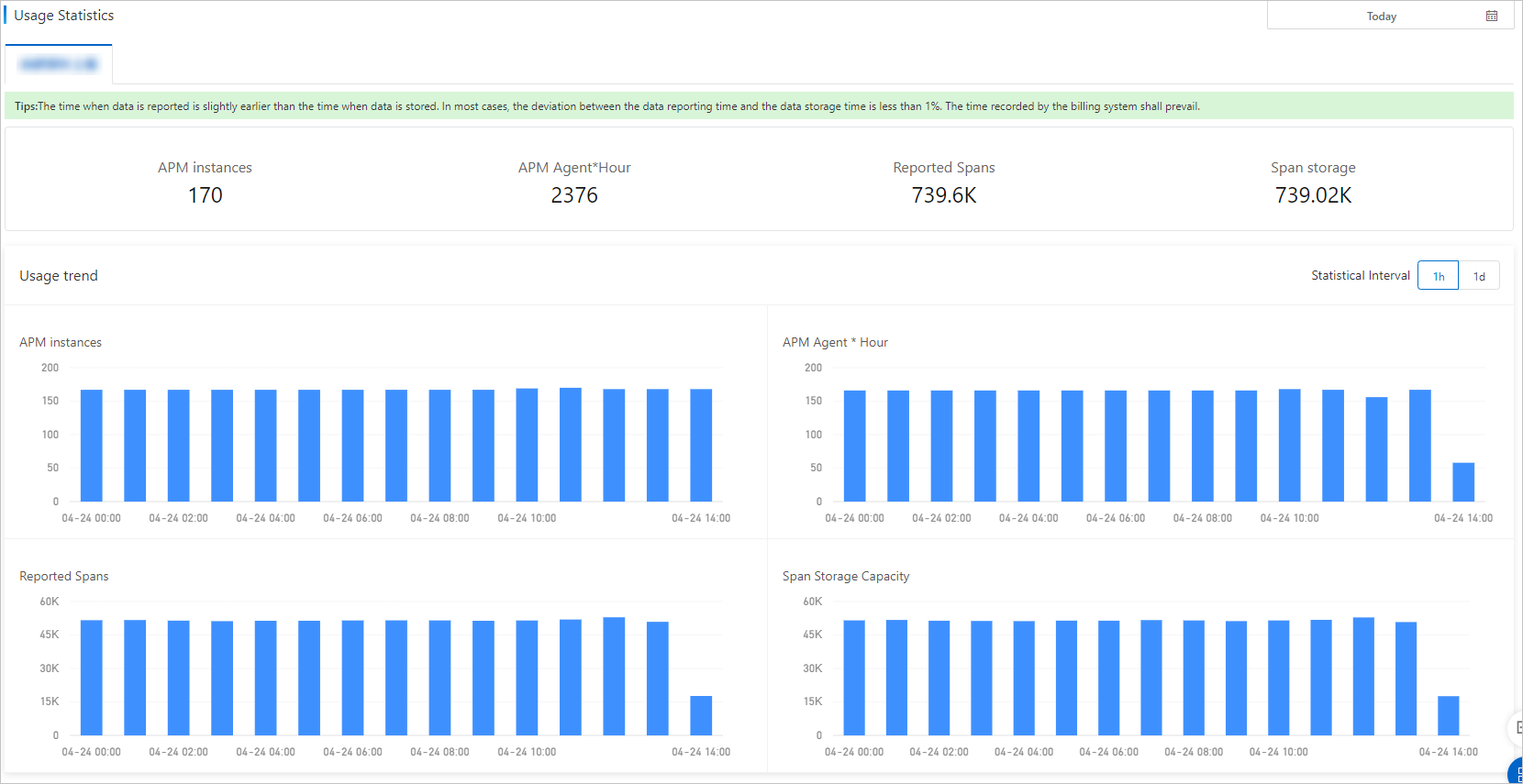This topic describes how to query the bills and resource usage of Application Monitoring.
View bills
View pay-as-you-go bills
If you use the pay-as-you-go billing method, you can perform the following steps to view your bills.
Log on to the Expenses and Costs console. In the left-side navigation pane, choose . On the Billing Details tab, set the filter conditions, such as Billing Cycle and Account/Owner Account, select the sub-service from the Product Details drop-down list, and then click Search.
You can set Statistic Item to Instance to view the bill of each instance.
In addition, you can use the cost center to differentiate the fees incurred by each instance, so that you can efficiently summarize and view the bills of the instances. For more information, see Cost unit.
View resource plan usage
If you have purchased resource plans, you can perform the following steps to view the usage of the resource plans:
On the Overview page of the Application Real-Time Monitoring Service (ARMS) console, you can view the number of remaining resource plans.
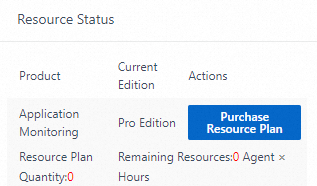
Click a number to view the available resource details.
View resource usage
Application Monitoring allows you to configure filter conditions to view the resource usage of a specific application or all applications within a time range in the ARMS console.
In the left-side navigation pane of the ARMS console, choose .
In the upper-right corner of the Usage Statistics page, set the time range.