You can search for tenant parameters, view their current values, default values, whether a restart is required for changes to take effect, the modifiable parameter range, and perform modifications or undo changes on the Parameter Management page.
Background information
Tenant parameters are tenant-level configuration items that take effect only within the tenant's scope. You can modify tenant parameters based on your business needs.
Procedure
In the instance list, click the name of the target cluster instance to go to the Cluster Instance Workspace page.
Click Tenant Management. In the tenant list, click the target tenant to go to the Tenant Workspace page.
Click Parameter Management to go to the Parameter Management page.
Enter the parameter you want to view in the search box and click the search icon. You can then view details such as the Parameter Name, Current Value, Default Value, Effective upon Restart, and Modifiable Parameter Range.

Click Modify Parameter in the upper-right corner to change the Current Value. For parameters that accept multiple values (e.g., the
sql_modeparameter for MySQL tenants), you can select multiple values simultaneously during modification.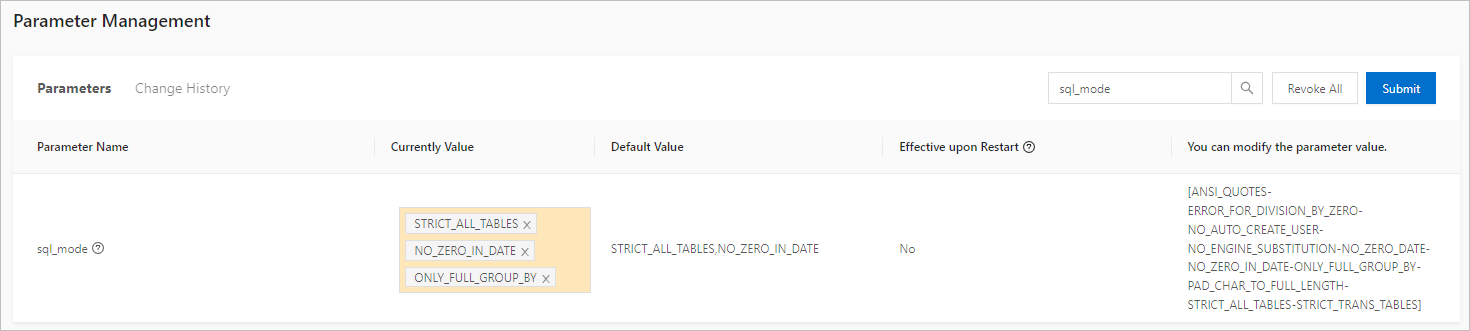
After confirming the modifications, click Submit to complete the changes. To restore default values, click Revoke All.
