This topic describes how to stop and release a data migration task that is no longer required.
Stop a data migration task
After a data migration task is completed, the data transmission service still retains the task configurations, including configurations of the source, target, migration objects, and alert monitoring. You can clear the task configurations and then reconfigure or release the task based on your business needs.
The data transmission service allows you to stop a data migration task in the Paused, Failed, or Completed state.
Log on to the ApsaraDB for OceanBase console.
In the left-side navigation pane, choose Data Transmission > Data Migration.
On the Data Migration page, find the target task, click the ... icon, and select End from the drop-down list.

You can also click the task name to go to the details page. On the page that appears, click the ... icon and select End from the drop-down list.

In the dialog box that appears, click OK.
Release a data migration task
After a data migration task is released, the data transmission service clears the task configurations and automatically deletes the task. Proceed with caution.
The data transmission service allows you to release a data migration task in the Not Configured, Not Started, or Stopped state.
Log on to the ApsaraDB for OceanBase console.
In the left-side navigation pane, choose Data Transmission > Data Migration.
On the Data Migration page, find the target task and click Release.
To release a data migration task in the Not Configured or Not Started state, find the target task, click the ... icon, and select Release from the drop-down list.

You can also click the task name to go to the details page. On the page that appears, click the ... icon and select Release from the drop-down list.

In the Release Migration Task dialog box, confirm the information of the task to be released and enter release.
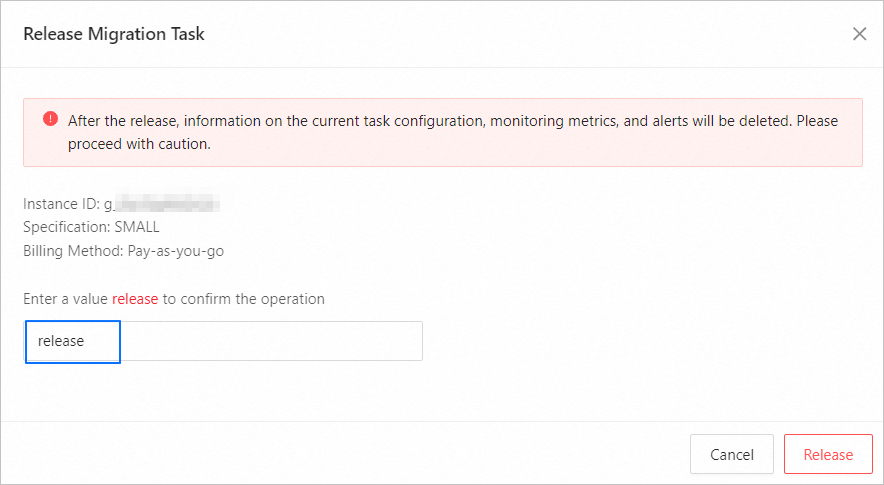
Click Release.