In addition to scheduled backup, OceanBase Database allows you to initiate a manual backup. Manual backup is independent of backup strategies and can be directly initiated in any scenarios. You can initiate a physical backup for clusters and a logical backup for tables.
Background information
Physical backup: refers to backup of physical files of baseline data and log archive data in OceanBase Database. Once the database fails, you can use these files to restore the database.
Logical backup: refers to backup at the database object level. Currently, table-level backup and database-level backup are supported. Database objects supported for database-level backup vary based on the mode.
MySQL mode: tables, views, triggers, sequences, synonyms, types, packages, functions, and stored procedures.
Oracle mode: tables, views, functions, and stored procedures.
NoteWe recommend that the number of tables in a table-level backup do not exceed 200.
By default, OceanBase Database initiates a major compaction once a day. However, if a large amount of data is written to OceanBase Database, major compactions may be triggered several times within a day.
In OceanBase Database earlier than V4.0.0.0, you can perform data backup for your cluster only once after each major compaction. Before the next major compaction, if you trigger data backup again after a successful data backup operation, the system will prompt that the current database version already has a backup set.
NoteThis check is unavailable in OceanBase Database V4.x.
Manual backup only applies to data backup and does not affect log backup.
Procedure
Log on to the ApsaraDB for OceanBase console.
In the left-side navigation pane, click Instances.
In the instance list, click the name of the target cluster instance to go to the Cluster Instance Workspace page.
In the left-side navigation pane, click Backup and Restore.
Click Create Backup in the upper-right corner. On the page that appears, you can select Physical Backup or Logical Backup.
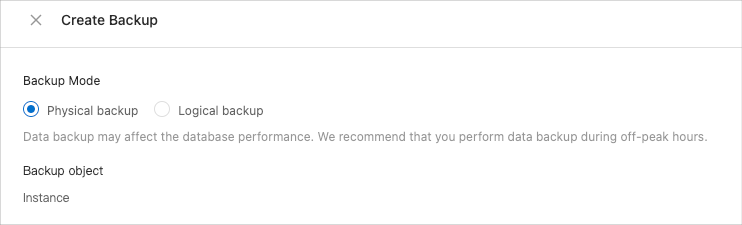
Physical backup
To back up the current cluster instance, select Physical Backup and click OK.
Logical backup
To back up tables or databases in the current instance, select Logical Backup.
Select Table or Database for logical backup.
In the section for table object selection, select the objects to back up under Source object and click
 to add them to Target object.
to add them to Target object. Click OK.
Logical backup can ensure data consistency for tables without downtime.
DDL operations are not supported during logical backup.
If you want to enable logical backup, contact OceanBase Technical Support.
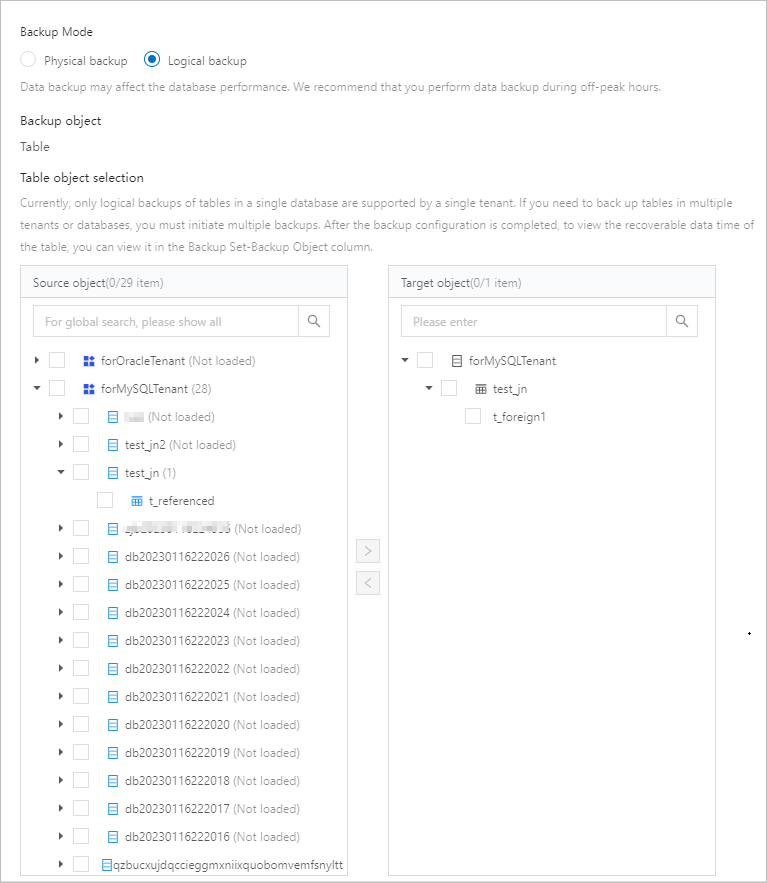
What to do next
On the Data Backup tab, you can view information about the manual backup task that you have just initiated. For more information, see Data backup.