During system operation, to fine-tune the execution plans of SQL, one can actively bind execution plans or indexes to guide the SQL engine to follow a better execution plan. Additionally, to address emergencies, some temporary optimization measures might be adopted, such as binding execution plans, binding indexes, and implementing throttling. This topic explains how to view active outlines within an OceanBase cluster, how to unbind execution plans and indexes, and how to cancel throttling.
View active outlines
Log on to the ApsaraDB for OceanBase console.
In the left-side navigation pane, choose Autonomy Service > Diagnostics Center.
In the Instance Details section, click the name of the target instance.
The system automatically redirects to the diagnostics center.
In the left-side navigation pane, click Optimization Management.
On the Active Outlines tab, you can view the outlines that are currently active.
NoteSQLs dynamically bound through Autonomous Service will be aggregated and displayed as one entry.
Unbind execution plans
On the Active Outlines tab, view the outlines that have bound execution plans.
Proceed to unbind the execution plans.
For individual operations: Find the target outline, and click Unbind Outline under the Actions column.
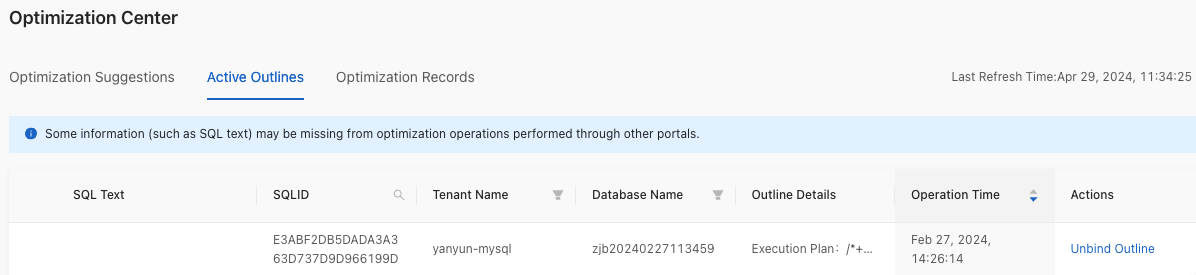
For batch operations: Find the outlines marked with Aggregated, and click Unbind Outline under the Actions column.
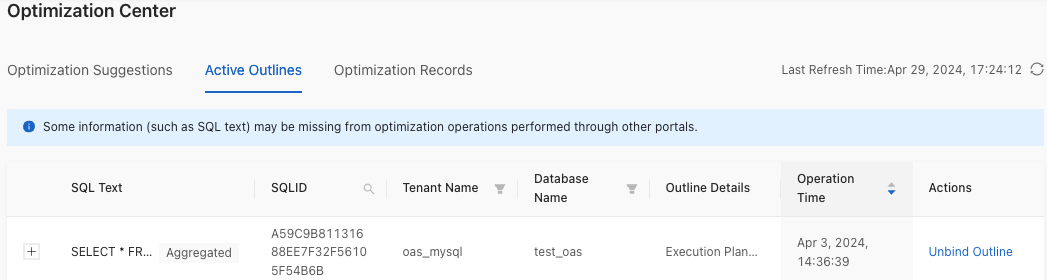
In the pop-up confirmation box, click OK.
Unbind indexes
In the Active Outlines tab, view the outlines that have bound indexes.
Proceed to unbind the indexes.
For individual operations: Find the target outline, and click Unbind Outline under the Actions column.
For batch operations: Find the outlines marked with Aggregated, and click Unbind Outline under the Actions column.
In the pop-up confirmation box, click OK.
Cancel throttling
In the Active Outlines tab, view the outlines that have been throttled.
Proceed to cancel throttling.
For individual operations: Find the target outline, and click Cancel Throttling under the Actions column.
For batch operations: Find the outlines marked with Aggregated, and click Cancel Throttling under the Actions column.
In the pop-up confirmation box, click OK.