This topic describes how to create and purchase a standby instance, and the limitations of using a standby instance.
Prerequisites
Before you create a standby instance, make sure that the following conditions are met:
You have created a cluster instance. For more information, see Purchase an instance.
The cluster instance is in the Running state.
The cluster instance is not a Standard Edition (Key-Value) instance.
The cluster instance does not contain read-only nodes.
The cluster instance does not contain shared nodes.
Procedure
Log in to the ApsaraDB for OceanBase console.
In the left-side navigation pane, click Instances.

On the Instances page, find the target cluster instance, click More in the Actions column, and select Create Standby Instance to go to the purchase page.
NoteOnly customers on the allowlist can purchase a standby instance. To purchase a standby instance, contact ApsaraDB for OceanBase Technical Support.
You can add a standby instance only for a cluster instance in the Running state. In addition, you cannot add standby instances for a standby instance in cascading mode. At present, you can add up to two standby instances for a primary cluster instance. To add more standby instances, submit a ticket to ApsaraDB for OceanBase Technical Support.
By default, the Billing Method of the standby instance is the same as that of the primary instance. You must specify the following parameters for the standby instance: Instance Type, Series, Region, Deployment Method, Zone, Node Specification, Nodes, Storage Type, Storage Size, OceanBase Version, Quantity, and Duration.
Parameter
Description
Instance Type
The standby instance must be a cluster instance.
Series
The value must be the same as that of the primary instance. Valid values are Standard Edition (Cloud Disk) and Standard Edition (Local Disk).
Region
The region of the standby instance can be different from that of the primary instance.
Valid values are China (Hangzhou), China (Shanghai), China (Zhangjiakou), and China (Shenzhen).
You cannot change the region after you confirm your order.
Deployment Method
The value must be the same as that of the primary instance.
Zone
Optional. The value can be different from that of the primary instance.
Node Specification
Optional. The value can be different from that of the primary instance. The node specifications of the standby instance cannot be smaller than that of the primary instance times 0.33.
Nodes
The default value is 3.
Storage Type
Optional. The value can be different from that of the primary instance.
Storage Size
Optional. The storage size of the standby instance cannot be smaller than that of the primary instance.
Version
The value must be the same as that of the primary instance. You can create a standby instance for a cluster of ApsaraDB for OceanBase V3.x or V4.2 or later.
Quantity
The default value is 1.
Duration
Optional. We recommend that you set it in such a manner that the standby instance expires on a date that is close to the expiration date of the primary instance.
Click Buy Now.
Select I have read and agree to the OceanBase subscription service agreement and click Pay Now.
After you make the payment, you can view the created standby instance on the Instances page.
NoteYou must separately maintain the instance specifications and tenant specifications of the primary and standby instances. We recommend that you keep the instance specifications and tenant specifications of the standby instance the same as those of the primary instance.
The allocated resources (CPU and memory) for a tenant in the standby cluster are automatically kept proportional to the resources allocated to the corresponding tenant in the primary cluster, that is: Standby tenant specifications = Standby cluster specifications × (Primary tenant specifications/Primary cluster specifications).
After you create the standby instance, the standby instance automatically synchronizes the DDL operations on the primary instance and creates the tenants, tables, partitions, and accounts. You cannot perform DDL operations on a standby instance.
What to do next
On the Instances page, you can view details of the standby instance, such as its type, series, zone, specifications, storage space, billing method, tag, and status.
Click the name of the standby instance. In the standby cluster instance workspace, you can click the More icon in the upper-right corner to perform operations such as switching the standby instance to the primary instance and modifying the configuration of the standby instance.
NoteOnly when a standby instance is in the Running state, you can perform operations such as switching the standby instance to the primary instance and modifying the configuration of the standby instance.

You can access databases of tenants in a standby cluster instance in read-only mode.
In the left-side navigation pane, click Tenant Management.
On the Tenants page, click the name of the target tenant to go to the Tenant Workspace page.
Click Log on to Database in the upper-right corner.

In the dialog box that appears, select an account for logon.
NoteYou cannot create or delete a database or account for a standby cluster instance. The accounts in the drop-down list are synchronized from the primary cluster instance.
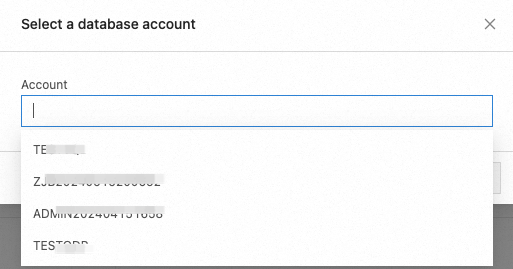
Click OK.
You must manually add the primary address for each tenant in the standby cluster instance. For more information, see Add the primary address for a tenant in a standby instance. By default, the primary address of a standby instance only supports data reads. Before the primary address is created, data reads are not supported.
Limitations
You cannot perform the following operations on a standby cluster instance:
Create or delete a tenant. The data of the primary cluster instance is synchronized to the standby cluster instance.
Create or delete a database or account. The data of the primary cluster instance is synchronized to the standby cluster instance.
Modify parameters. The data of the primary cluster instance is synchronized to the standby cluster instance. However, parameter modifications of the primary instance made before the standby instance is created are not synchronized. Parameter modifications made after the primary and standby instances are associated are automatically synchronized to the standby instance.
Backup and restore operations.
FAQ
Q: Can I modify the specifications of tenants in a standby cluster instance?
A: No. The specifications of tenants in a standby cluster instance are consistent with those in the primary cluster instance and cannot be separately modified. When the specifications of the standby cluster instance are insufficient for the tenants, the specifications of the tenants will be downgraded proportionally. However, the minimum specifications of a tenant are 1 CPU core and 4 GB of memory.