You must configure data sources before you create a data migration or synchronization task. This topic describes how to create a PolarDB data source by using the data transmission service.
Security risks
You can choose to automatically or manually add public CIDR blocks for the data transmission service, but security risks exist. Your use of the data transmission service indicates that you have understood and acknowledged the possible security risks. You must take basic security protection measures, such as setting a complex password for your account, limiting the open port numbers of CIDR blocks, enabling authentication for communication among internal APIs, and regularly check for and limit CIDR blocks that are not required.
The data transmission service will add or delete the CIDR blocks automatically added to a whitelist or security group based on business needs and security risks. Do not use the CIDR blocks in a whitelist or security group for business needs other than the data transmission service. If you use such CIDR blocks for other business needs, the issues thus incurred are beyond the guarantee scope of the SLA of the data transmission service. For more information about how to add an IP address to a whitelist or security group for the data transmission service, see Add a whitelist.
Background
PolarDB-X 1.0 is a PolarDB distributed database developed in house by Alibaba Group. It is integrated with a distributed SQL engine and an exclusively developed distributed storage X-DB and is designed based on the cloud-native integrated architecture. PolarDB-X 1.0 supports over ten million concurrent requests and provides a large storage capacity for hundreds of petabytes of data. For more information, see Product overview.
Prerequisites
You have created a PolarDB-X 1.0 instance.
Procedure
Log on to the ApsaraDB for OceanBase console.
In the left-side navigation pane, choose Data Transmission > Data Source Management.
In the Data Sources section, click New Data Source in the upper-right corner.
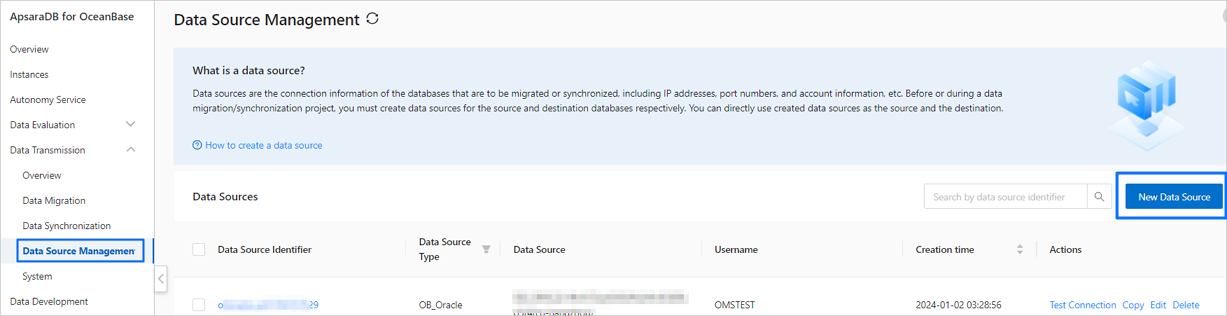
In the New Data Source dialog box, select PolarDB-X 1.0 for Data Source Type, and configure the parameters.
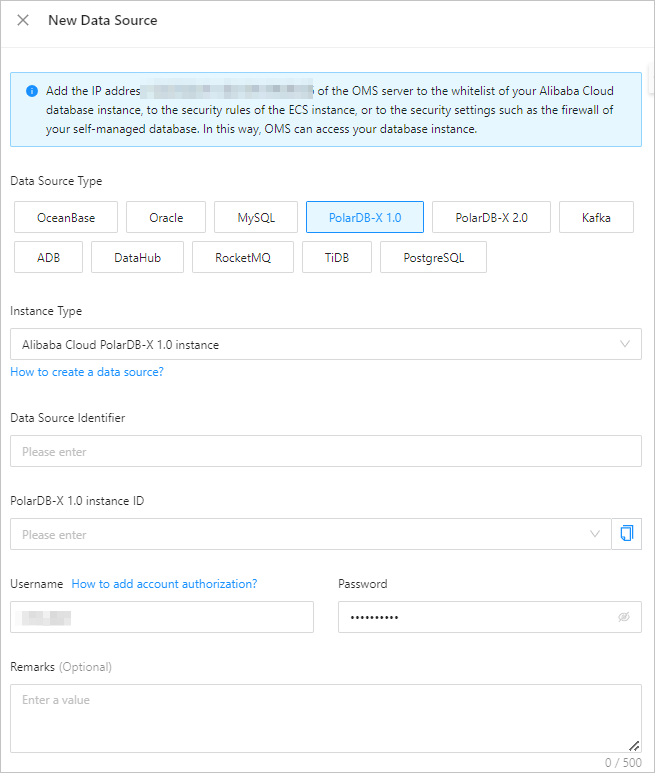
Parameter
Description
Instance Type
The type of the instance. At present, only Alibaba Cloud PolarDB-X 1.0 instance is supported.
ImportantThe data transmission service does not support mounting a private RDS database to a PolarDB-X 1.0 instance.
Data Source Identifier
The data source identifier, which must contain less than 32 characters in length and cannot contain spaces. Supported characters are letters, digits, hyphens (-), commas (,), and underscores (_).
PolarDB-X 1.0 instance ID
Select the ID of the target PolarDB-X 1.0 instance from the drop-down list.
Username
The name of the PolarDB-X 1.0 database user that is used for data migration or synchronization.
We recommend that you create a separate database user for data migration or synchronization and create a user with the same username and password in the underlying RDS database. For more information, see Manage accounts.
Password
The password of the database user.
ImportantYou must create the same user and password in the underlying RDS database.
Remarks (Optional)
Additional information about the data source.
Click Test Connection to verify the network connection between the data transmission service and the data source, as well as the validity of the username and password.
After the test is passed, click OK.