This topic describes how to enable and disable the binlog service and perform other binlog-related operations in the ApsaraDB for OceanBase console.
Limitations
The binlog service is available only for customers on the allowlist and a limited-time free trial is provided. To enable this service, contact ApsaraDB for OceanBase Technical Support.
Enable the binlog service
By default, the binlog service is disabled in ApsaraDB for OceanBase. You can enable the binlog service in the tenant workspace or tenant instance workspace. To enable the binlog service in the tenant workspace, perform the following steps:
Log on to the ApsaraDB for OceanBase console.
In the left-side navigation pane, click Instances. Select the target cluster instance from the instance list to go to the cluster instance workspace.
In the left-side navigation pane, click Tenant Management. Select the target tenant in the tenant list to go to the tenant workspace.

Click Activate next to Binlog Service. In the dialog box that appears, click OK.
NoteBinlogs do not occupy the disk space of the database instance.
By default, binlog files are retained for 18 hours. Expired binlog files are automatically deleted. The maximum storage space for binlog files is 50 GB. When this limit is reached, the system automatically deletes the earliest binlog files.
When you enable the binlog service in OceanBase Database V3.x (later than V3.2.4.4) or V4.x (later than V4.1.0.1), the corresponding parameter is set to allow the
SHOW CREATE TABLE and SHOW CREATE DATABASEstatements to return results that are compatible with native MySQL. OceanBase Database in MySQL mode provides specific extended capabilities such as subpartitions and default LIST partition. If you apply these capabilities when you create a table, the compatible table schema returned is different from the actual schema. Use these capabilities with caution.
Manage binlogs
After you enable the binlog service, you can modify the binlog retention period, view performance monitoring information, or disable the binlog service in the tenant workspace or tenant instance workspace.
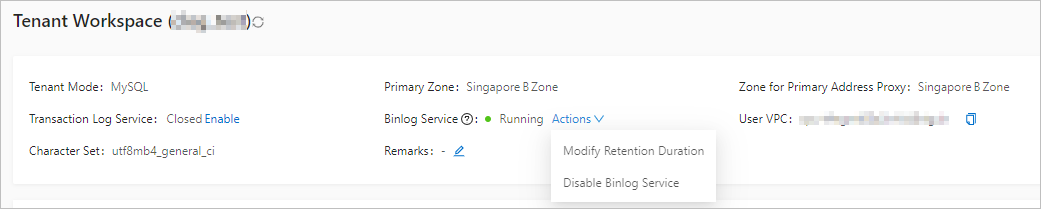
If you are using OceanBase Database V3.x (later than V3.2.4.4) or V4.x (later than V4.1.0.1), you can choose Actions > Parameter Configuration next to Binlog Service to modify the binlog retention period or disable DDL output compatibility. If DDL output compatibility is disabled, OceanBase Database-specific parameters, such as storage information, are contained in the output. Tools that depend on the output may be affected.
If you are using OceanBase Database of other versions, you can choose Actions > Modify Retention Duration next to Binlog Service to modify the binlog retention period, which ranges from 1 to 240 hours. Expired binlog files are automatically deleted.
You can choose Actions > View Performance Monitoring next to Binlog Service to view the binlog disk usage on the performance monitoring page of the tenant.
You can choose Actions > Disable Binlog Service next to Binlog Service to disable the binlog service. After the binlog service is disabled, all generated binlog files are deleted to release the storage space.