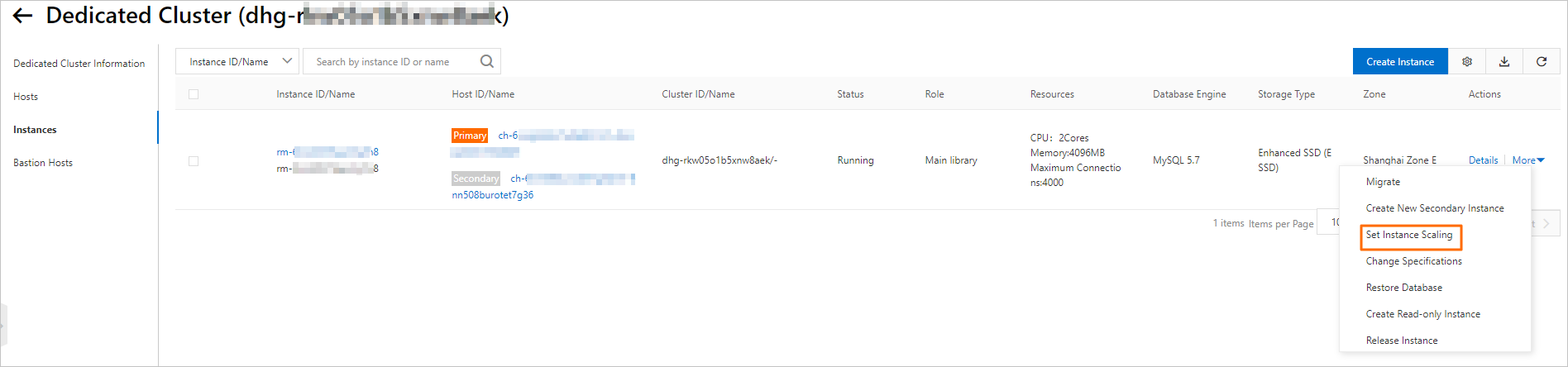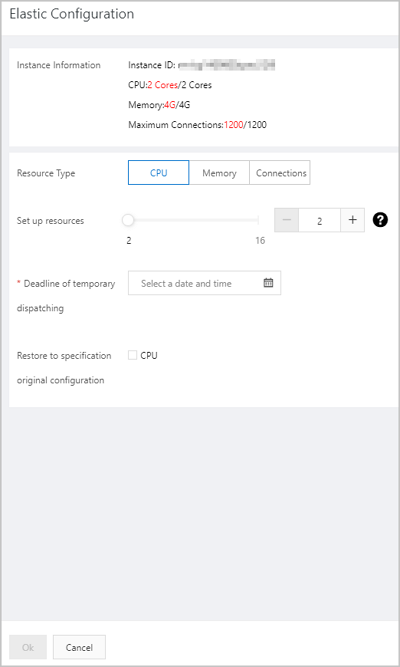This topic describes how to configure an elastic scaling policy for an ApsaraDB MyBase instance to handle traffic spikes in scenarios such as the 618 promotion and Double 11.
Background information
Double 11 is an online shopping festival in China. During Double 11, the number of access requests to your database instances significantly increase within a short period of time. In this case, the elastic scaling feature of ApsaraDB MyBase can help you handle traffic spikes during peak hours. The elastic scaling feature temporarily upgrades the memory and CPU specifications of your instance to improve the instance performance. After the specified period of time ends, ApsaraDB MyBase automatically restores the instance to the specifications before the upgrade.
For example, an e-commerce platform receives 100,000 visits per day on average. In this case, an instance with the specification of 2 cores and 16 GB memory can ensure stable operations. However, statistics show that the number of visits to the platform during Double 11 can reach one million. To handle the peak traffic, you can configure an elastic scaling policy to temporarily upgrade the instance to the specification of 8 cores and 64 GB memory.