CloudMonitor collects metrics of Anycast elastic IP addresses (Anycast EIPs) in real time and displays time series curves in the Anycast EIP console based on the collected monitoring metrics. You can troubleshoot issues based on the collected metrics.
View the monitoring data of an Anycast EIP
- Log on to the Anycast EIP console.
On the Anycast Elastic IP Addresses page, find the Anycast EIP that you want to manage. Then, use one of the following methods to navigate to the page that displays monitoring data.
View the monitoring data on the Anycast Elastic IP Addresses page
Click the
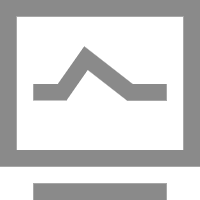 icon in the Monitor column.
icon in the Monitor column. In the Monitoring panel, select the region in which an access point is deployed. You can view monitoring data of the connection that is established between the access point and the client.
View the monitoring data on the Anycast EIP details page.
On the Anycast Elastic IP Addresses page, find the Anycast EIP that you want to manage and click the ID in the Instance ID/Name column.
On the Anycast EIP details page, click the Monitor tab.
On the Monitor tab, select the region in which an access point is deployed. You can view monitoring data of the connection that is established between the access point and the client.
By default, the system displays monitoring data within the last one hour. You can select other time ranges from the Time drop-down list in the upper-left corner. Supported time ranges are 3 hours, 6 hours, and 12 hours. You can also specify a custom time range. For more information about the metrics of an Anycast EIP, see Anycast EIP metrics.
Configure threshold-based alert rules
This section describes how to create threshold-based alert rules for Anycast EIPs. You can create threshold-based alert rules to monitor the resource usage and running condition of an Anycast EIP. This helps ensure the stability of your service.
- Log on to the Anycast EIP console.
On the Anycast Elastic IP Addresses page, find the Anycast EIP that you want to manage and click the
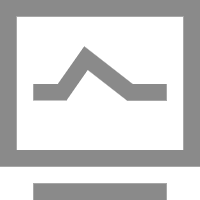 icon in the Monitor column.
icon in the Monitor column. In the Monitoring panel, click Threshold Settings to go to the CloudMonitor console.
On the Alert Rules page, click Create Alert Rule.
In the Create Alert Rule panel, configure the parameters and click OK.
The following table describes the parameters that are relevant to this topic. For more information about other parameters, see Create an alert rule.
Parameter
Description
Product
In this topic, Anycast Eip is selected.
Rule Description
The content of the alert rule. If a metric meets the specified conditions, an alert is triggered. To specify conditions, perform the following steps:
Click Add Rule.
In the Configure Rule Description panel, configure the Alert Rule, Metric Type, Metric, and Threshold and Alert Level parameters.
For more information about the metrics of an Anycast EIP, see Anycast EIP metrics.
Click Ok.
Anycast EIP metrics
Metric | Description | MetricName | Dimensions | Statistics |
OutboundBandwidth | The outbound bandwidth for the access point. Unit: bit/s. | OutboundBandwidth | userId, instanceId, and regionNo | Value |
InboundBandwidth | The inbound bandwidth for the access point. Unit: bit/s. | InboundBandwidth | userId, instanceId, and regionNo | Value |
OutboundBandwidthUsage | The proportion of the outbound bandwidth for the access point to the total bandwidth for the access point. Unit: percentage. | OutboundBandwidthUsage | userId, instanceId, and regionNo | Value |
InboundBandwidthUsage | The proportion of the inbound bandwidth for the access point to the total bandwidth for the access point. Unit: percentage. | InboundBandwidthUsage | userId, instanceId, and regionNo | Value |
OutboundPacketRate | The transmission rate of outbound packets of the access point. Unit: packets per second (pps). | OutboundPacketRate | userId, instanceId, and regionNo | Value |
InboundPacketRate | The transmission rate of inbound packets of the access point. Unit: pps. | InboundPacketRate | userId, instanceId, and regionNo | Value |
OutboundRatelimitDropSpeed | The outbound packet loss rate during throttling. Unit: pps. | OutboundRatelimitDropSpeed | userId, instanceId, and regionNo | Value |
InboundRatelimitDropSpeed | The inbound packet loss rate during throttling. Unit: pps. | InboundRatelimitDropSpeed | userId, instanceId, and regionNo | Value |
OutboundRatelimitDropBandwidth | The bandwidth for the outbound packets that are dropped during throttling. Unit: bit/s. | OutboundRatelimitDropBandwidth | userId, instanceId, and regionNo | Value |
InboundRatelimitDropBandwidth | The bandwidth for the inbound packets that are dropped during throttling. Unit: bit/s. | InboundRatelimitDropBandwidth | userId, instanceId, and regionNo | Value |