Anycast elastic IP addresses (EIPs) support tags. You can tag Anycast EIPs to facilitate resource search and management.
Descriptions of the tag feature
As the number of Anycast EIPs increases, it becomes more difficult to manage Anycast EIPs. You can use tags to group Anycast EIPs. This facilitates resource search and management.
Tags are used to classify instances. Each tag consists of a key-value pair. Before you use tags, take note of the following limits:
Each tag key added to an instance must be unique.
You cannot create tags without adding them to instances. All tags must be added to instances.
Tag information is not shared across regions.
For example, tags created in the China (Hangzhou) region are not displayed in the China (Shanghai) region.
You can modify the key and value of a tag or remove a tag from an instance. If you delete an instance, all tags added to the instance are deleted. This operation does not affect the tags added to other instances.
Limits
You can add at most 20 tags to each Anycast EIP. You cannot increase the quota.
Add tags to an Anycast EIP
Add tags to an Anycast EIP
- Log on to the Anycast EIP console.
On the Anycast Elastic IP Addresses page, find the Anycast EIP, move the pointer over
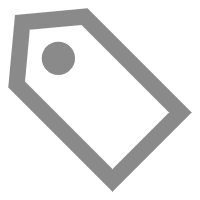 in the Tags column, and then click Bind or Edit in the pop-up box.
in the Tags column, and then click Bind or Edit in the pop-up box. If the Tags column is not displayed, click
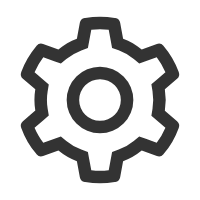 in the upper-right corner of the Anycast EIP page.
in the upper-right corner of the Anycast EIP page. In the Configure Tags dialog box, specify the key and the value, and click OK.
Parameter
Description
Tag Key
Specify a tag key. You can select or enter a tag key.
The key cannot exceed 64 characters in length and cannot start with
aliyunoracs:. The key cannot containhttp://orhttps://.Tag Value
Specify a tag value. You can select or enter a tag value.
The value cannot exceed 128 characters in length and cannot start with
aliyunoracs:. The value cannot containhttp://orhttps://.In the Configure Tags successfully message, confirm the information about the Anycast EIP and the tags, and then click Close.
Add tags to multiple Anycast EIPs at a time
- Log on to the Anycast EIP console.
On the Anycast Elastic IP Addresses page, select the Anycast EIPs and choose Configure Tags>Batch Add Tags in the lower-left corner.
In the Configure Tags dialog box, specify Tag Key and Tag Value, and click OK.
In the Configure Tags successfully message, confirm the information about the Anycast EIPs and the tags, and then click Close.
Search for Anycast EIPs by tag
After you add tags to Anycast EIPs, you can search for the Anycast EIPs by tag.
Remove tags from an Anycast EIP
If a tag is added to multiple instances and you remove the tag from an instance, the tag is not removed from other instances.
Remove tags from an Anycast EIP
- Log on to the Anycast EIP console.
On the Anycast Elastic IP Addresses page, find the Anycast EIP, move the pointer over
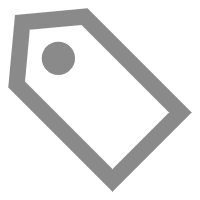 in the Tags column, and then click Edit.
in the Tags column, and then click Edit. In the Configure Tags dialog box, find the tag that you want to delete, click
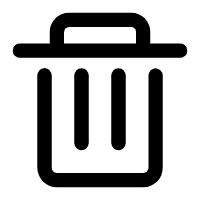 on the right side, and then click OK.
on the right side, and then click OK. In the Configure Tags successfully message, confirm the information about the Anycast EIP and the tags, and then click Close.
Remove tags from multiple Anycast EIPs
- Log on to the Anycast EIP console.
On the Anycast Elastic IP Addresses, select the Anycast EIPs and choose Configure Tags>Batch Delete Tags.
In the Delete Tags for Multiple Resources dialog box, select the key-value pairs and click Unbind N tags.
N indicates the number of tags to be removed.
In the Configure Tags successfully message, confirm the information about the Anycast EIPs and the tags, and then click Close.
References
TagResources: creates tags and adds them to Anycast EIPs.
ListTagResources: queries tags added to Anycast EIPs.
UntagResources: removes tags from Anycast EIPs.