This topic describes how to associate an Anycast elastic IP address (Anycast EIP) with an endpoint. After you associate an Anycast EIP with an endpoint, clients can access cloud resources through the Anycast EIP. This improves Internet access experience.
Background information
Endpoints that support Anycast EIPs
Endpoint type | Description | Scenarios |
Classic Load Balancer (CLB) instance |
| You can associate an Anycast EIP with a CLB instance if your application needs to handle a large amount of user traffic and you want to ensure the high availability of the application. After you associate an Anycast EIP with a CLB instance, the applications that are attached to the CLB instance can provide stable and reliable Internet-facing services. For more information about CLB, see What is CLB? |
ENI |
| You can associate an Anycast EIP with an ENI if the application that uses the ENI needs to access the Internet or receive requests from the Internet. |
To associate an Anycast EIP with an Application Load Balancer (ALB) instance or a Network Load Balancer (NLB) instance, go to the SLB console.
For more information about how to associate an Anycast EIP with an ALB instance, see Associate Anycast EIPs with an ALB instance to enable access through the nearest access point.
For more information about how to associate an Anycast EIP with an NLB instance, see Associate Anycast EIPs with an NLB instance to enable access through the nearest access point.
Map access points to endpoints in different regions
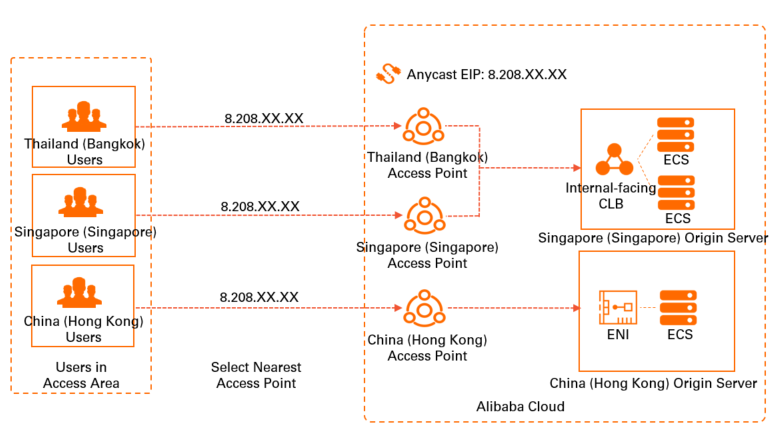
You can associate an Anycast EIP with multiple endpoints in different regions, and then map access points to the endpoints. When you create mappings, take note of the following items:
You can select an endpoint that is associated with your Anycast EIP and specify the endpoint as the default endpoint. After you specify the default endpoint, requests from access points that are not mapped to endpoints are automatically routed to the default endpoint.
If you do not specify the default endpoint, the system selects the first endpoint that is associated with the Anycast EIP as the default endpoint. Requests from all access points are automatically routed to the default endpoint.
After you disassociate the default endpoint from the Anycast EIP, the system randomly selects an endpoint as the default endpoint.
After you associate an Anycast EIP with multiple endpoints in different regions, you can map access points to the endpoints.
Anycast EIPs do not support automatic failovers. When an endpoint is down, the Anycast EIP cannot fail over to another endpoint.
We recommend that you use Anycast EIPs only to provide services. Third parties may use Anycast or similar features to provide services. If you use Anycast EIPs to access third-party services, errors may occur.
Prerequisites
A CLB instance that is deployed in a virtual private cloud (VPC) or an ENI is created. For more information, see Create a CLB instance or Create a secondary ENI.
If you want to associate an Anycast EIP with an ENI, make sure that the ENI is associated with an ECS instance.
Associate an Anycast EIP with an endpoint
- Log on to the Anycast EIP console.
On the Anycast Elastic IP Addresses page, find the Anycast EIP that you want to manage and click Manage in the Actions column.
On the Bound Instances tab of the Anycast EIP details page, click Associate with Resource.
In the Associate Anycast EIP with Resource dialog box, set the following parameters and click OK.
Item
Description
Instance Type
Select the type of endpoint with which you want to associate the Anycast EIP. Valid values:
CLB Instance (default)
ENI
ImportantYou can associate an Anycast EIP to only one endpoint in a region.
Only CLB instances that are deployed in VPCs are supported.
Before you associate an Anycast EIP with an ENI, make sure that the ENI is associated with an ECS instance but is not associated with a public IP address.
Resource Group
Select the resource group to which the endpoint belongs.
Set as Default
Specify whether to set the endpoint as the default endpoint. Requests from access points that are not mapped to endpoints are routed to the default endpoint. Valid values:
Yes
No
Region
Select the region where the endpoint is deployed.
The following regions are supported: China (Hong Kong), Singapore, US (Silicon Valley), US (Virginia), and Germany (Frankfurt).
Areas
Select access points. You can map access points to endpoints.
You can select access points only if you set Set as Default to No.
Select an instance to associate
Select the endpoint with which you want to associate the Anycast EIP.
More operations
Operation | Description |
Change access points | You can change the access points that are mapped to an endpoint associated with your Anycast EIP. You can add or remove access points based on your business requirements.
|
Disassociate an Anycast EIP from an endpoint | If your endpoint no longer needs to communicate with the Internet, you can disassociate the Anycast EIP from the endpoint. After you disassociate an Anycast EIP from an endpoint, you are still charged a configuration fee for the Anycast EIP.
|
References
AssociateAnycastEipAddress: associates an Anycast EIP with an endpoint in a specified region.
UpdateAnycastEipAddressAssociations: updates the association information about an Anycast EIP.
UnassociateAnycastEipAddress: disassociates an Anycast EIP from an endpoint.
 .
.  .
.