After websites are added to Anti-DDoS Proxy, Anti-DDoS Proxy protects the websites that provide services over HTTP port 80 and HTTPS port 443 by default. If your website provides services over ports other than HTTP port 80 and HTTPS port 443, you must specify the custom ports when you add your website to Anti-DDoS Proxy. This topic describes how to change ports in the website configuration.
Limits on custom ports
Limits on supported ports
The ports that are supported vary based on the function plan of your Anti-DDoS Proxy instance. If the supported ports of an instance that uses the Standard function plan do not meet your requirements, upgrade the instance to the Enhanced function plan. For more information, see Renew an instance.
Function plan | Port |
Standard function plan |
|
Enhanced function plan |
|
Limits on the number of ports
You can specify up to 10 custom ports for all websites that are added to an instance. Both custom HTTP ports and HTTPS ports are counted.
For example, you want to add Website A and Website B to your Anti-DDoS Proxy instance, Website A provides services over HTTP ports, and Website B provides services over HTTPS ports.
If you specify HTTP ports 80 and 8080 for Website A, you can specify up to eight HTTPS ports for Website B.
Procedure
You can specify one or more custom ports when you add a website to your instance. For more information, see Add one or more websites. After you add a website to your instance, you can perform the following steps to change one or more ports.
Log on to the Anti-DDoS Proxy console.
In the top navigation bar, select the region of your instance.
Anti-DDoS Proxy (Chinese Mainland): If your instance is an Anti-DDoS Proxy (Chinese Mainland) instance, select Chinese Mainland.
Anti-DDoS Proxy (Outside Chinese Mainland): If your instance is an Anti-DDoS Proxy (Outside Chinese Mainland), select Outside Chinese Mainland.
In the left-side navigation pane, choose .
Find the website whose ports you want to change and click Edit in the Actions column.
On the page that appears, click Custom to the right of Server Port.

Click the HTTP or HTTPS tab and enter custom ports. Separate the ports with commas (,). Then, click Save.
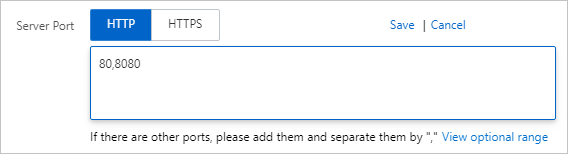
Click OK. In the Note message, view the modifications and click OK.
FAQ
What are the limits for the ports that can be added to Anti-DDoS Proxy (Chinese Mainland)?