Problem description
An error occurs when you connect to an AnalyticDB for PostgreSQL instance from a client, as shown in the following figure.
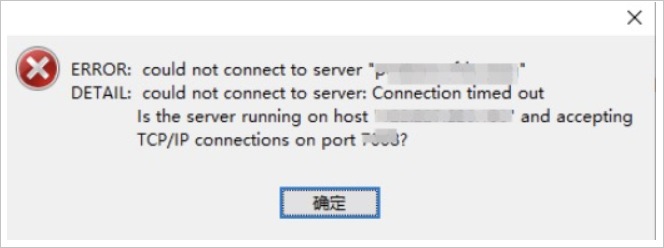
Causes
The AnalyticDB for PostgreSQL instance cannot communicate with the IP address in the error message. The following lists describe the possible causes:
- The IP address in the error message is a local area network (LAN) IP address.
- The IP address in the error message is not added to an IP address whitelist of the AnalyticDB for PostgreSQL instance.
Solution
- Obtain the IP address of your on-premises client and add the IP address to an IP address whitelist of the AnalyticDB for PostgreSQL instance.
-
In complex network environments, you may be unable to find the IP address of your on-premises client or add the IP address to the an IP address whitelist. This section describes how to obtain the IP address of your on-premises client.
Procedure- Perform the following operations to add
0.0.0.0/0to an IP address whitelist of the AnalyticDB for PostgreSQL instance:- Log on to the AnalyticDB for PostgreSQL console.
- In the upper-left corner, select the region where the instance resides.
- Find the instance and click its ID. The Basic Information page appears.
-
In the left-side navigation pane, click Security Controls. The Security Controls page appears.
- On the Whitelist Settings tab, click Modify to the right of the default IP address whitelist. The Modify Whitelist panel appears.
- In the IP Addresses field, delete the IP address 127.0.0.1 and enter
0.0.0.0/0.Note0.0.0.0/0indicates that all IP addresses are allowed to access the instance. This may raise security risks. We recommend that you delete 0.0.0.0/0 after you no longer need it. - Click OK.
- Run the following command by using the psql tool to connect to the AnalyticDB for
PostgreSQL instance. For more information about how to download the psql tool, see
Use client tools to connect to an instance.
psql -h yourgpdbaddress.gpdb.rds.aliyuncs.com -p 3432 -d postgres -U gpdbaccountParameter description:
- -h: the host address.
- -p: the port used to connect to the database.
- -d: the name of the database. The default value is postgres.
- -U: the account used to connect to the database.
- You can run the
psql --helpcommand to view more options. You can also run the\?command to view the commands supported in psql.
- After you connect to the database, run the following command in the SQL command line
window to query the IP address of your on-premises client:
select * from pg_stat_activity;The value of the CLIENT_ADDR field in the query results is the IP address of your on-premises client.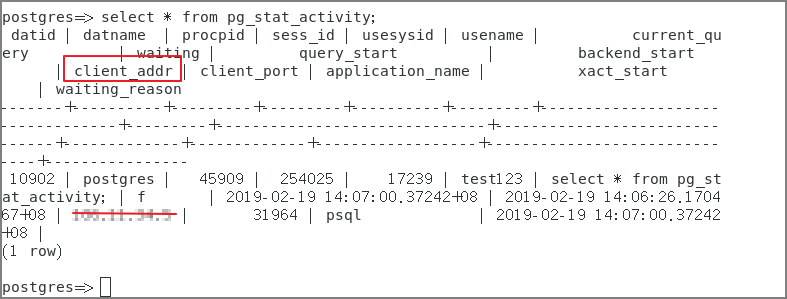
- In the AnalyticDB for PostgreSQL console, delete
0.0.0.0/0from the default IP address whitelist, and enter the IP address of your on-premises client to access the AnalyticDB for PostgreSQL instance.
- Perform the following operations to add