AnalyticDB for MySQL allows you to manage databases and tables in a visualized manner in the console.
Prerequisites
An AnalyticDB for MySQL Data Lakehouse Edition (V3.0) cluster is created.
A database account is associated with a Resource Access Management (RAM) user. For more information, see Associate or disassociate a database account with or from a RAM user.
Usage notes
Only information about databases, tables, and views can be displayed.
The Information_schema system database and AnalyticDB for MySQL data cannot be displayed.
Procedure
- Log on to the AnalyticDB for MySQL console.
- In the upper-left corner of the page, select a region.
- In the left-side navigation pane, click Clusters.
- On the Data Lakehouse Edition (V3.0) tab, find the cluster that you want to manage and click the Cluster ID.
In the left-side navigation pane, click Data Management.
View information about databases on the Databases tab.

No.
Section
Description
①
Search box
Allows you to perform fuzzy search based on the database name.
②
Database list
Displays the database name, creation time, and update time of each database, and allows you to sort databases by database name, creation time, or update time.
Click the name of a database to view information about tables and views.
Tables tab
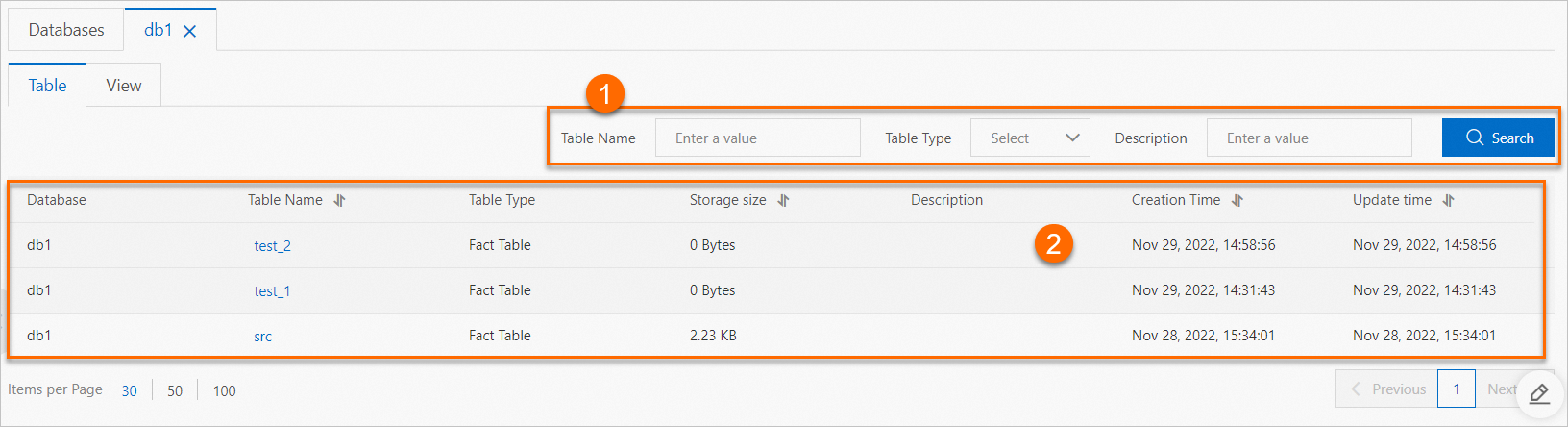
No.
Section
Description
①
Search box
Allows you to perform fuzzy search based on the table name.
Allows you to search for tables based on the table type (external table, replicated table, or fact table).
Allows you to perform fuzzy search based on the database description.
②
Database list
Displays the database, table name, table type, storage capacity, description, creation time, and update time, and allows you to sort tables by table name, storage capacity, creation time, or update time.
Click the name of a table to view details about the table.
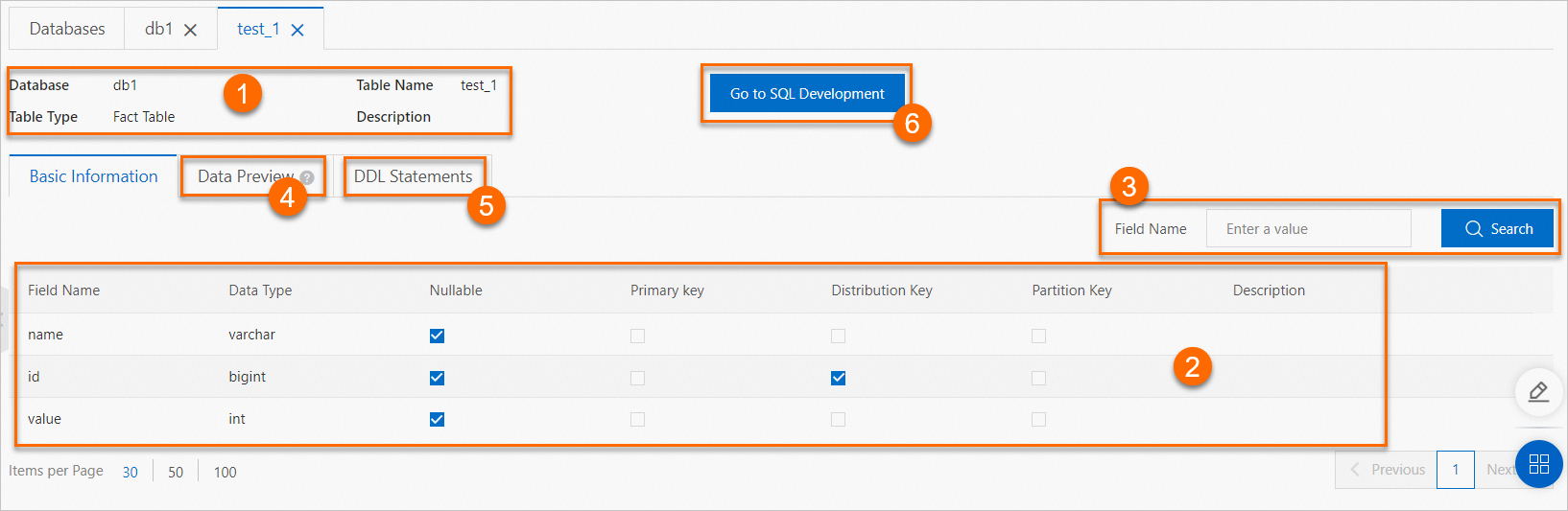
No.
Section
Description
①
Table information
Displays the database, table name, table type, and description.
②
Basic Information
Displays the field name, data type, nullable option, primary key, distribution key, partition key, and description. These parameters cannot be edited.
NoteThe displayed information varies based on the table type.
③
Search box
Allows you to perform fuzzy search based on the field name.
④
Data Preview
Displays the data of the table. By default, the first 10 rows of table data are displayed.
⑤
DDL Statement
Displays the SQL statement that is used to create the table. The SQL statement cannot be edited.
⑥
Go to SQL Development
Allows you to go to the SQL Development page. For more information about SQL Development, see SQL development.
Views tab

No.
Section
Description
①
Search box
Allows you to perform fuzzy search based on the view name.
Allows you to search for views based on the view type (standard view or materialized view).
Allows you to perform fuzzy search based on the view owner.
②
Database list
Displays the database, view name, view type, view owner, creation time, and update time, and allows you to sort views by view name, creation time, or update time.
Click the name of a view to view the SQL statement that is used to create the view.
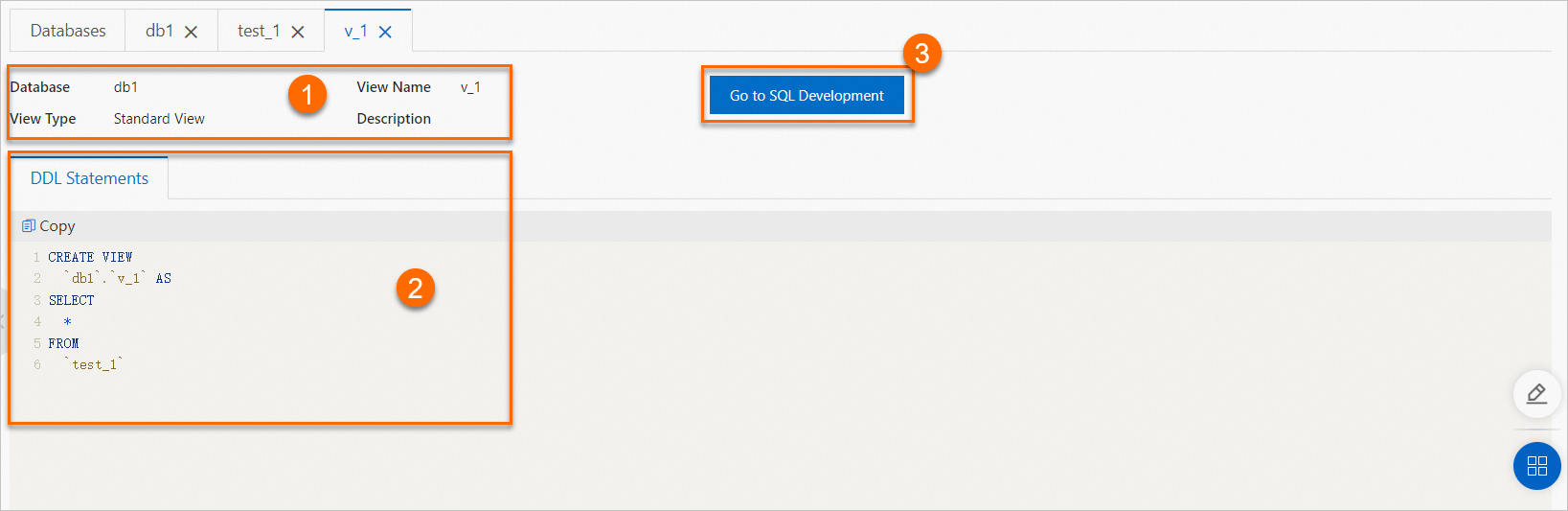
No.
Section
Description
①
View information
Displays the database, view name, view type, and description.
②
DDL Statement
Displays the SQL statement that is used to create the view. The SQL statement cannot be edited.
③
Go to SQL Development
Allows you to go to the SQL Development page. For more information about SQL Development, see SQL development.